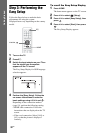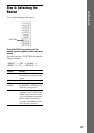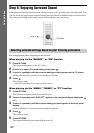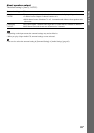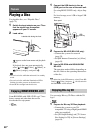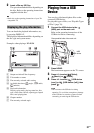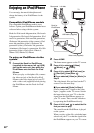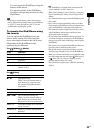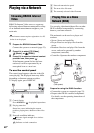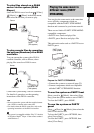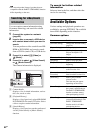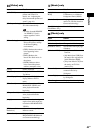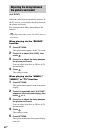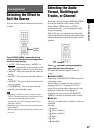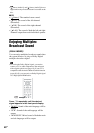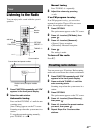40
GB
Playing via a Network
BRAVIA Internet Video serves as a gateway
delivering selected Internet content and a variety
of on-demand entertainment straight to your
main unit.
• Some Internet content requires registration via a PC
before it can be played.
1 Prepare for BRAVIA Internet Video.
Connect the system to a network (page 23).
2 Press C/c to select [Video],
[Music], or [Photo].
3 Press X/x to select an Internet content
provider icon, then press .
If the Internet content list has not been
retrieved, it will be represented by an
unacquired icon or a new icon.
To use the control panel
The control panel appears when the video file
starts playing. The displayed items may differ
depending on Internet content providers.
To display again, press DISPLAY.
A Control display
Press C/X/x/c or for playback operations.
B Playing status bar
Status bar, cursor indicating the current
position, playing time, duration of the video
file
C
Network condition indicator
Indicates signal strength for a wireless
connection.
Indicates a wired connection.
D Network transmission speed
E The next video file name
F The currently selected video file name
You can play video/music/photo files on other
DLNA-certified components by connecting
them to your home network.
This main unit can be used as a player and
renderer.
• Server: Stores and sends files
• Player: Receives and plays files from the
server
• Renderer: Receives and plays files from the
server, and can be operated by another
component (controller)
• Controller: Operates the renderer component
Prepare for using the DLNA function.
• Connect the system to a network (page 23).
• Prepare other DLNA-certified components.
For details, see the operating instructions of
the components.
Streaming BRAVIA Internet
Video
Playing files on a Home
Network (DLNA)
Player
Player
(This system)
Server