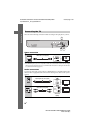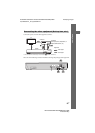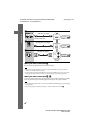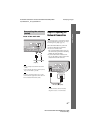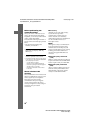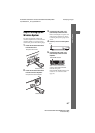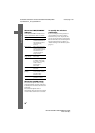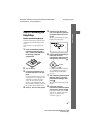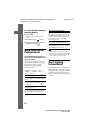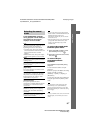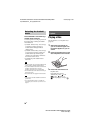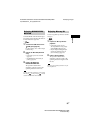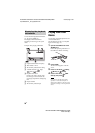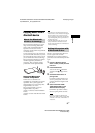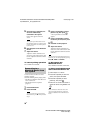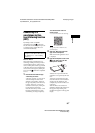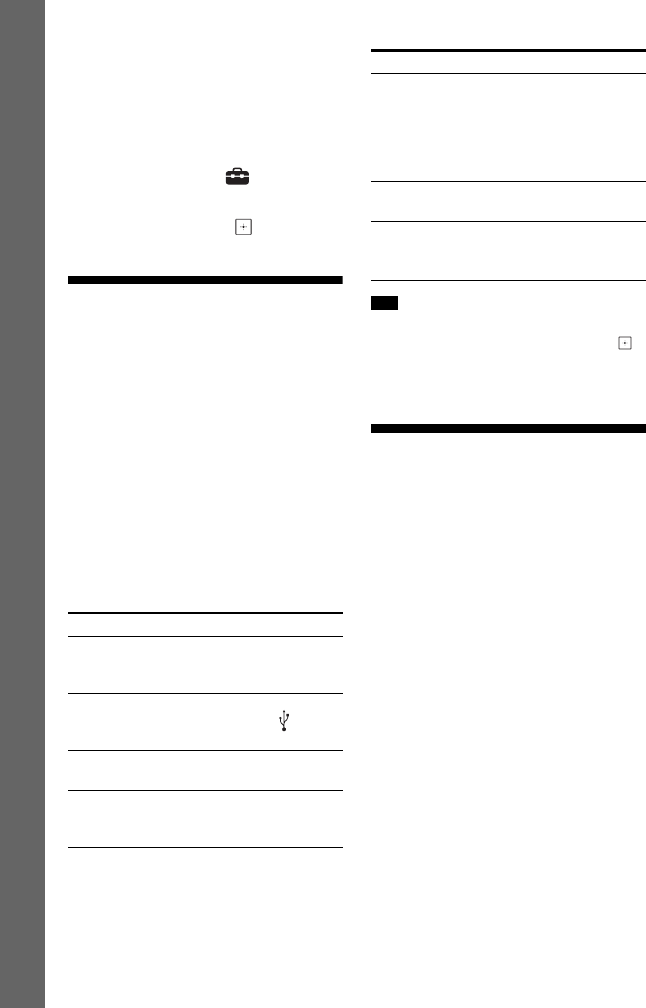
32
US
BDV-N9100W/BDV-N8100W/BDV-N7100W
4-456-334-12(1)
D:\NORM'S JOB\SONY HA\SO130019\BDV-N9100W (PMRF
01)\4456334121_US (U)\040GET.fm
masterpage: Left
Getting Started
To recall the [Easy Network
Settings] display
1 Press HOME.
The home menu appears on the TV
screen.
2 Press B/b to select [Setup].
3 Press V/v to select [Easy Network
Settings], then press .
Step 6: Selecting the
Playback Source
Press FUNCTION repeatedly until
the function you want appears in the
top panel display.
When you press FUNCTION once, the
current function appears in the top panel
display, then each time you press
FUNCTION, the function changes
cyclically as follows.
“BD/DVD” t “USB” t “FM” t
“HDMI1” t “HDMI2” t “TV” t
“BT” t “AUDIO”
• Some functions may be changed via the TV
screen by pressing FUNCTION, V/v, and .
• You can also press BLUETOOTH on the
remote control to select “BT” function.
Step 7: Enjoying
Surround Sound
After performing the previous Steps and
starting playback, you can easily enjoy pre-
programmed sound modes that are tailored
to different kinds of sound sources. They
bring the exciting and powerful sound into
your home.
Function and playback source
“BD/DVD”
Disc or network device to be played by the
system
“USB”
USB device that is connected to the (USB)
port (page 15)
“FM”
FM radio (page 47)
“HDMI1”/“HDMI2”
Equipment that is connected to the HDMI
(IN 1) or HDMI (IN 2) jack (page 25)
“TV”
Equipment (TV, etc.) that is connected to the
TV (DIGITAL IN OPTICAL) jack, or a TV
compatible with the Audio Return Channel
function that is connected to the HDMI
(OUT) jack (page 24)
“BT”
Audio contents of a Bluetooth device
“AUDIO”
Equipment that is connected to the AUDIO
(AUDIO IN L/R) jacks (page 25)
Tip
Function and playback source