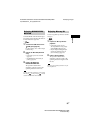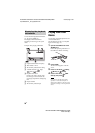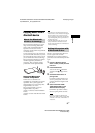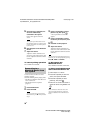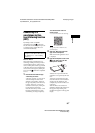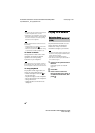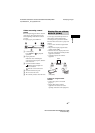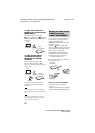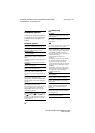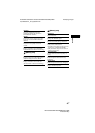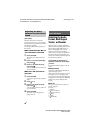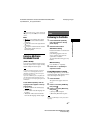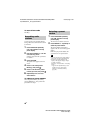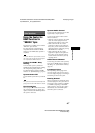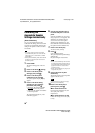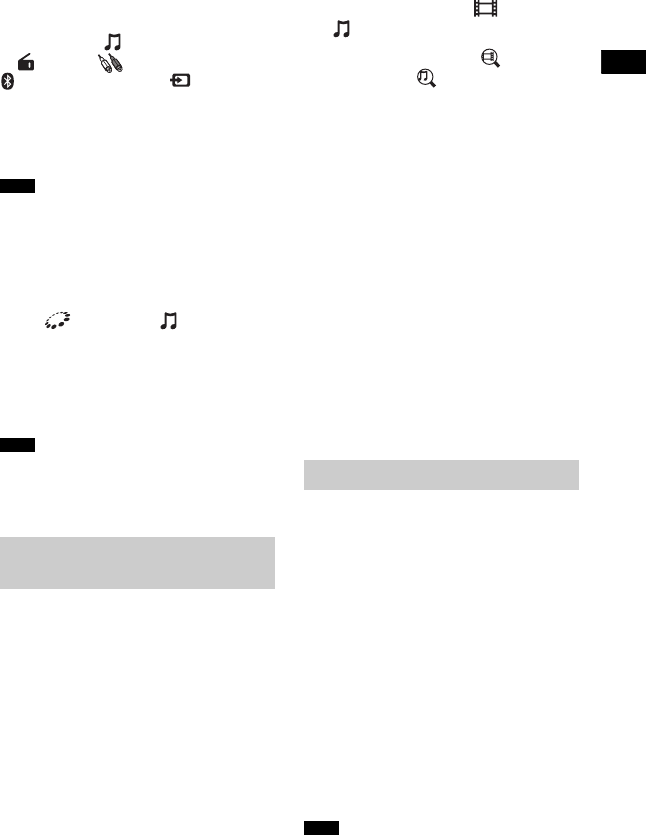
43
US
BDV-N9100W/BDV-N8100W/BDV-N7100W
4-456-334-12(1)
D:\NORM'S JOB\SONY HA\SO130019\BDV-N9100W (PMRF
01)\4456334121_US (U)\050PLA.fm
masterpage: Right
Playback
To use the system as the
PARTY host
Select a track in [Music], a radio station
in [Radio], [AUDIO] or
[Bluetooth AUDIO] in [Input],
press OPTIONS. Then select [Start
PARTY] to start.
To close, press OPTIONS, then select
[Close PARTY].
If content that is not compatible with the PARTY
STREAMING function is played, the system
closes PARTY automatically.
To use the system as a
PARTY guest
Select [PARTY] in [Music], then
select the PARTY host device icon.
To leave the PARTY, press OPTIONS,
then select [Leave PARTY].
To close the PARTY, press OPTIONS,
then select [Close PARTY].
The sale and product lineup of products that are
compatible with the PARTY STREAMING
function differ depending on the area.
You can acquire content information using
Gracenote technology and search for
related information.
1 Connect the system to a network
(page 27).
2 Insert a disc with content about
which you want to search.
You can perform a video search from a
BD-ROM or DVD-ROM, and a music
search from a CD-DA (music CD).
3 Press B/b to select [Video] or
[Music].
4 Press V/v to select [Video
Search] or [Music Search].
The content information (such as title,
cast, track, or artist), [Playback
History] and [Search History] are
displayed.
• [Playback History]
Displays a list of previously played
BD-ROM/DVD-ROM/CD-DA
(music CD) titles. Select a title to
acquire content information.
• [Search History]
Displays a list of previous searches
performed via the [Video Search] or
[Music Search] function.
To search for further related
information
Select an item in the lists, then select the
service for searches.
TV SideView is a free mobile application
for the remote device (smartphone, etc). By
using the TV SideView with this system,
you can easily enjoy the system by the
operation on your remote device.
You can launch a service or application
directly from the remote device and view
the disc information during the disc
playback. The TV SideView also can be
used as a remote control and software
keyboard.
Before you use the TV SideView device
with this system for the first time, be sure to
register the TV SideView device.
Follow the on-screen instructions on the
TV SideView device for registration.
The registration will be possible only when home
menu appears on the TV screen.
Note
Note
Searching for video/
music information
Using the TV SideView
Note