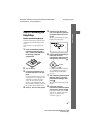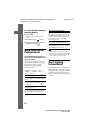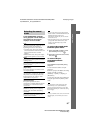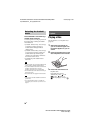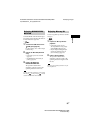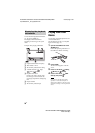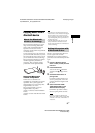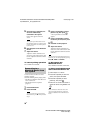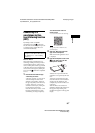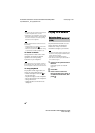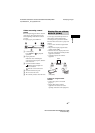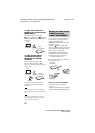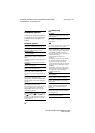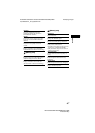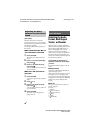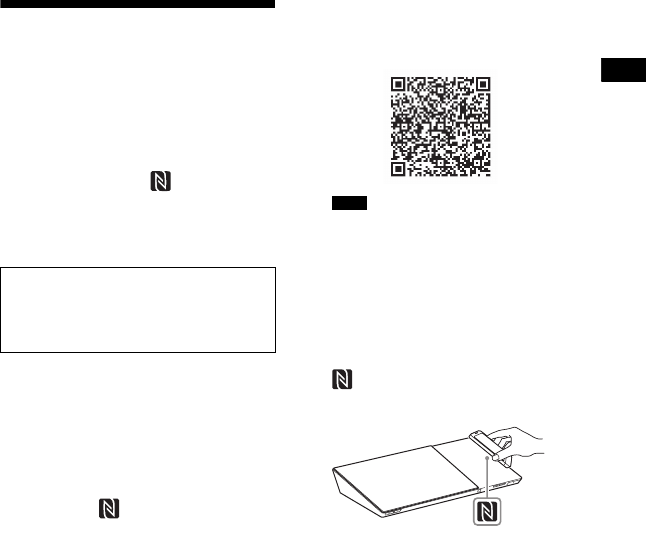
39
US
BDV-N9100W/BDV-N8100W/BDV-N7100W
4-456-334-12(1)
D:\NORM'S JOB\SONY HA\SO130019\BDV-N9100W (PMRF
01)\4456334121_US (U)\050PLA.fm
masterpage: Right
Playback
Connecting to a
smartphone by One-
touch listening function
(NFC)
By holding an NFC-compatible
smartphone near to the on the main
unit, the main unit and smartphone proceed
to complete pairing and the Bluetooth
connection automatically.
What is “NFC”?
NFC (Near Field Communication) is a
technology enabling short-range wireless
communication between various devices,
such as mobile phones and IC tags. Thanks
to the NFC function, data communication
can be achieved easily just by holding the
device near the on the NFC-compatible
devices.
1 Download and install the app
“NFC Easy Connect”.
“NFC Easy Connect” is a free app for
Android smartphones that can be
obtained on Google Play. Search for
the app using the keyword “NFC Easy
Connect” on the site, or access the
download site directly by reading the
two-dimensional code below.
Note that “NFC Easy Connect” is free
but data communication fees when
downloading are charged separately.
Two-dimensional code* for
direct access
* Use a two-dimensional code reader app.
The app may not be available in some
countries/regions.
2 Start the “NFC Easy Connect”
app on the smartphone.
Make sure that the application screen
is displayed.
3 Hold the smartphone near to the
on the main unit until the
smartphone vibrates.
Vibration cue is provided when the
smartphone is recognized by the main
unit.
After being recognized by the main
unit, follow the on-screen instructions
displayed on the smartphone, and
complete the procedure for Bluetooth
connection.
When the Bluetooth connection is
established, the blue LED indicator on
the top panel stops flashing. The
playback time appears in the top panel
display.
Compatible smartphones
Smartphones with a built-in NFC function
(OS: Android 2.3.3 – 4.0.x excluding
Android 3.x)
Note