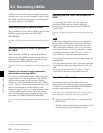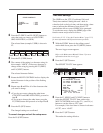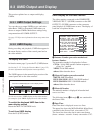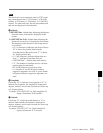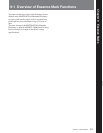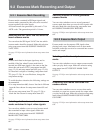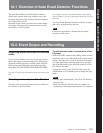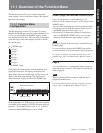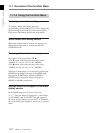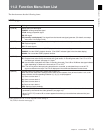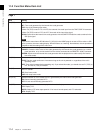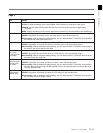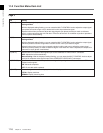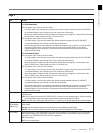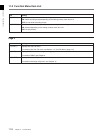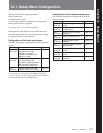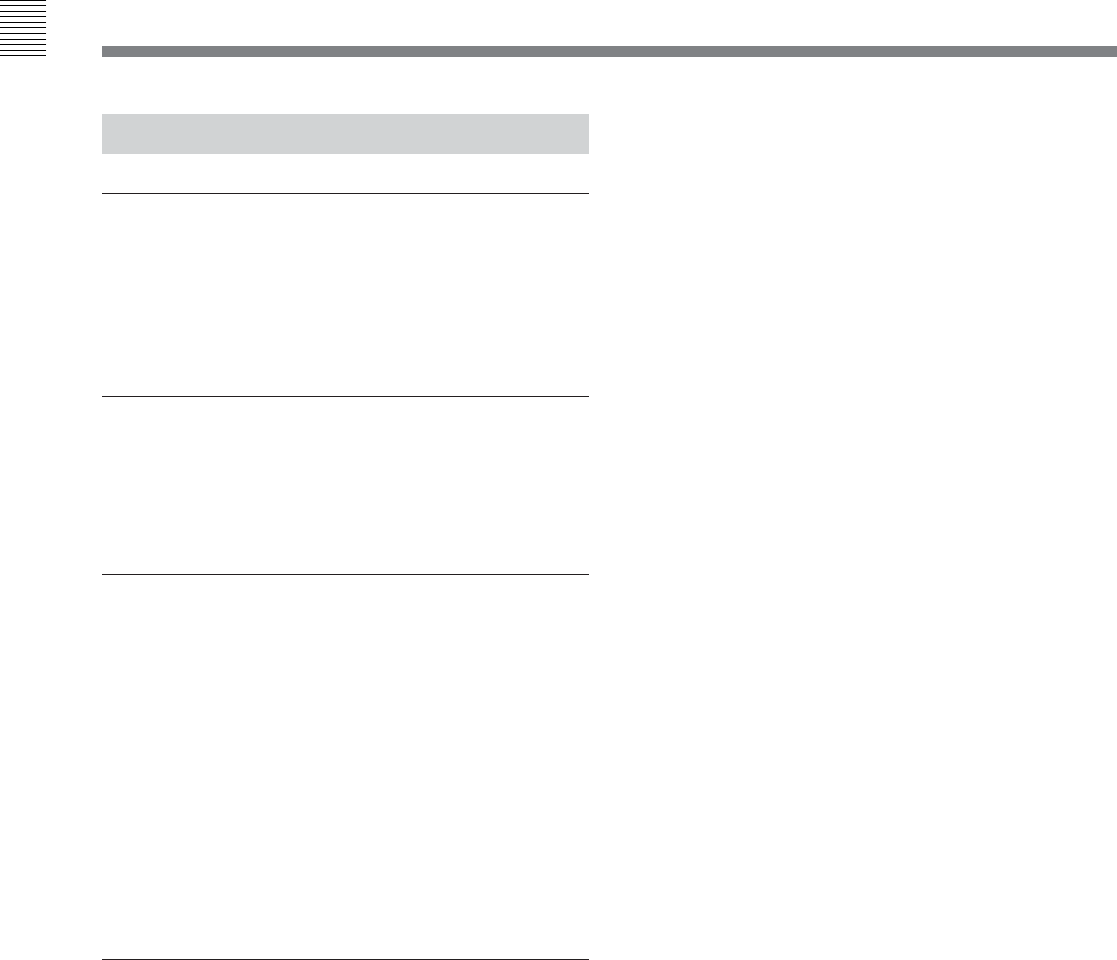
Chapter 11 Function Menu
11-2 Chapter 11 Function Menu
11-1-2 Using the Function Menu
To change a menu item setting
To change a menu item setting, press the
corresponding function button (F1 to F6) to display the
desired setting in the lower part of the menu display.
Each press of the button displays the next setting.
When a menu item setting flashes
Menu item settings flash to inform you that you can
change the setting value by rotating the MULTI
CONTROL knob.
To change the function menu page
Press either of the page buttons (V, v).
• The V button selects the next page in the order
HOMEt1t2t3t4t5t6tHOME...
• The v button selects the next page in the order
HOMEt6t5t4t3t2t1tHOME...
With one of menu pages 1 to 6 displayed, pressing the
HOME button changes the page to the HOME page.
Pressing the HOME button when the HOME or
HOME2 page is displayed changes the page to
HOME2 or HOME, respectively.
Settings which do not appear in the menu
display section
In the HOME page (see the figure in Section
11-1-1 “Function Menu Configuration”), the settings
for F5 (MENU) and F6 (TCGSET) do not appear in
the menu display.When you press the F5 or F6 button,
the whole menu page changes to allow you to set these
items.
11-1 Overview of the Function Menu