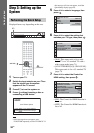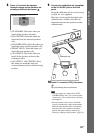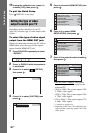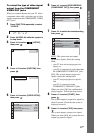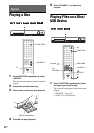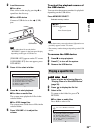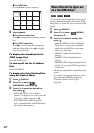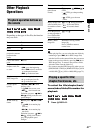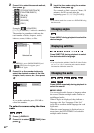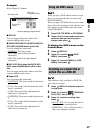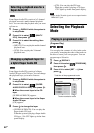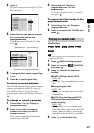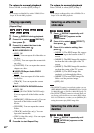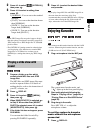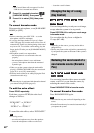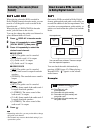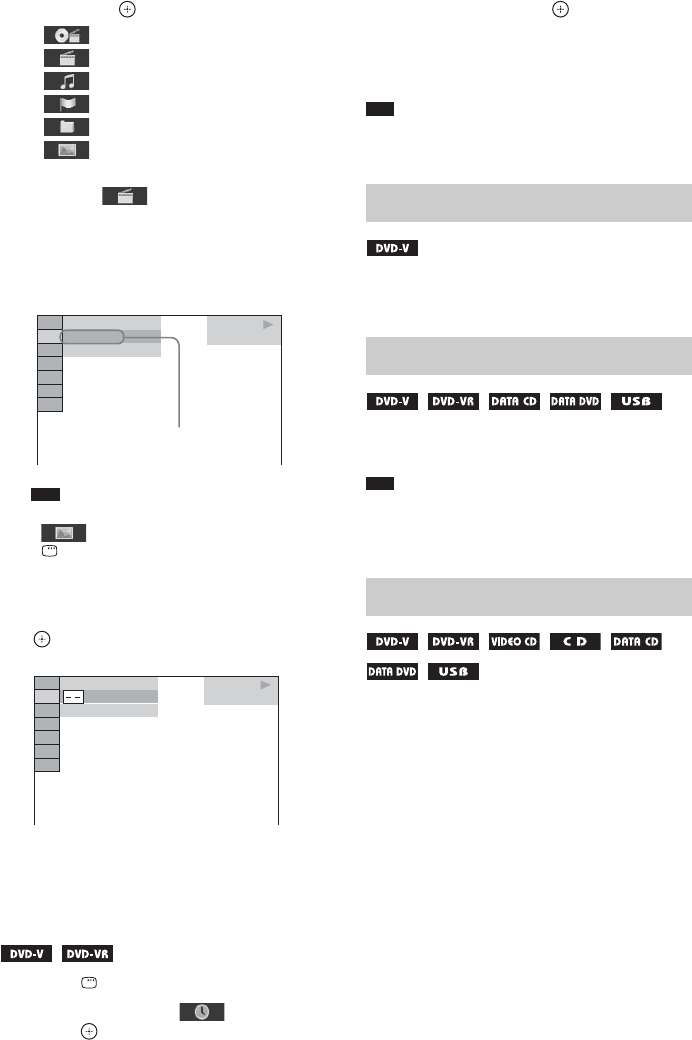
42
GB
2 Press X/x to select the search method,
then press .
• [TITLE/SCENE/TRACK]
• [CHAPTER/INDEX]
• [TRACK]
• [INDEX]
• [FOLDER]
• [FILE]
Example: [CHAPTER]
[** (**)] is selected (** refers to a number).
The number in parentheses indicates the
total number of titles, chapters, tracks,
indexes, scenes, folders, or files.
Note
• If [MEDIA] is set to [MUSIC/PHOTO] and
[FILE] does not appear, press
DISPLAY again.
3 Press X/x or the number buttons to
select the desired number of the title,
chapter, track, scene, etc., then press
.
If you make a mistake, press CLEAR to
cancel the number.
To select a scene using the time
code
1 Press DISPLAY.
2 Press X/x to select [TIME], then
press .
3 Input the time code using the number
buttons, then press .
For example, to find a scene at 2 hours, 10
minutes, and 20 seconds after the
beginning: press 2, 1, 0, 2, 0 ([2:10:20]).
Note
• You cannot search for a scene on a DVD+RW using
the time code.
Press ANGLE during playback to select the
desired angle.
Press SUBTITLE during playback to select
the desired subtitle language.
Note
• You can select the subtitles if the DivX video file has
an “.avi” or “.divx” extension and contains subtitle
information within the same file.
Press AUDIO repeatedly during playback to
select the sound.
x DVD VIDEO
You can toggle audio format or language when
the source contains multiple audio formats or
multilingual audio.
When 4 digits are displayed, they indicate a
language code. See “Language Code List”
(page 90) to confirm which language the code
represents.
When the same language is displayed two or
more times, the DVD VIDEO is recorded in
multiple audio formats.
DVD VIDEO
13( 99)
98( 99)
T 0: 03: 17
Selected row
DVD VIDEO
13( 99)
98( 99)
T 0: 03: 17
Changing angles
Displaying subtitles
Changing the audio