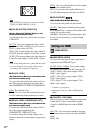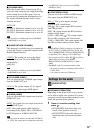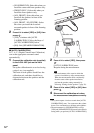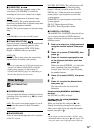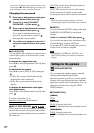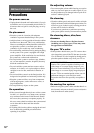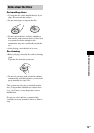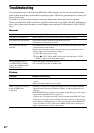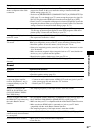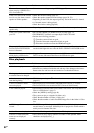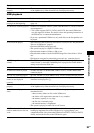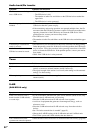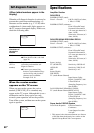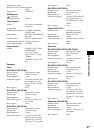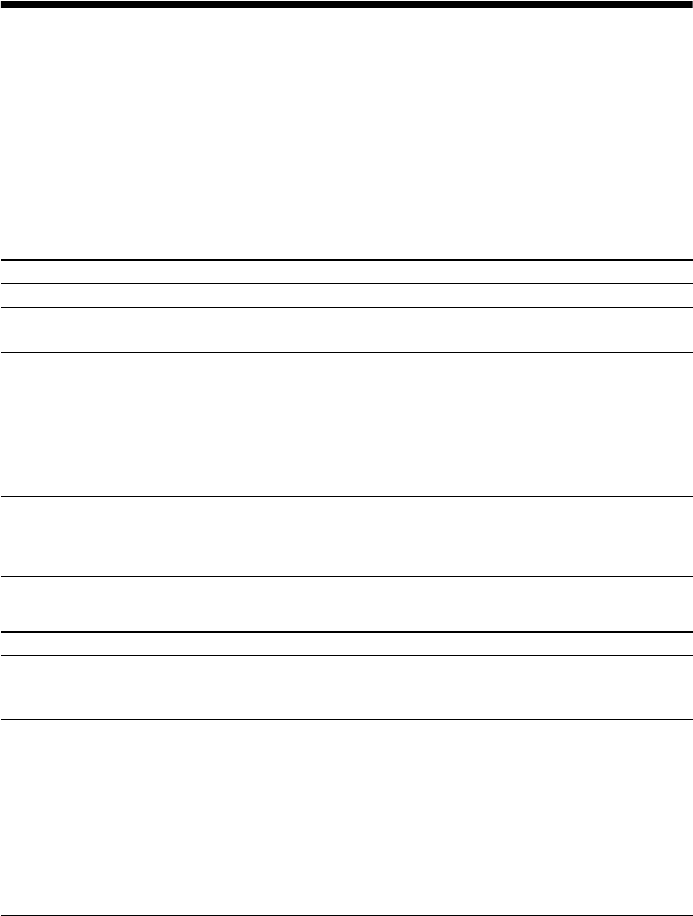
80
GB
Troubleshooting
If you experience any of the following difficulties while using the system, use this troubleshooting
guide to help remedy the problem before requesting repairs. Should any problem persist, consult your
nearest Sony dealer.
Note that if service personnel changes some parts during repair, these parts may be retained.
When you install the S-AIR sub unit (not supplied), in the event of a problem with the S-AIR function,
have a Sony dealer check the entire system together (main unit and S-AIR sub unit). (DAV-DZ810
only)
General
Picture
Symptom Problems and solutions
The power is not turned on. •Check that the AC power cord (mains lead) is connected securely.
The remote does not function. • The distance between the remote and the unit is too far.
• The batteries in the remote are weak.
The system does not work
normally.
• Disconnect the AC power cord (mains lead) from the wall outlet (mains), then
reconnect after several minutes.
• Perform the following procedure. (Note that the system parameters, such as
preset stations, return to the default settings.)
1 Press "/1 to turn on the system.
2 Press N, FUNCTION, and "/1 on the unit at the same time. “COLD
RESET” appears in the front panel display.
After performing [AUTO
CALIBRATION], [NONE]
appears in the [Measurement
Complete.] display.
• Check the speaker connection (page 29).
• Do not install the speaker in another room.
Symptom Problems and solutions
There is no picture. • The video input on your TV is not set so that you can view pictures from the
system.
• Check the output method on your system.
There is no picture when you
make an HDMI cable
connection.
• The unit is connected to an input device that is not HDCP (High-bandwidth
Digital Content Protection) compliant (“HDMI” on the front panel does not
light up).
• If the HDMI OUT jack is used for video output, change the type of video signal
output from the HDMI OUT jack (page 72).
Connect your TV and the unit using a video jack other than HDMI OUT, and
switch your TV’s input to the connected video input so that you can see the on-
screen displays. Change the type of video signal output from the HDMI OUT
jack, and switch your TV’s input back to HDMI. If the picture still does not
appear, repeat the Steps and try other options.