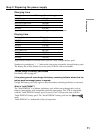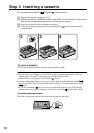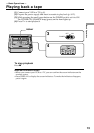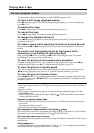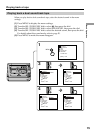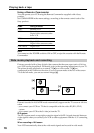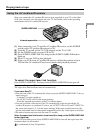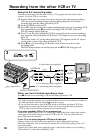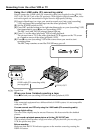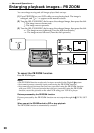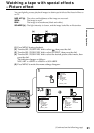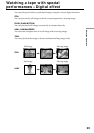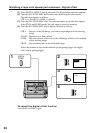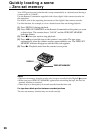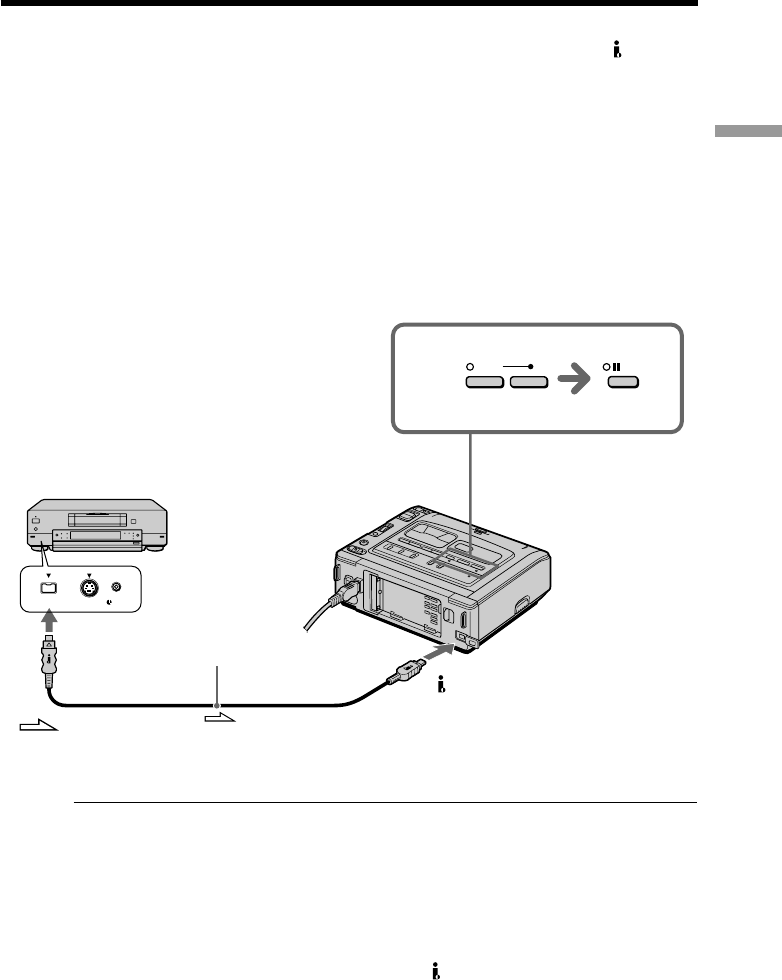
19
Basic Operations
3
REC
PAUSE
S VIDEO LANC
DV
Using the i.LINK cable (DV connecting cable)
Simply connect the i.LINK cable (DV connecting cable) (not supplied) to the DV IN/
OUT or DV IN/OUT jack of the DV products. With digital-to-digital connection, video
and audio signals are transmitted in digital form for high-quality editing.
(1) Insert a blank tape (or a tape you want to record over) into your (recording)
VCR, and insert the recorded tape into the other (playback) VCR.
(2) Set the POWER switch to ON.
(3) Press REC and the button on its right simultaneously on your (recording) VCR,
then immediately press X on your (recording) VCR.
The REC (red) and PAUSE (orange) lamps light up.
(4) Press H on the other (playback) VCR to start playback.
The picture from a TV or the other (playback) VCR appears on the TV screen
or a monitor screen of the other (playback) VCR.
(5) Press X on your (recording) VCR at the scene where you want to start
recording from.
The REC lamp remains on and the PAUSE lamp goes off.
When you have finished recoding a tape
Press x on both your (recording) VCR and the other (playback) VCR.
Note
If the connected equipment has a different kind of i.LINK system, it is not compatible
with your VCR.
You can connect one VCR only using the i.LINK cable (DV connecting cable).
During digital editing
The color of the display may be uneven. However, this does not affect the dubbed
picture.
If you record a playback pause picture with the DV IN/OUT jack
The recorded picture becomes rough, and when you play back the picture using your
VCR, the picture may jitter.
Before recording
Make sure that the DV IN indicator appears on the monitor screen by pressing the
DISPLAY button.
DV IN/OUT
: Signal flow
Recording from the other VCR or TV
i.LINK cable (DV connecting cable)
(not supplied)
DV IN/OUT