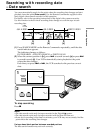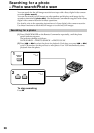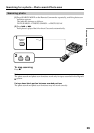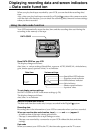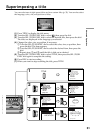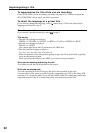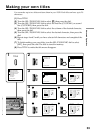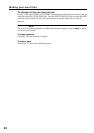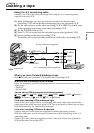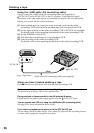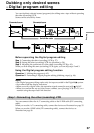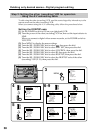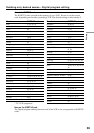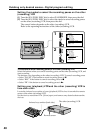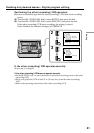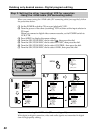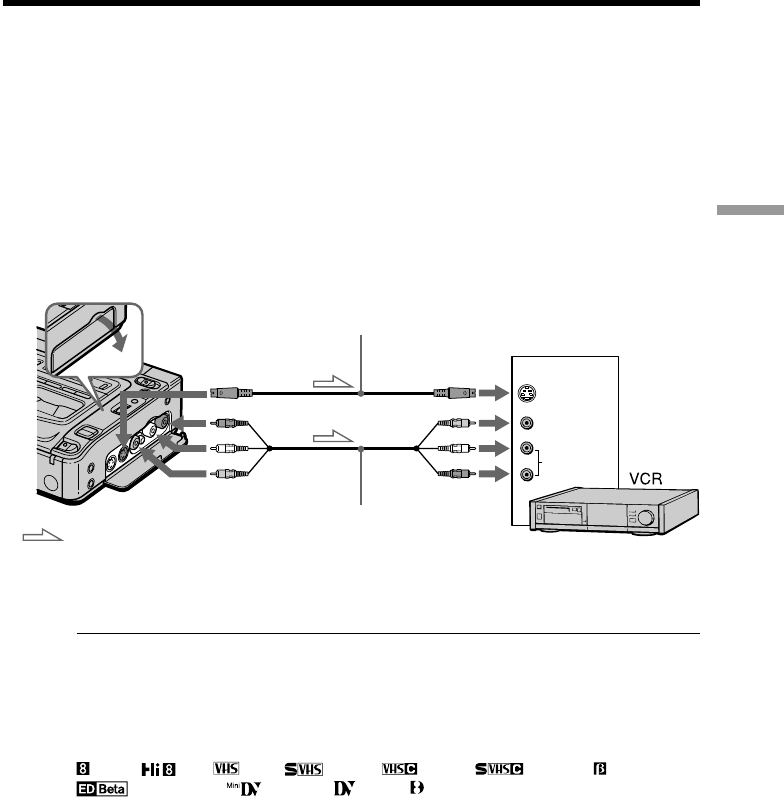
35
Editing
— Editing —
Dubbing a tape
: Signal flow
Using the A/V connecting cable
Connect your VCR to the other (recording) VCR using the A/V connecting cable
supplied with your VCR.
(1) Insert a blank tape (or a tape you want to record over) into the other
(recording) VCR, and insert the recorded tape into your (playback) VCR.
(2) Set the input selector on the other (recording) VCR to LINE. For details, refer
to the operating instructions of the other (recording) VCR.
(3) Set the POWER switch to ON.
(4) Press H PLAY to play back the recorded tape on your (playback) VCR.
(5) Start recording on the other (recording) VCR.
For details, refer to the operating instructions of the other (recording) VCR.
When you have finished dubbing a tape
Press x on both your (playback) VCR and the other (recording) VCR.
Be sure to clear the indicators from the screen
If they are displayed, press the following buttons to not record the indicators on the
dubbed tape
– DISPLAY
– DATA CODE
You can edit on VCRs that support the following systems:
8 mm, Hi8, VHS, S-VHS, VHSC, S-VHSC, Betamax,
ED Betamax, mini DV, DV, or Digital8
If the other (recording) VCR is a monaural type
Connect the yellow plug of the A/V connecting cable to the video input jack and the
white plug to the audio input jack on the VCR. You do not need to connect the red plug.
With this connection, the sound will be monaural.
If the other (recording) VCR has an S video jack
Connect using an S video cable (not supplied) to obtain high-quality pictures.
With this connection, you do not need to connect the yellow (video) plug of the A/V
connecting cable.
Connect an S video cable (not supplied) to the S video jacks of both your (playback)
VCR and the other (recording) VCR.
A/V connecting cable (supplied)
S video cable (not supplied)
S VIDEO OUT
AUDIO OUT
VIDEO OUT
AUDIO
VIDEO
S VIDEO
IN