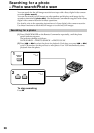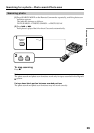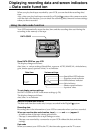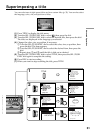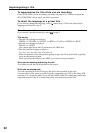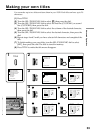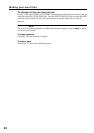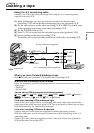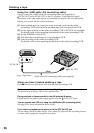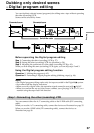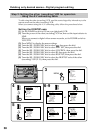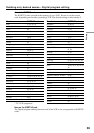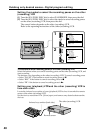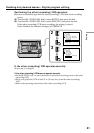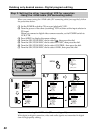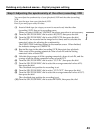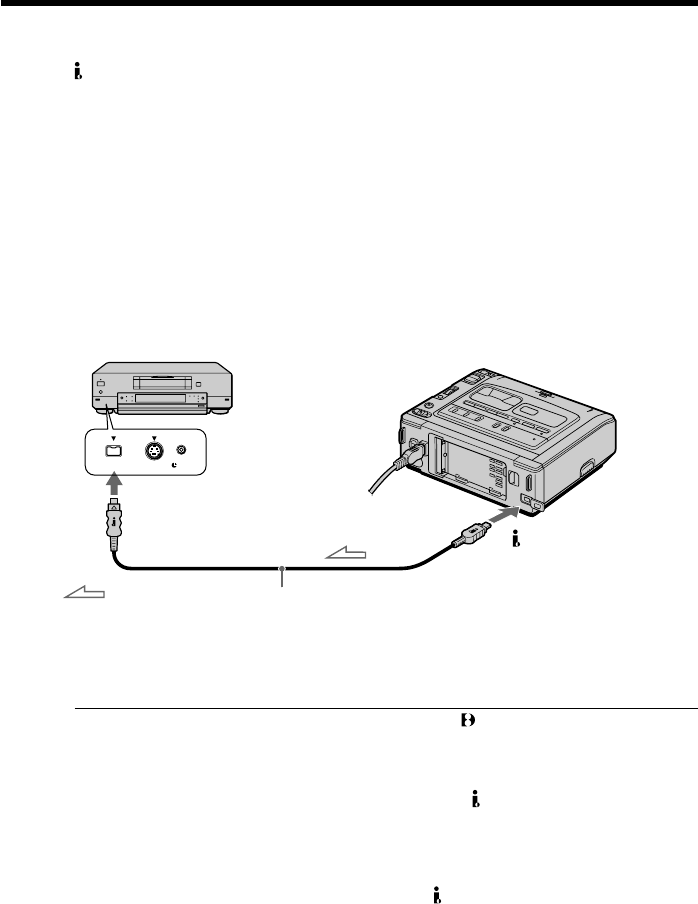
36
Using the i.LINK cable (DV connecting cable)
Simply connect the i.LINK cable (DV connecting cable) (not supplied) to
DV IN/OUT and to DV IN/OUT of the DV products. With digital-to-digital
connection, video and audio signals are transmitted in digital form for high-quality
editing. You cannot dub the screen indicators.
(1) Insert a blank tape (or a tape you want to record over) into the other
(recording) VCR, and insert the recorded tape into your (playback) VCR.
(2) Set the input selector on the other (recording) VCR to DV IN if it is available.
For details, refer to the operating instructions of the other (recording) VCR.
(3) Set the POWER switch to ON.
(4) Play back the recorded tape on your (playback) VCR.
(5) Start recording on the other (recording) VCR.
For details, refer to the operating instructions of the other (recording) VCR.
When you have finished dubbing a tape
Press x on both your (playback) VCR and the other (recording) VCR.
Note on tapes that are not recorded in the Digital8 system
The picture may fluctuate. This is not a malfunction.
During playback of tapes recorded in the Hi8/standard 8 system
Digital signals are output as the image signals from the DV IN/OUT jack.
You can connect one VCR only using the i.LINK cable (DV connecting cable).
See page 59 for more information about i.LINK.
If you record a playback pause picture with the DV IN/OUT jack
The recorded picture becomes rough. Also, when you play back the recorded pictures
on other video equipment, the picture may jitter.
DV IN/OUT
DV IN/OUT
: Signal flow
Dubbing a tape
i.LINK cable (DV connecting cable) (not supplied)
S VIDEO LANC
DV