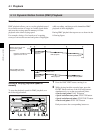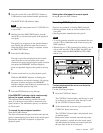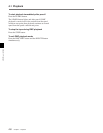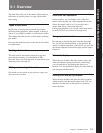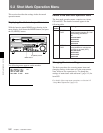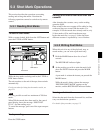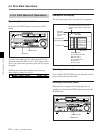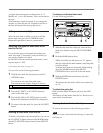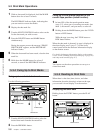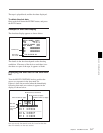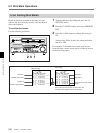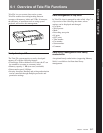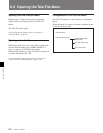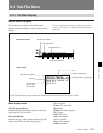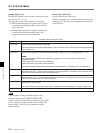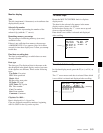Chapter 5
Shot Mark Function
5-6 Chapter 5 Shot Mark Function
5-3 Shot Mark Operations
1 With no shot mark list displayed, hold the MARK
button down for at least 2 seconds.
The REC/ERASE indicator lights, indicating that
you can rewrite or erase shot marks.
2 Display the shot mark list.
3 Turn the MULTI CONTROL knob to select on the
list the shot mark you wish to erase.
4 Press the DELETE button and MARK button
simultaneously.
During the erasure process the message “ERASE
SHOT MARK” appears, and the REC/ERASE
indicator flashes.
5 When the shot mark has been erased, close the shot
mark list.
6 Hold down the MARK button for at least 2
seconds, to turn off the REC/ERASE indicator.
5-3-4 Cuing Up to Shot Marks
Cuing up to a selected shot mark
Use the following procedure.
1 Turn the MULTI CONTROL knob to select the
desired shot mark from the shot mark list.
2 Press the PREROLL button.
Cuing up to shot marks adjacent to the
current tape position (index function)
1 In item G01 of the shot mark operation menu
(page 5-2), select one of recording start mark, shot
mark 1, shot mark 2, and post mark, or select all.
2 Holding down the MARK button, press the F FWD
button or REW button.
While the tape is moving, the F FWD button or
REW button flashes.
When the shot mark is detected, its type is displayed in
time data display area 2 (page 2-7) on the lower
control panel and in the character information display
on the monitor screen.
For details of character information display on the monitor
screen, see F4 (CHARA) in function menu page 4 (page 8-6)
and setup menu item 005 (page 9-7).
Note
You cannot use the above procedure to cue up to a
virtual shot mark.
5-3-5 Reading In Shot Data
When there is shot data (time, device, and other
information about the shooting) written on the tape,
you can read it in and display it on the monitor.
Displaying the shot data
Holding down the ENTRY button, press the PLAY
button.
Z
12
MARK button
F FWD button
REW button
Z
ENTRY button
PLAY button