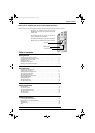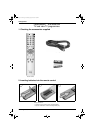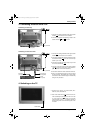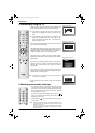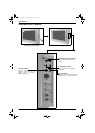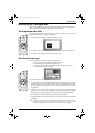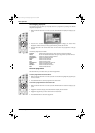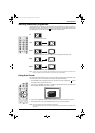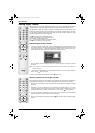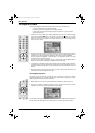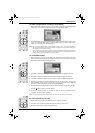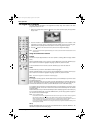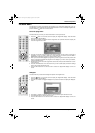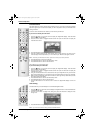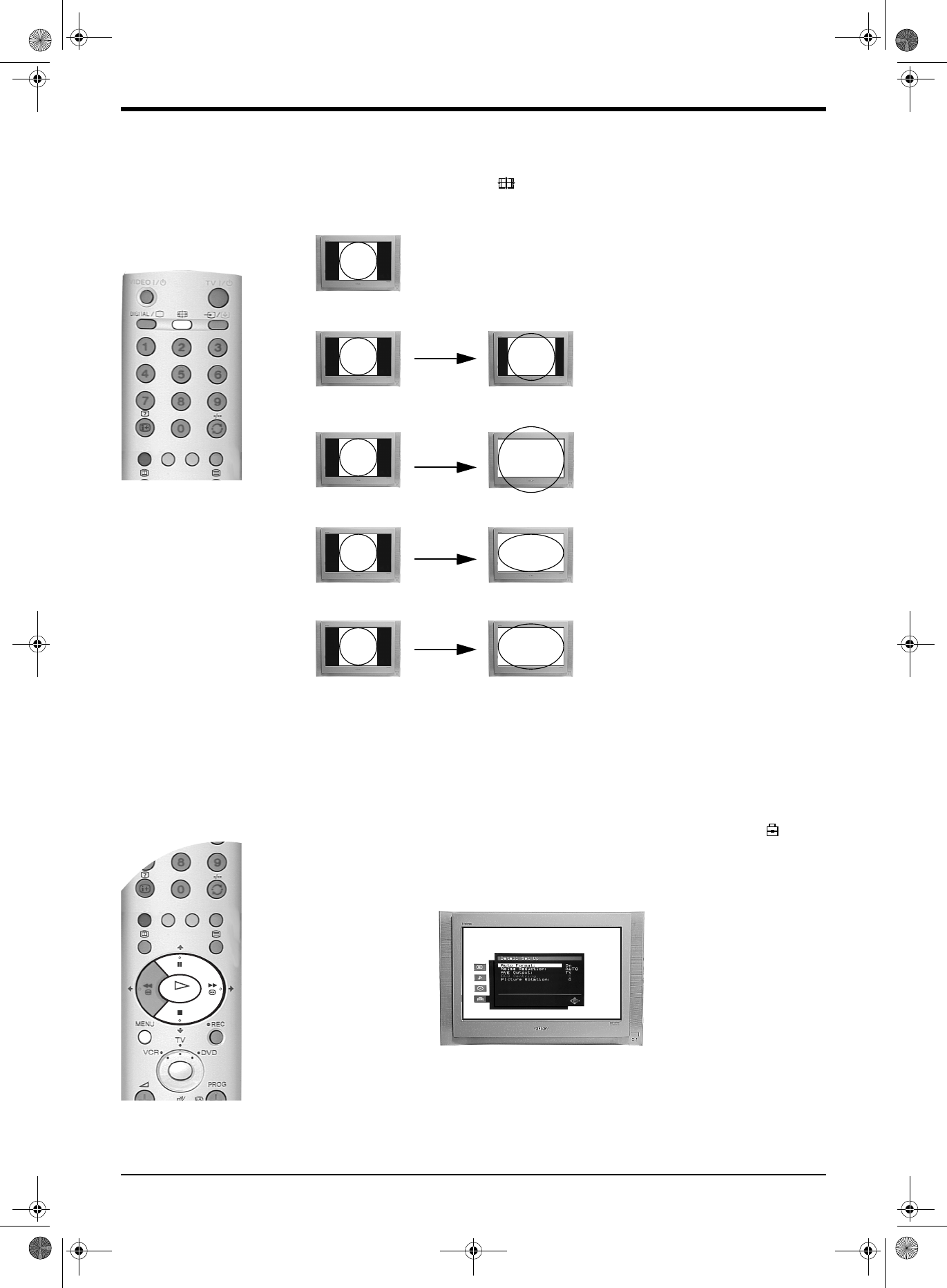
Basic Operation
Basic Operation
11
Watching Widescreen programmes
The pictures that the TV receives may be transmitted by the broadcaster in more than one format (e.g.
conventional 4:3 format, 16:9 widescreen format). You can alter the TV screen format manually to suit
the broadcast you are watching. Press the button on the remote control repeatedly until the format
you require appears. You can choose from 5 different formats as shown below:
Note: In ‘Smart’, ‘Zoom’ and ‘14:9’ formats, parts of the bottom and top of the picture will be cut off. Press the v or
V buttons to adjust the position of the picture on the screen (e.g. to read subtitles).
4:3
14:9
Zoom
Wide
Smart
Conventional screen format.
Compromise between the 4:3 and 16:9 formats.
Imitation of wide screen effect for movies shown in cinemascopic (letter box) format.
For 16:9 broadcasts.
Imitation of wide screen effect for 4:3 broadcasts.
This TV can automatically detect the type of screen format being transmitted by the broadcaster*. With
‘Auto Format’ set to ‘On’, the TV switches to the correct screen format automatically.
1. Press the MENU button to display the main menu. Use the v or V button to highlight the symbol.
Press the b button to enter the ‘Set Up’ menu.
2. ‘Auto Tuning’ is highlighted. Press the v or V buttons to highlight ‘Detail Set Up’ then press the b
button to display the ‘Detail Set Up’ menu on screen.
3. ‘Auto Format’ is highlighted. Press the b button to select, then use the v or V button to set to On**.
4. Press the OK button to store. Press the MENU button to return to normal TV operation.
Notes: *Only if the specific signals are transmitted with the programmes.
**When ‘Auto Format’ is set to ‘Off’, the screen maintains the format you selected from the 5 available options
(see above).
Using Auto Format
VIDEO
/
TV
/
DIGITAL
O
K
DX40 Pages 11-20.fm Page 11 Wednesday, August 22, 2001 12:07 PM