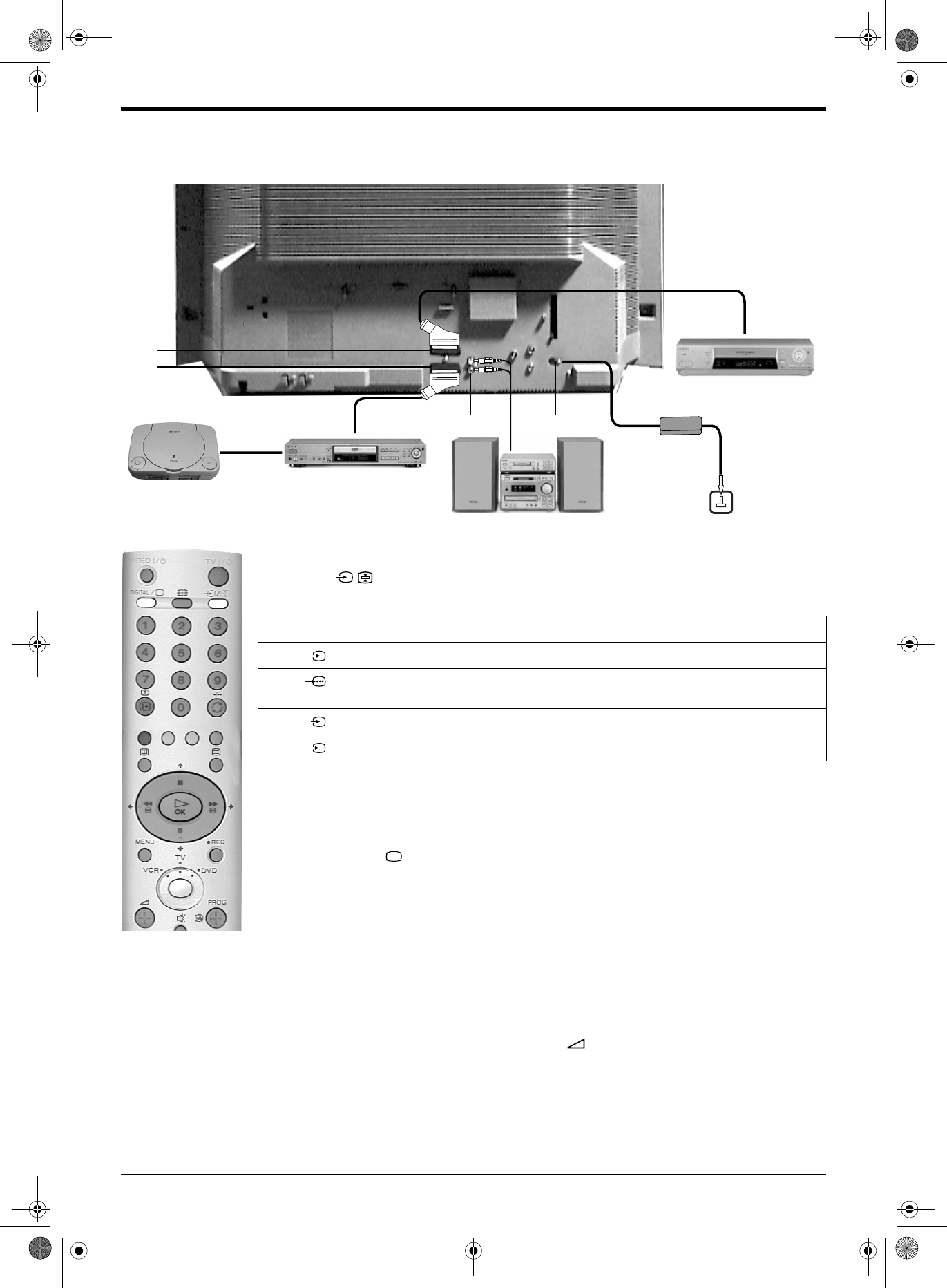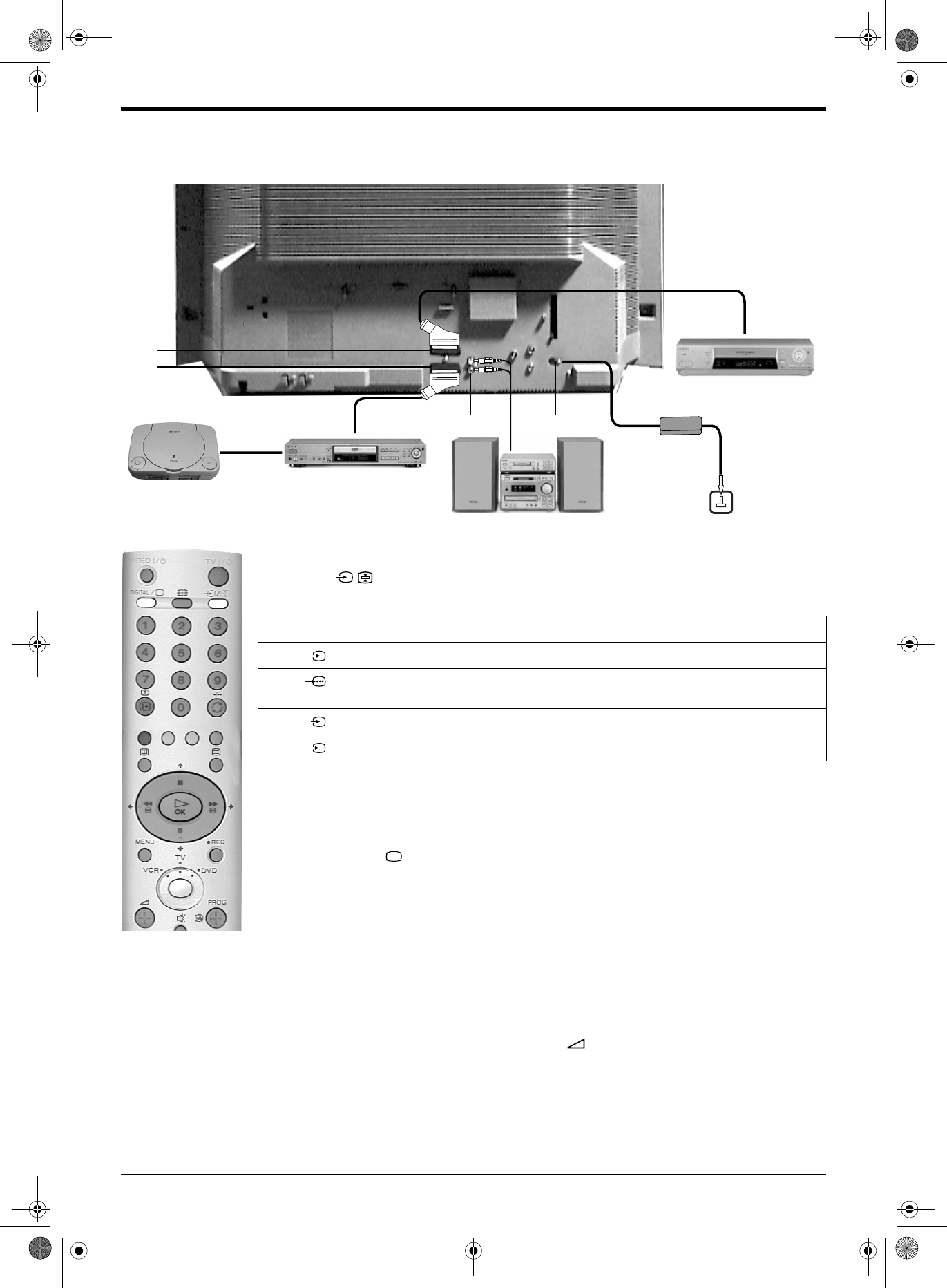
Additional Information
30 Additional Information
Connecting additional equipment
You can connect a wide range of audio and video equipment to the rear of the TV as shown in the following illustration.
Rear of TV
VCR
Modem
DVD
Hi-Fi
PlayStation
Note: Connecting cables are not supplied.
CD
A
B
1. Connect your equipment as shown in the above illustration.
2. Press the / button on the remote control until the correct symbol for your equipment appears
on the TV screen (see table below).
Note: To record and playback digital programmes you must connect your VCR to the A socket using a scart lead.
3. Switch on the connected equipment. The picture from this equipment (if any) will appear on the TV
screen.
4. Press the DIGITAL/ button to return to normal TV operation.
On Screen Symbol Input Signals
For Audio/Video equipment connected to socket B.
For RGB equipment connected to socket B.
(Note: the on screen symbol will only appear if equipment is connected to the socket)
For Audio/Video equipment connected to socket A.
For S-VHS equipment connected to socket A.
1
1
2
2
s
Connecting a Smartlink VCR
Smartlink is a direct link between the TV and VCR. For more information on Smartlink, please refer your
VCR instruction manual. Ensure that your Smartlink VCR is connected to the A socket, using a fully-
wired 21-pin Scart lead.
Connecting to external audio equipment
Connect your Hi-Fi system to the C sockets if you wish to amplify the sound from the TV. If you use this
facility, you will need to enter the ‘Detail Adjustment’ menu and set the ‘TV Speakers’ option to ‘Off’. You
can still adjust the audio level using the volume buttons on the remote control.
If you want to enjoy the ‘Virtual Dolby’ effect through your Hi-Fi, place the left and right speakers each
side of the TV. For best results, try and leave a space of 50cm between the speakers and the TV. Enter
the ‘Detail Adjustment’ menu and set the ‘Dolby Virtual’ option to ‘On’.
Connecting a Modem
Connect your Modem to the D socket and your telephone socket.
DX40 Pages 21-30.fm Page 30 Wednesday, August 22, 2001 12:09 PM