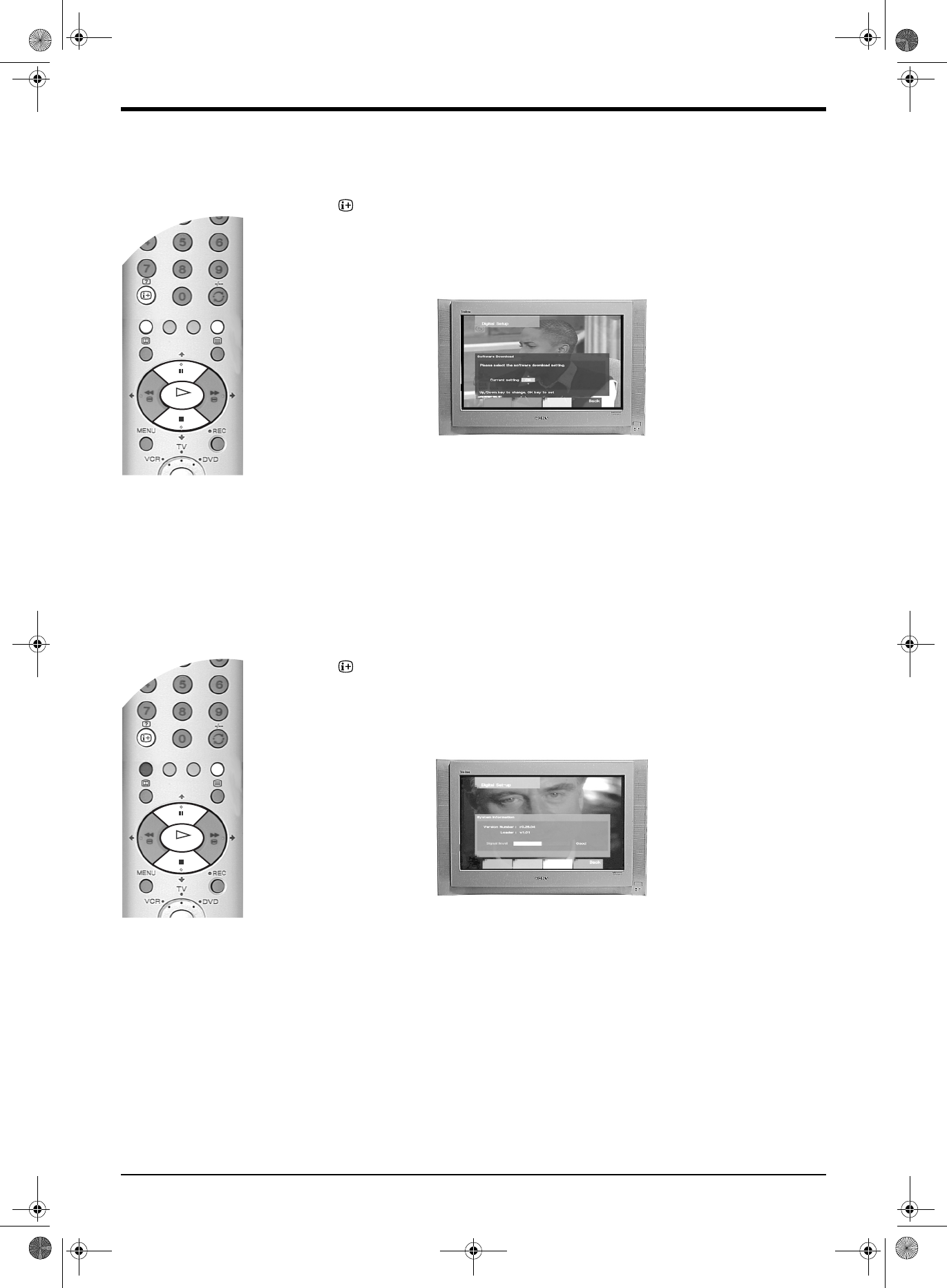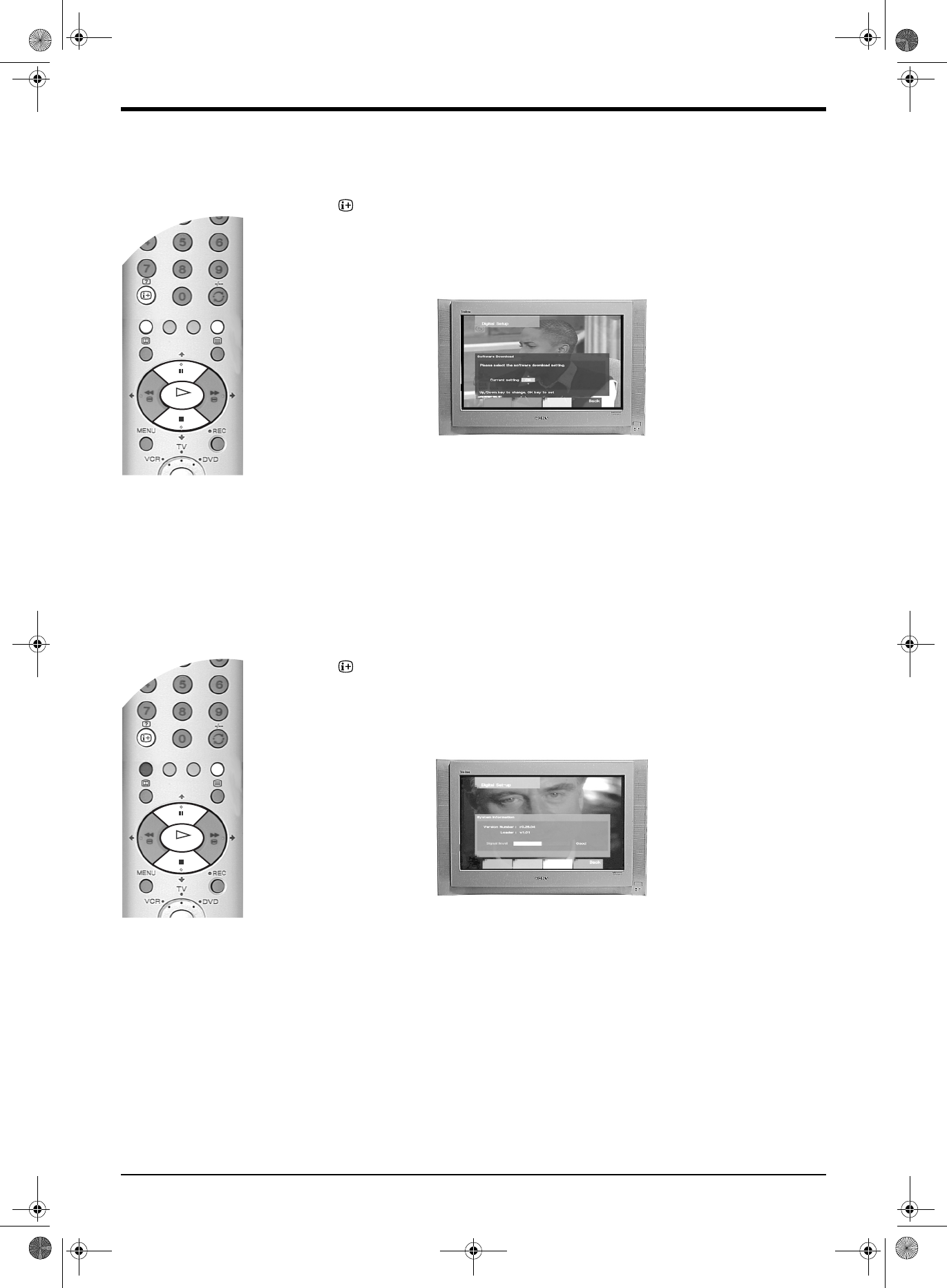
Advanced Operation
20 Advanced Operation
Software Download
Periodically Sony issues updates for the software that controls your TV. This feature allows you to
automatically receive updates free through your existing aerial.
1. Press the button on the remote control to display the ‘Digital INFO display’. Press the BLUE
button to display the ‘Main Menu’.
2. Press the V or v button to highlight ‘Detail Set-up’ then press the OK button to display the ‘Detail
Set-up’ menu.
3. Press the V or v button to highlight ‘Software Download’ then press the OK button to display the
‘Software Download’ menu.
4. Press the V or v button to change the ‘Current Setting’. If you wish to receive downloads, the
‘Current Setting’ should be set to ‘On’. If you do not wish to receive downloads, the ‘Current Setting’
should be set to ‘Off’.
5. Press the OK button to confirm.
6. Press the BLUE button to return to the Main menu.
7. Press the BLUE button on the remote control to remove the ‘Digital INFO display’ from the TV
screen.
System Information
This is an information screen only. It tells you the current version of the software in your TV together with
the signal strength, as indicated by the coloured bar in the display.
1. Press the button on the remote control to display the ‘Digital INFO display’. Press the BLUE
button to display the ‘Main Menu’.
2. Press the V or v button to highlight ‘Detail Set-up’ then press the OK button to display the ‘Detail
Set-up’ menu.
3. Press the V or v button to highlight ‘System Information’ then press the OK button to display the
‘System Information’ menu.
4. Press the BLUE button to return to the Main menu.
5. Press the BLUE button on the remote control to remove the ‘Digital INFO display’ from the TV
screen.
O
K
O
K
DX40 Pages 11-20.fm Page 20 Wednesday, August 22, 2001 12:07 PM