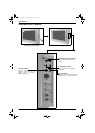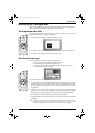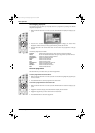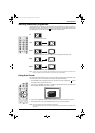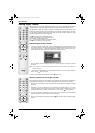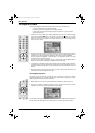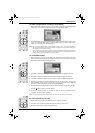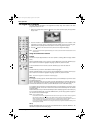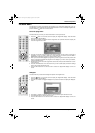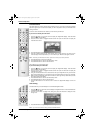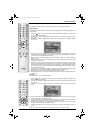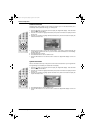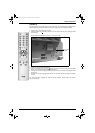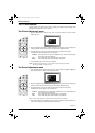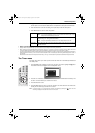Basic Operation
16 Basic Operation
The Digital INFO display
This menu gives you information on the programmes currently being shown aswell as the those
programmes which are on next.
1. With the TV in Digital mode, press the button on the remote control to display the ‘Digital INFO
display’ screen.
2. Press the b button to obtain a brief description of the next programme in the schedule. If the
programme box is blank, there is no information currently available. To return to the starting point,
press the B button repeatedly until the description for the current programme reappears.
3. Press the button on the remote control at any time to exit the ‘Digital INFO display’.
Note: To change channels while the ‘Digital INFO display’ is on screen, press the relevant numbered buttons on the
remote control.
Using other INFO menu features
Subtitles
This feature will place Digital subtitles on the screen (similar to selecting p.888 in analogue Teletext
mode).
With the ‘Digital INFO display’ on the TV screen, press the RED button to access the ‘Subtitles’ pop-up
menu. Press the V or v button to highlight the language required then press OK to select.
To remove subtitles from the TV screen, access the ‘Subtitles’ pop-up menu and select ‘Off’.
Audio
This feature allows you to listen to the broadcast in different languages*.
With the ‘Digital INFO display’ on the TV screen, press the GREEN button to access the ‘Audio’ pop-up
menu. Press the V or v button to highlight the language required then press OK to select.
Note: *Only when the programme is broadcast in multiple languages.
REC/Timer
If you highlight a current programme, the REC feature allows you to automatically set your VCR to record
the selected programme**.
With the ‘Digital INFO display’ on the TV screen, press the YELLOW button to access the ‘REC’ pop-up
menu. If your VCR does not have Smartlink a message is displayed reminding you to manually set your
VCR. Press the RED button to continue or press the BLUE button to return to the INFO display.
If you highlight a future programme, the Timer feature allows you to automatically set your VCR to record
the selected programme, or have the TV switch to the correct channel automatically when the selected
programme starts.
Press the RED button and your VCR will automatically record the selected programme when it starts (only
if your VCR has Smartlink facility), or press the GREEN button if you wish the programme to appear on
your TV screen when transmission begins.
Notes: **Only for Smartlink VCRs
Do not switch off theTV once a programme has been set to record. If you do not wish to view the programme
being recorded, press the TV button on the remote control to switch the TV into standby mode.
When a programme has been set to record and the TV is in standby mode the standby indicator on the front
of the TV will flash green periodically to inform you that a programme has been set to record.
Do not change channels or switch the TV to analogue mode once a programme has started recording or the
recording will be cancelled.
Set-up
With the ‘Digital INFO display’ on the TV screen, press the BLUE button to access the ‘Main Menu’. The
‘Main Menu’ is explained on the following pages.
/
VIDEO
/
TV
/
DIGITAL
1
2
3
6
5
4
7
8
9
0
O
K
DX40 Pages 11-20.fm Page 16 Wednesday, August 22, 2001 12:07 PM