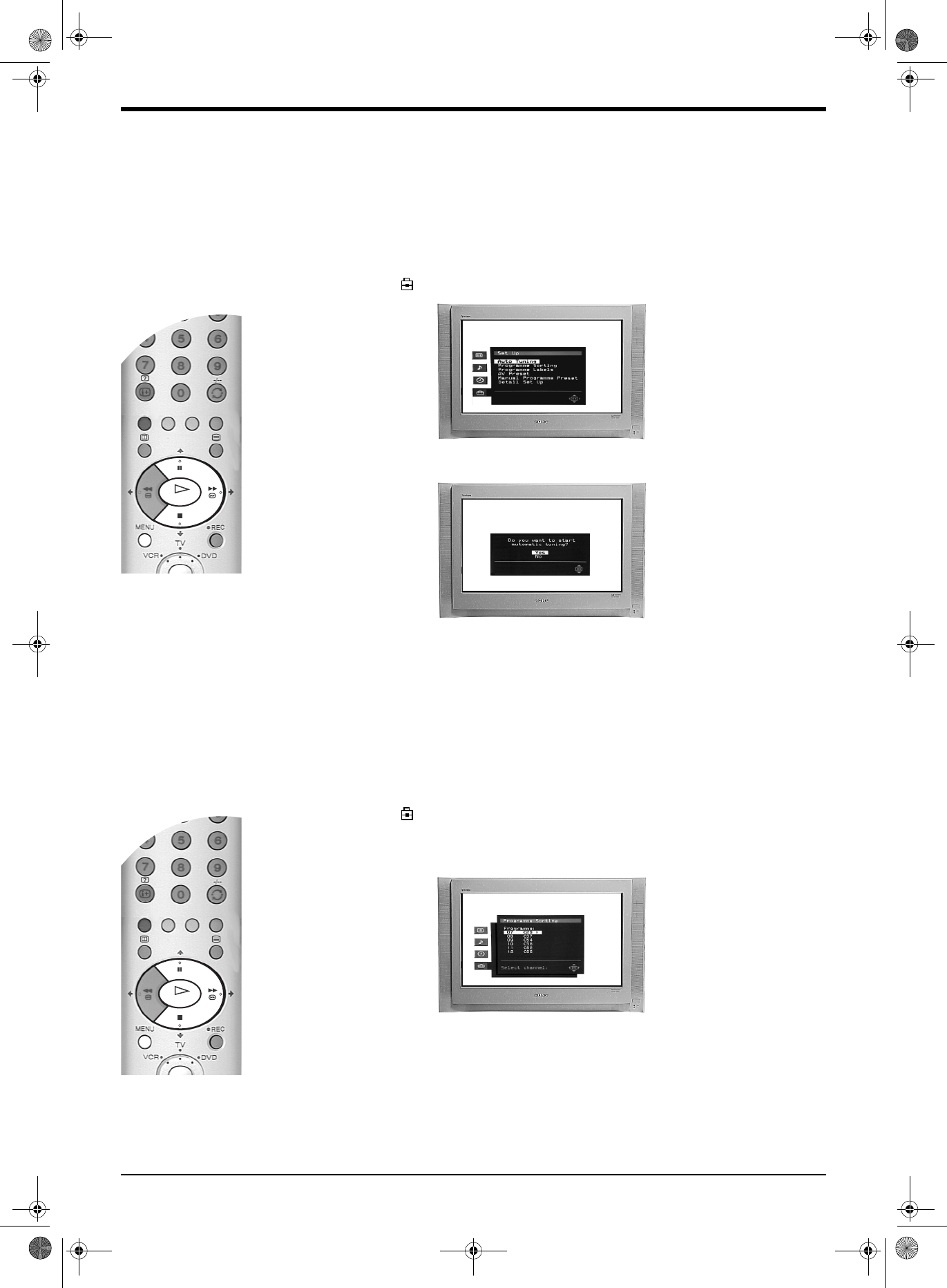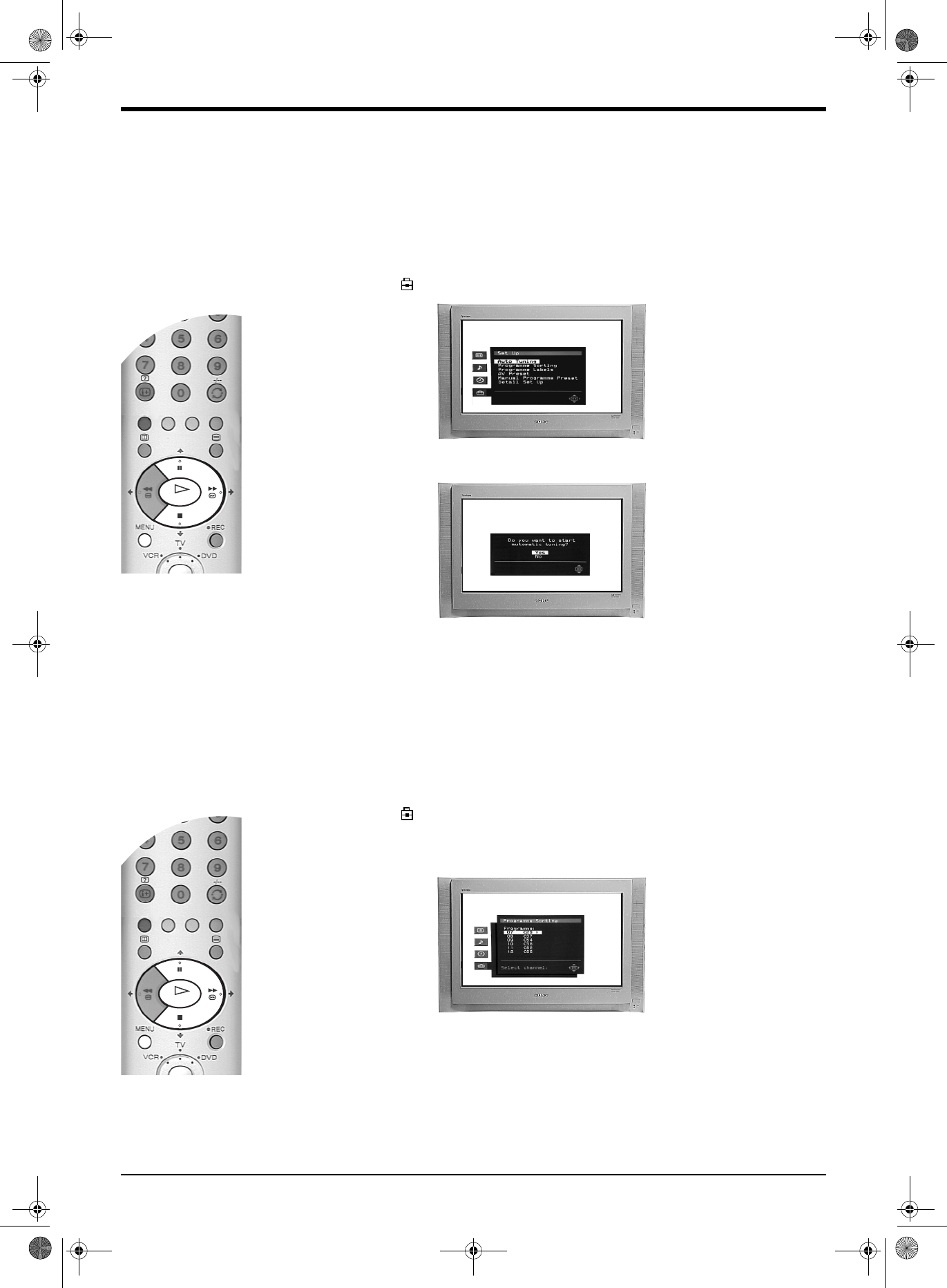
Advanced Operation
24 Advanced Operation
The Set Up menu
The ‘Set Up’ menu contains many features that enable you to customise your TV. The following pages
explain all of the features contained in the ‘Set Up’ menu.
Auto Tuning
The TV automatically tuned in all the available channels when you first installed the TV. Follow these
instructions if you wish to re-install your TV at an alternative location or search for new channels that have
been subsequently launched by broadcasters.
1. With the TV in analogue mode, press the MENU button to display the main menu. Press the v or V
button to highlight the symbol, then press the b button to enter the ‘Set Up’ menu.
2. Press the v or V buttons to highlight ‘Auto Tuning’ then press the b button to confirm. The autotune
prompt display appears on screen.
3. Press the OK button to select ‘Ye s ’ and begin the autotune procedure.
Whilst tuning is taking place, the search and store display appears on screen.
When all available signals have been captured and stored, the display is removed and the TV returns
to normal operation.
Notes: You can cancel the tuning at any time by pressing the MENU button.
Programme Sorting
You can use this feature to change the order in which the analogue channels are stored on your TV.
1. With the TV in analogue mode, press the MENU button to display the main menu. Press the v or V
button to highlight the symbol, then press the b button to enter the ‘Set Up’ menu.
2. Press the v or V buttons to highlight ‘Programme Sorting’ then press the b button to display the
Programme Sorting menu on screen.
3. Press the v or V button to highlight the channel you wish to move to a new position, then press the
OK button.
4. Press the v or V button to highlight the new channel number for your channel, then press the OK
button.
5. Repeat steps 3 and 4 to move other channels if required, then press the MENU button to return to
normal TV operation.
DX40 Pages 21-30.fm Page 24 Wednesday, August 22, 2001 12:09 PM