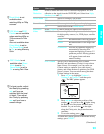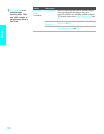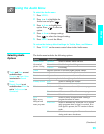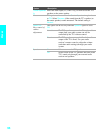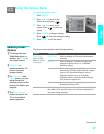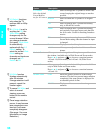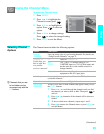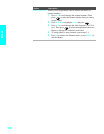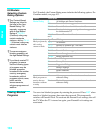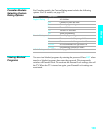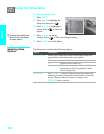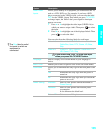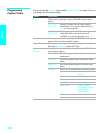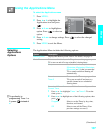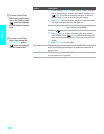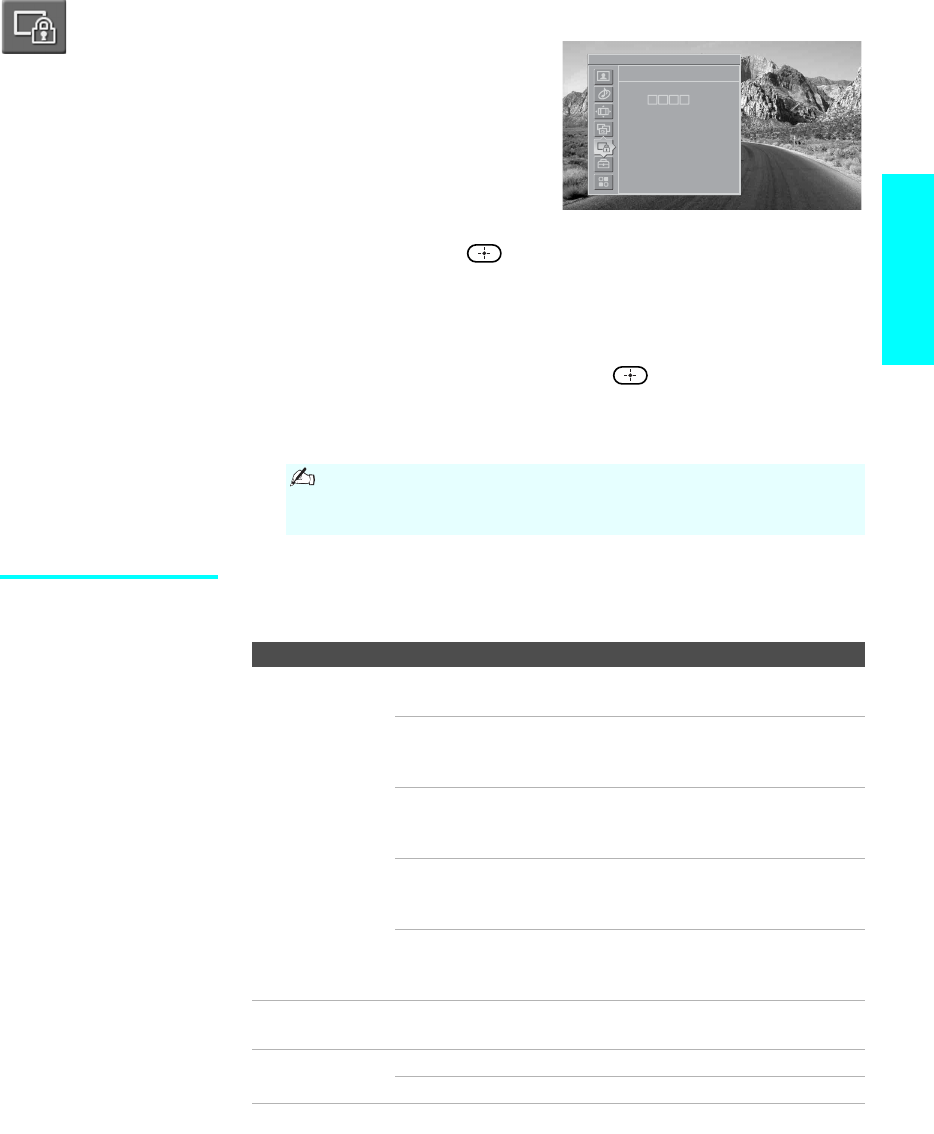
101
Menus
Using the Parental Lock Menu
The Parental Lock menu allows you
to set up the TV to block programs
according to their content and rating
levels.
To select the Parental Lock menu
1 Press MENU.
2 Press V or v to highlight the
Parent icon and press .
3 Use 0-9 on the remote control to enter a four-digit password.
4 If this is the first time you are creating this password, confirm the
password by entering it again. The Parental Lock menu options appear.
5 Press V v B b to change settings. Press to select the changed
setting.
6 Press MENU to exit the Menu.
Selecting Parental
Lock Options
The Parental Lock menu includes the following options:
You need your password for any future access into the Parental
Lock Menu. If you lose your password, see “Lost password” on
page 117.
Antenna
Parental Lock
Password
Option Description
Parental Lock
Turn ratings on/off
and select a rating
system
Off Parental lock is off. No programs are blocked
from viewing.
Child Maximum ratings permitted are:
s US: TV-Y, TV-G, G
s Canada: C, G, TV-Y
Yo u th Maximum ratings permitted are:
s US: TV-PG, PG
s Canada: C8+, PG, 8 ans+, TV-PG
Y. Adult Maximum ratings permitted are:
s US: TV-14, PG-13
s Canada: 14+, 13 ans+, TV-14
Custom Select to set ratings manually.
s US: See page 102 for details.
s Canada: See page 103 for details.
Change
Password
For changing your password.
Select Country U.S.A. Select to use USA ratings (see page 102).
Canada Select to use Canadian ratings (see page 103).
z If you are not familiar
with the Parental
Guideline rating
system, you should
select Child, Yo u t h , or
Y. Adult to help simplify
the rating selection. To
set more specific
ratings, select Custom.
z
For descriptions of
Child, Yo u t h , and Y.
Adult ratings, see page
102.