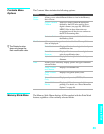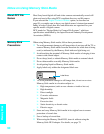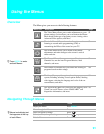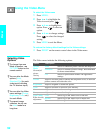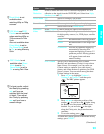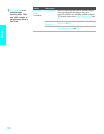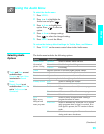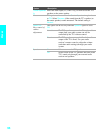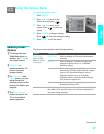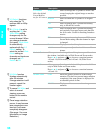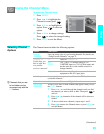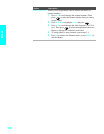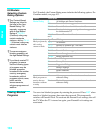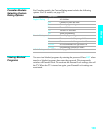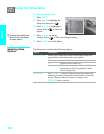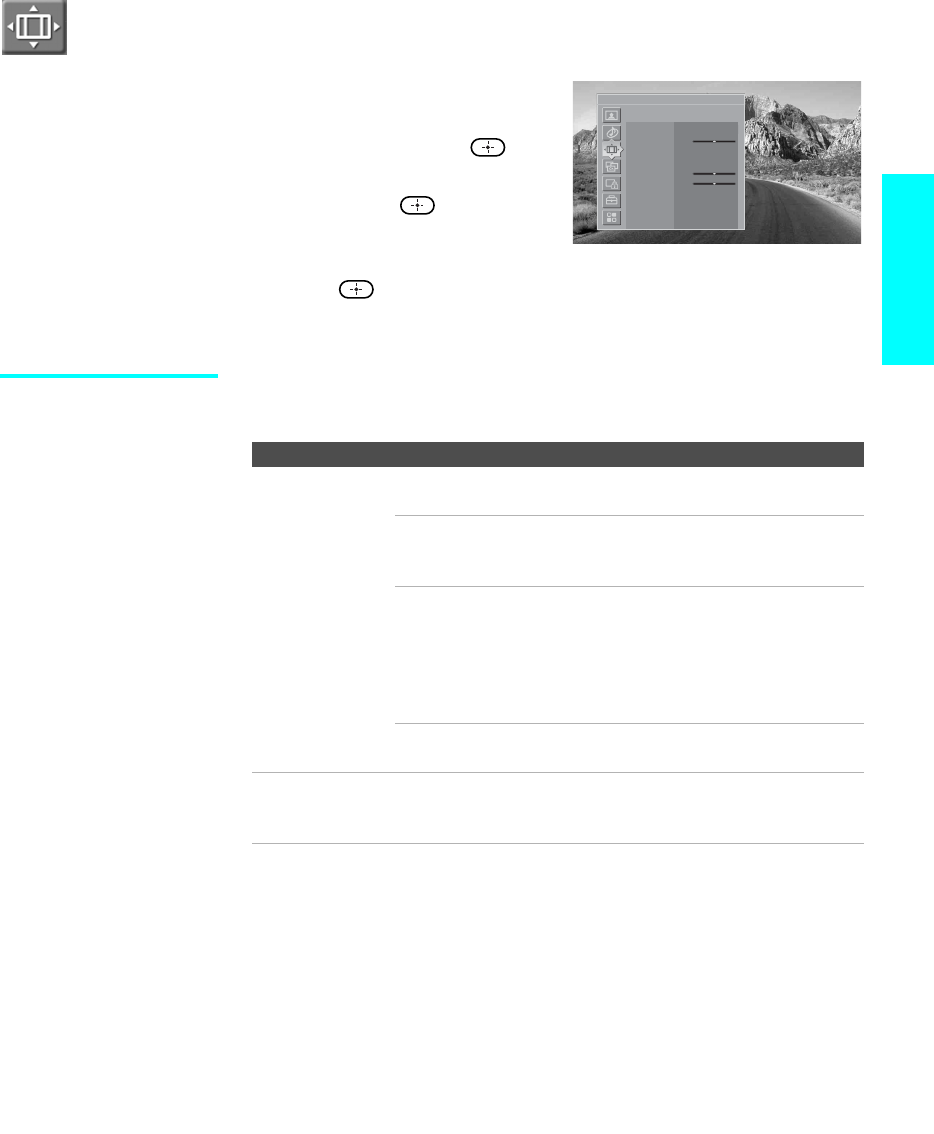
97
Menus
Using the Screen Menu
To select the Screen menu
1 Press MENU.
2 Press V or v to move to the
Screen icon and press .
3 Press V or v to move to an
option. Press to select an
option.
4 Press B b V v to change settings.
Press to select the changed setting.
5 Press MENU to exit the menu.
Selecting Screen
Options
The Screen menu includes the following options:
Antenna
Screen
Wide Mode Zoom
Game Picture
0
4:3 Default Off
Overscan Normal
Vertical Center
0
Vertical Size
0
Screen Saver
Option Description
Wide Mode
Select a Wide
Mode to use for
4:3 sources.
Wide Zoom Select to enlarge to fill screen with minimum
distortion.
Normal Select to display 4:3 picture in original size
when the original source is 4:3 (Standard
definition source).
Full Select to enlarge the original picture
horizontally to fill the screen when the original
source is 4:3 (Standard definition source).
When the original source is 16:9 (High
definition source), select this mode to display
16:9 picture in original size.
Zoom Select to enlarge the original picture without
distorting the aspect ratio.
Game Picture Allows you to move the position of the picture left and right in
the window. This function allows for horizontal adjustment of
the picture being displayed.
z To change from one
Wide Mode option to
another, use WIDE on
the remote control.
z Wide Zoom is
recommended for 4:3
picture to prevent
image retention.
z For Wide Zoom and
Zoom modes, you can
adjust the vertical
position and size of the
picture. For details, see
page 98.
z The Game Picture
feature is useful if the
TV is connected to
game equipment.
(Continued)