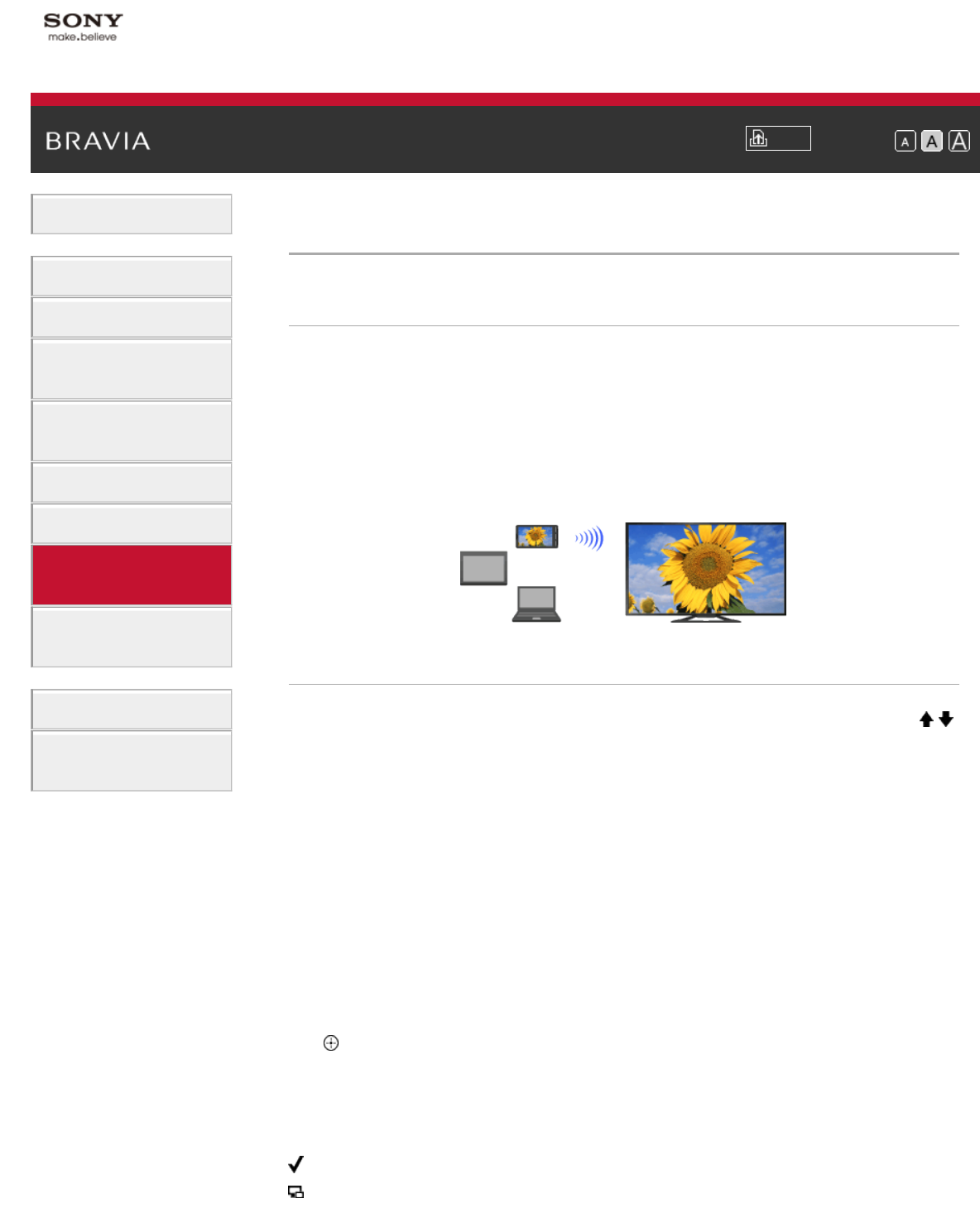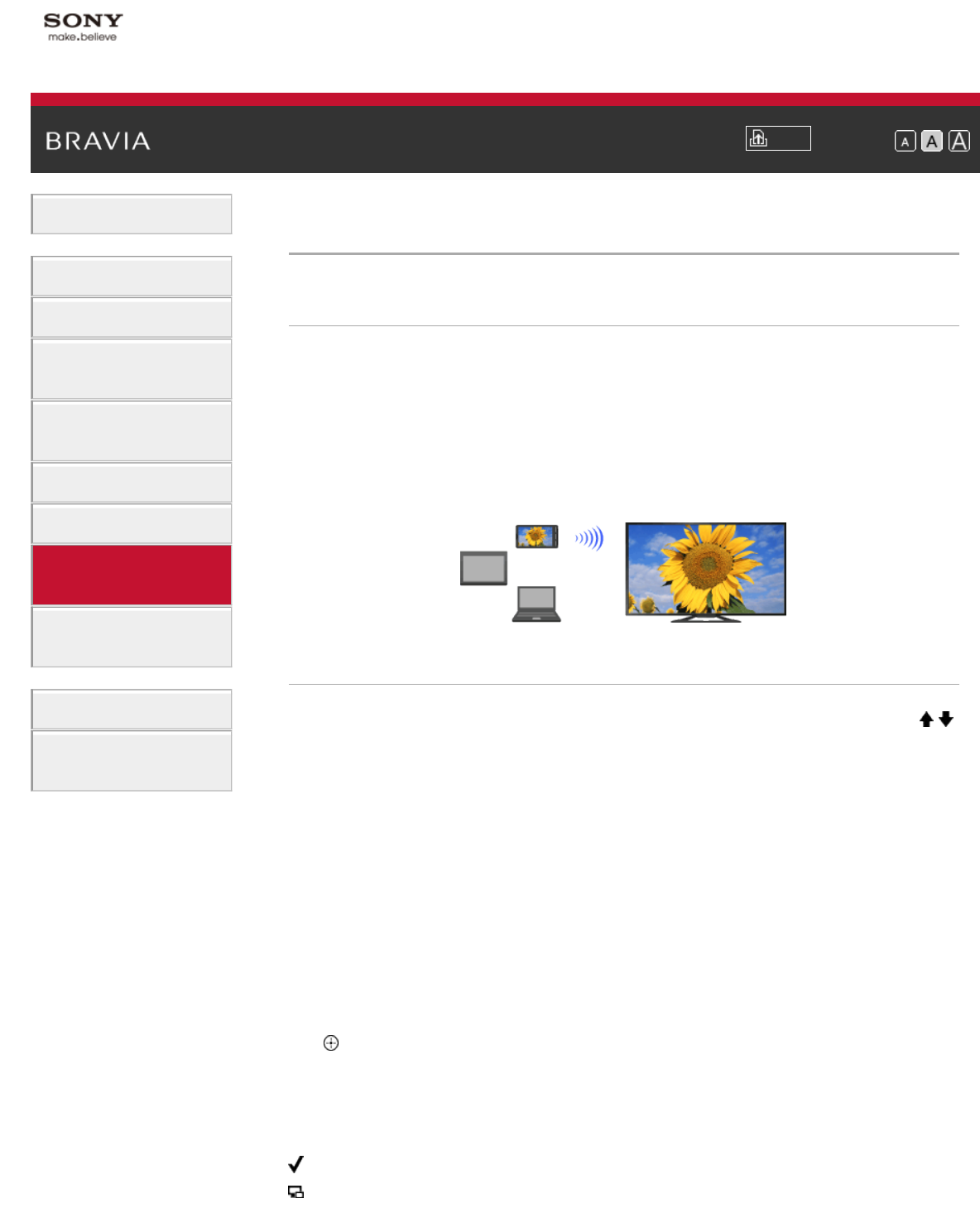
i-Manual
Print
Font Size
Basic Operations
Parts Description
Watching TV
Using Other
Devices
Using “BRAVIA”
Sync Devices
Useful Functions
Using Internet
Using Home
Network
Configuring
Various Settings
Troubleshooting
How to Use
Bookmarks
Top Page > Using Home Network > Using Screen mirroring
Using Screen mirroring
Overview
“Screen mirroring” is a function to display the screen of a mobile device
on the TV by Miracast technology.
The TV can be connected directly with a Screen mirroring compatible
device (e.g. smartphone, PC). You can enjoy the display screen of the
device on your large TV screen. No wireless router (or access point) is
required to use this feature.
Steps
1.
Press the INPUT button, then select [Screen mirroring] using the /
buttons.
2. Operate the Screen mirroring compatible device to connect with the
TV.
When the device is connected with the TV, the screen displayed on
the device will also be displayed on the TV.
For details, refer to the instruction manual of the device.
To list connected devices/deregister devices
When the standby screen for the Screen mirroring is displayed, press
the OPTIONS button, then select [Show Device List / Delete].
To deregister a device, select the device in the list to delete, then press
the
button. Then, select [Yes] in the confirmation display.
To deregister all devices, press the OPTIONS button in the list, select
[Delete All], then [Yes] in the confirmation display.
Icons on the left of the list show the following.
(check icon): Connected devices
(display icon): Screen mirroring compatible devices