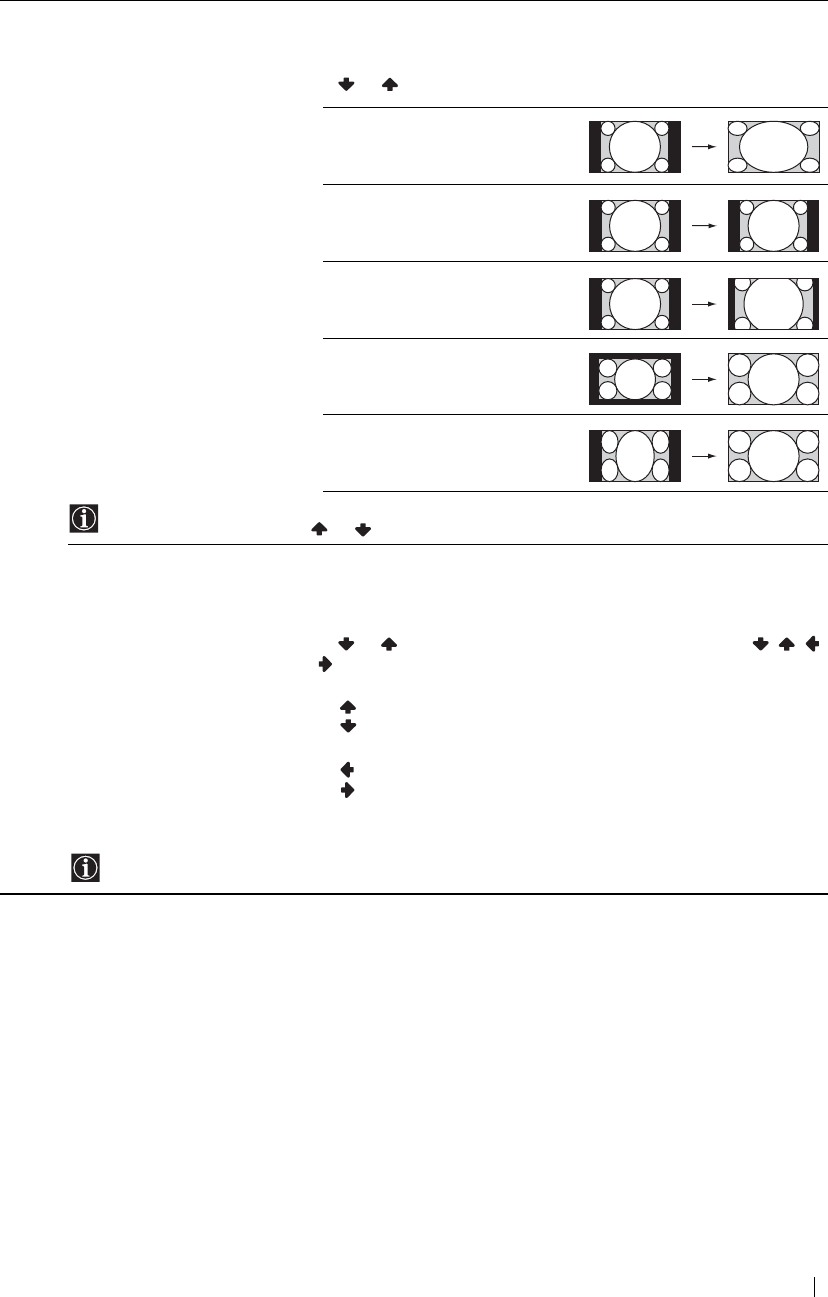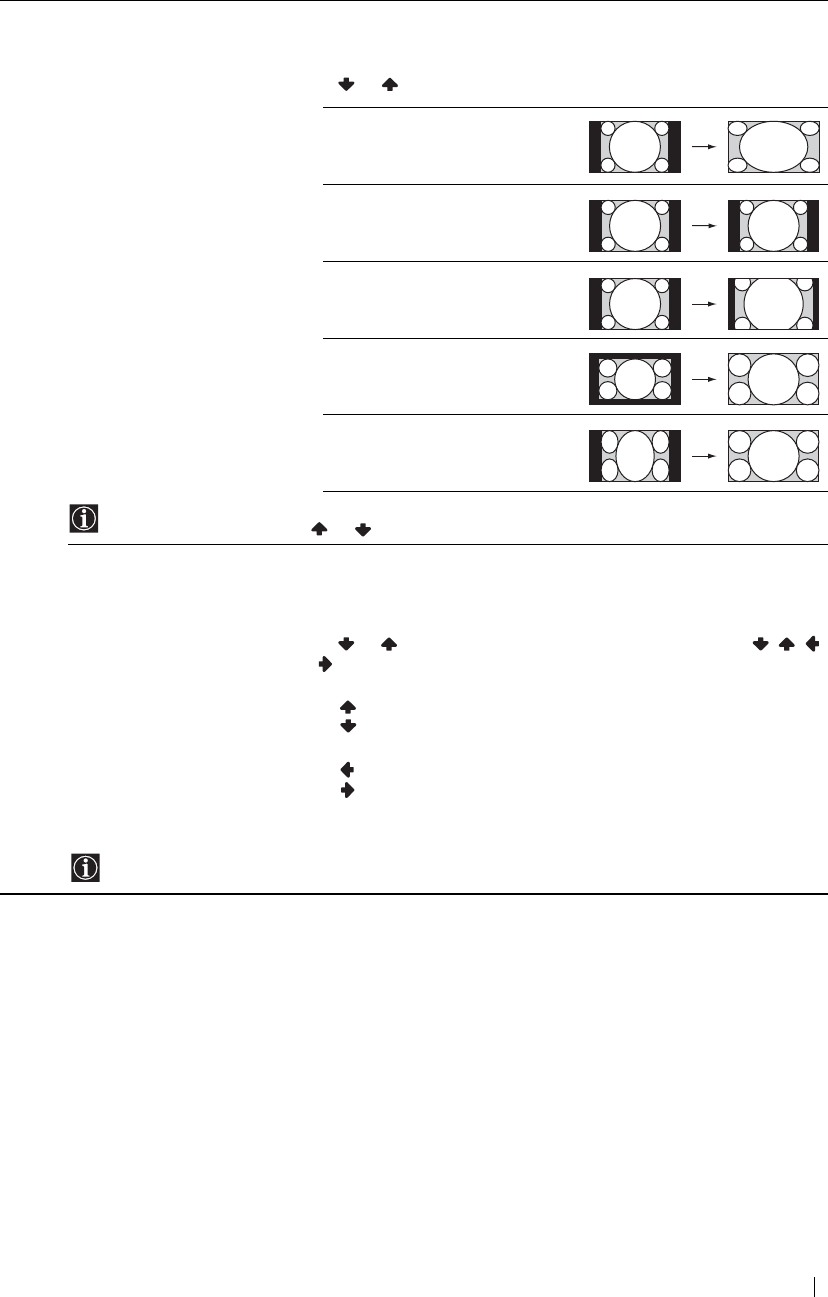
37
Menu System
Screen Format The “Screen Format” option allows you to modify the format of the screen.
To do this:
1 After selecting this option, press
OK.
2 Press or to select the desired screen format and press OK.
Smart
Imitation of the wide screen effect for a
4:3 broadcast.
4:3
Conventional 4:3 picture size, full
picture information.
14:9
Compromise between 4:3 and 16:9
picture size.
Zoom
Wide screen format for letterbox
movies.
Wide
For a 16:9 broadcast.
You can adjust the position of the image when Smart, 14:9, or Zoom is selected. If parts of the top and bottom
of the screen are cut off, press or to move the image up or down (e.g. to read subtitles).
Screen Shift The “Screen Shift” option allows you to adjust the position of the picture for each screen
format.
To do this:
1 After selecting this option, press OK.
2 Press or to select the desired option and press OK. Then press / /
or
to adjust the position of the picture.
V Shift (Vertical Shift)
Press to move the screen up.
Press to move the screen down.
H Shift (Horizontal Shift)
Press to move the screen to the left.
Press to move the screen to the right.
Reset
Select OK to reset to the factory settings.
When “Screen Format” is set to “4:3” or “Wide,” V Shift (Vertical Shift) cannot be adjusted.
Smart
4:3
14:9
Zoom
Wide