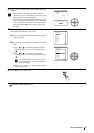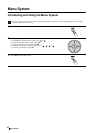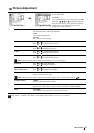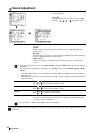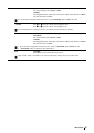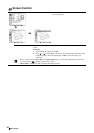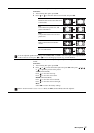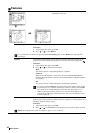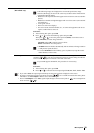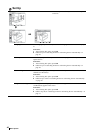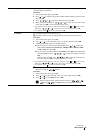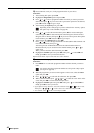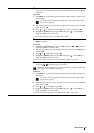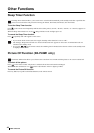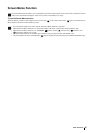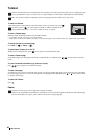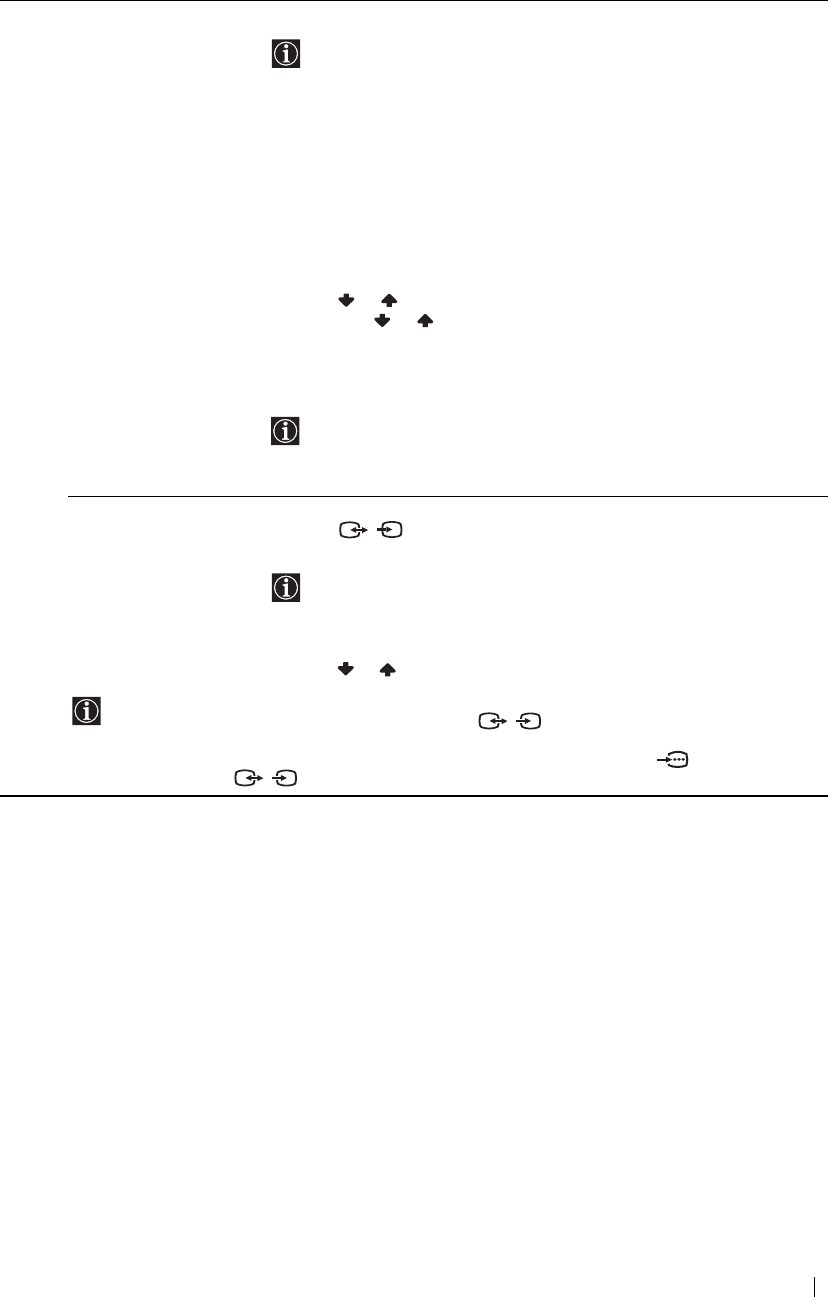
39
Menu System
Screen Saver
(KE-P42M1 only)
The “Screen Saver” option allows you to reduce image retention.
If the following images are displayed for an extended period time, image
retention (afterimage) in areas of the screen may result due to the characteristics
of the Plasma Display Panel.
• Black bars at the top and bottom that appear with a wide video source (Letterbox
picture).
• Black bars to the left and right that appear with a 4:3 video source (conventional
TV broadcasts).
• Video game sources
• DVD on-screen menu displays
• On-screen menus, channel numbers, etc., of connected equipment such as Set
top box, Cable modem, VCR, etc.
To do this:
1 After selecting this option, press OK.
2 Press or to select the following option and press OK.
Then press or to move the picture position (Orbit), or turn the screen to
white (All White) to reduce image retention.
All White: Select On to turn the screen to white.
Orbit: Select On to move the position.
• All White function finishes automatically after 30 minutes. If image retention
is still present, repeat the above.
• To cancel All White function halfway, press any buttons (except the sound-
related buttons) on the remote.
AV3 Output The “AV3 Output” option allows you to select the source to be output from the Scart
connector / 3. You can record from this Scart any signal coming from the TV
or from external equipment connected to the other connectors.
If your VCR supports SmartLink, this procedure is not necessary.
To do this:
1 After selecting this option, press OK.
2 Press or to select the desired output signal: Auto, TV, AV1, AV2 or AV5.
• If you select Auto, the output signal will always be the same one that is displayed on the screen.
• If you have connected a decoder to the Scart connector / 3 or to a VCR connected to this Scart, please
remember to set AV3 Output to TV for correct unscrambling.
• Even if AV3 Output is set to Auto, signals input through Y, P
B/CB, PR/CR jacks of 4 are not output from
Scart connector / 3.
S
S
S