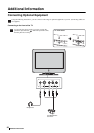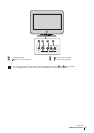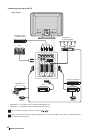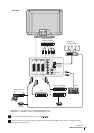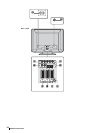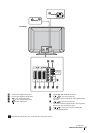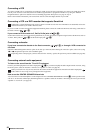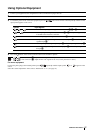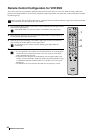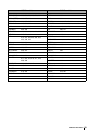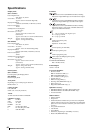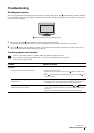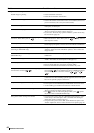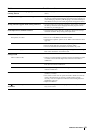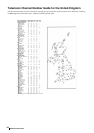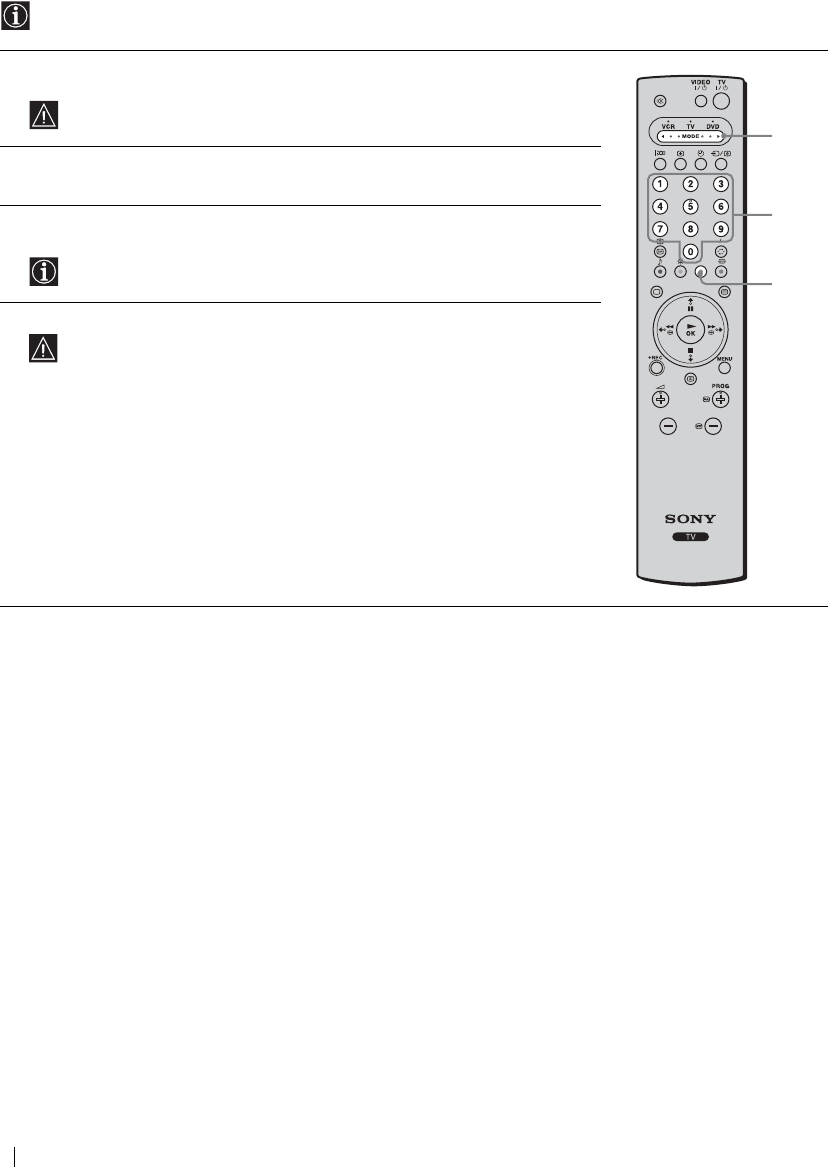
58
Additional Information
Remote Control Configuration for VCR/DVD
This remote control is set by default to operate the basic functions of this Sony TV, most Sony DVDs and Sony VCRs when
batteries are initially installed. To control VCRs and DVDs of other major brands, and certain Sony VCR models, please complete
the following steps:
Before you start, look up the three digit code for your brand of DVD or VCR from the list on page 59. For those brands that
have more than one code, enter the first code number.
1 Press the Media Selector button on the remote control repeatedly until the required VCR
or DVD green light lights up.
If the Media Selector is in the TV position, code numbers will not be stored.
2 Before the green light goes out, press and hold the yellow button for approximately six
seconds until the green light starts flashing.
3 Whilst the green light is flashing, enter all three digits of the code for your brand (see
page 59) using the number buttons on the remote control.
If your selected code is entered correctly, all three green lights will be lit
momentarily.
4 Turn on your VCR or DVD and check that the main functions work.
• If your equipment is not working or some of the functions do not work, please
check to be sure you entered the correct code set or try the next code listed
against the brand (see page 59).
• Your brand codes may be lost if weak batteries are not replaced within a few
minutes. To reset your DVD or VCR code number, please repeat the above steps.
A small label is attached inside the battery cover to allow you to record your
brand codes.
• Not all brands are covered and not all models of every brand are covered.
1
3
2