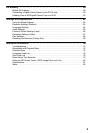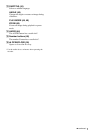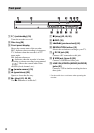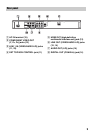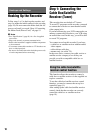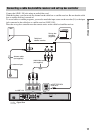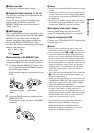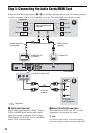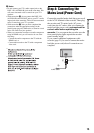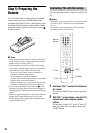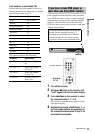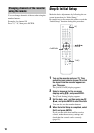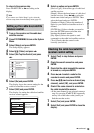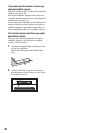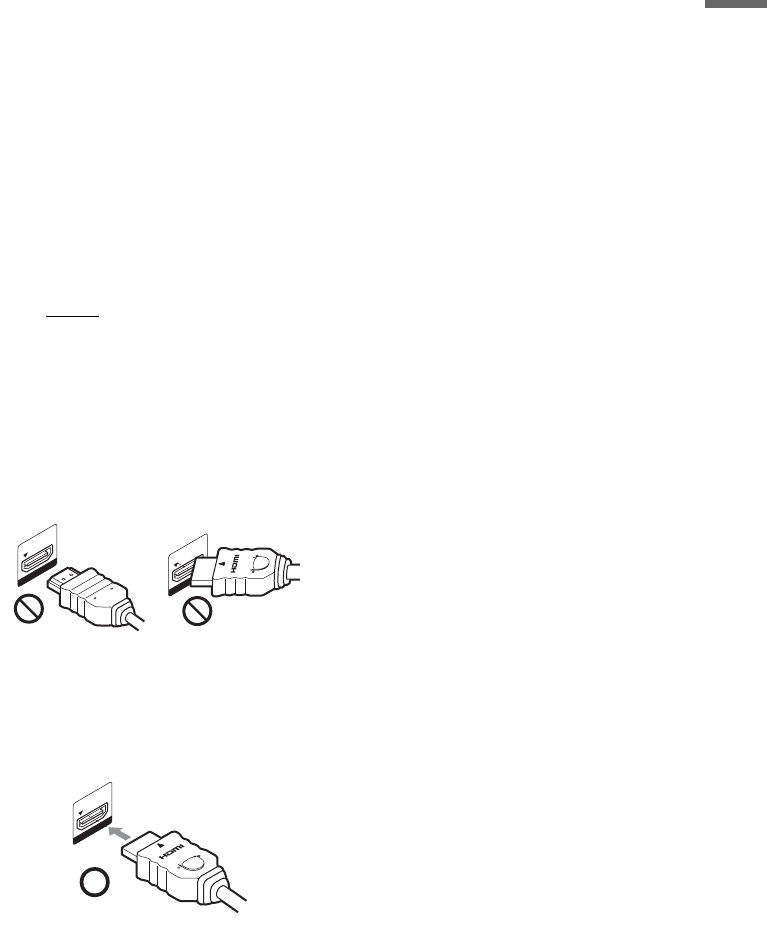
13
Hookups and Settings
A Video input jack
You will enjoy standard quality images.
B Component video input jacks (Y, PB, PR)
You will enjoy accurate color reproduction and
high quality images.
If your TV accepts progressive 480p format
signal, use this connection and set the
RESOLUTION button on the front panel to
“480p” (page 8).
C HDMI input jack
Use a certified HDMI cord (not supplied) to enjoy
high quality digital picture and sound through the
HDMI OUT jack. Then while watching the
pictures, adjust the video output resolution by
pressing the RESOLUTION button on the
recorder. The indicator on the front panel display
changes with each press:
When connecting to the HDMI OUT jack
Follow the steps below. Improper handling may
damage the HDMI OUT jack and the connector.
1 Carefully align the HDMI OUT jack on the
rear of the recorder and the HDMI connector
by checking their shapes.
Make sure the connector is not upside down or
tilted.
2 Insert the HDMI connector straight into the
HDMI OUT jack.
Do not bend or apply pressure to the HDMI
connector.
b Notes
• Be sure to disconnect the HDMI cord when moving the
recorder.
• Do not apply too much pressure to the cabinet wall, if
you place the recorder on the cabinet with the HDMI
cord connected. It may damage the HDMI OUT jack or
the HDMI cord.
• Do not twist the HDMI connector while connecting to
or disconnecting from the HDMI OUT jack to avoid
damaging the HDMI OUT jack and connector.
When playing “wide screen” images
Some recorded images may not fit your TV
screen. To change the picture size, see page 63.
If you are connecting to a VCR
Connect your VCR to the LINE 2 IN jacks on the
recorder (page 21).
b Notes
• Do not connect more than one type of video cord
between the recorder and your TV at the same time.
• Do not make connections A and C at the same time.
• Consumers should note that not all High Definition
television sets are fully compatible with this product
and may cause artifacts to be displayed in the picture.
In case of 525 progressive scan picture problems, it is
recommended that the user switch the connection to the
‘Standard Definition’ output. If there are questions
regarding our TV set compatibility with this model
525p DVD recorder, please contact our customer
service center.
• You cannot connect the HDMI OUT jack (connection
C) to DVI jacks that are not HDCP compliant (e.g.,
DVI jacks on PC displays).
• When your TV accepts progressive video signals, the
COMPONENT VIDEO OUT jacks output progressive
480p format signals, even if 720p, 1080i or 1080p is
selected by the RESOLUTION button.
• When connecting to the HDMI OUT jack with output
resolution 720p, 1080i, or 1080p, aspect ratio is
automatically set to 16:9. To watch the picture in 4:3,
set the output resolution to 480i or 480p by pressing the
RESOLUTION button on the recorder, and set the
aspect ratio of the connected TV to 4:3.
* This DVD recorder incorporates High-Definition
Multimedia Interface (HDMI™) technology.
HDMI, the HDMI logo and High-Definition
Multimedia Interface are trademarks or registered
trademarks of HDMI Licensing LLC.
480i t 480p t 720p
R
R
1080p T 1080i
HDMI O
UT
HDMI O
UT
Not straightConnector is upside
down
HDMI O
UT