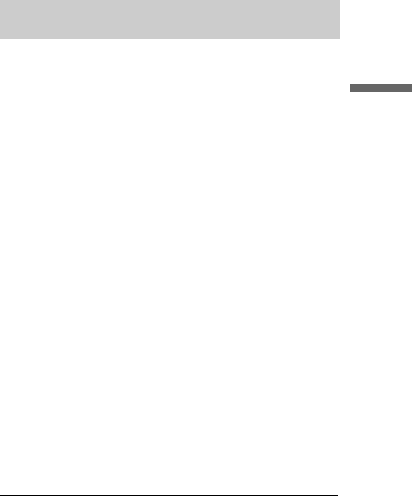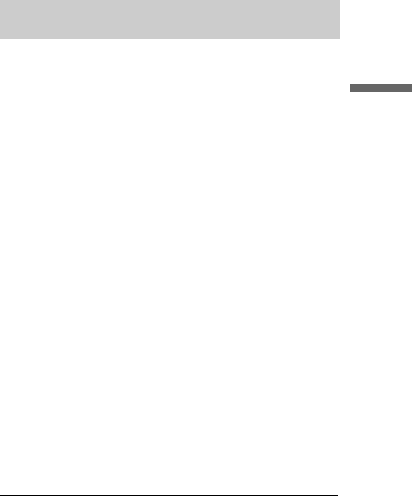
43
Playback
To play VIDEO CDs with PBC functions
PBC (Playback Control) allows you to play
VIDEO CDs interactively using the menu on your
TV screen.
When you start playing a VIDEO CD with PBC
functions, the menu appears.
Select an item using the number buttons and press
ENTER. Then, follow the instructions in the menu
(press
H PLAY when [Press SELECT] appears).
z Hint
To play without PBC functions, set [PBC] to [Off] in the
[Disc] setup (page 68). VIDEO CDs are played in
continuous play mode only.
b Note
For a Super VCD, you cannot set [PBC] to [Off] in the
[Disc] setup (page 68).
To stop playback
Press x STOP.
To resume playback from the point where you
stopped the disc (Resume Play)
The recorder stores the point where you stopped
the disc.
Press x STOP once to stop playback. When you
play the disc next time, the recorder resumes
playback from the point where you stopped the
disc.
To start from the beginning, press x STOP twice.
Playback starts from the beginning of the title/
track/scene.
The point where you stopped playing is cleared
when:
–you open the disc tray.
–you turn off the recorder.
–you play another title.
–you switch the Title List to Original or Playlist.
–you edit the title after stopping playback.
–you change the settings on the recorder.
–you make a recording.
–you disconnect the mains lead (the power cord).
z Hint
For DVD VIDEOs, the recorder stores the stop point
even if you open the disc tray or turn off the recorder.
To play restricted DVDs (Parental Control)
If you play a restricted DVD, the message
[Playback limited by Parental Control.] and the
display for entering your password appear on the
TV screen. Enter your four-digit password using
the number buttons. The recorder starts playback.
To register or change the password, see “Parental
Control Settings (Lock)” (page 66).
You can play JPEG image files or MP3 audio
tracks in the inserted USB memory.
1 Insert an USB memory in the USB jack on
the front panel (page 24).
2 Press SYSTEM MENU to turn on the System
Menu.
3 Select [Media] and press ENTER.
4 Select [Photo] or [Music], and press
ENTER.
5 Select [USB] and press ENTER.
The Photo Album or Music Jukebox display
appears.
6 Select a track or file, and press ENTER.
7 Select [Play] for music; [Full Screen] for
photos, and press ENTER.
For details about the Music Jukebox or Photo
Album, see page 48 and 50.
b Note
Do not remove the USB memory during this operation.
Stop playback and turn off the list menu beforehand.
Playing from the USB memory
,continued