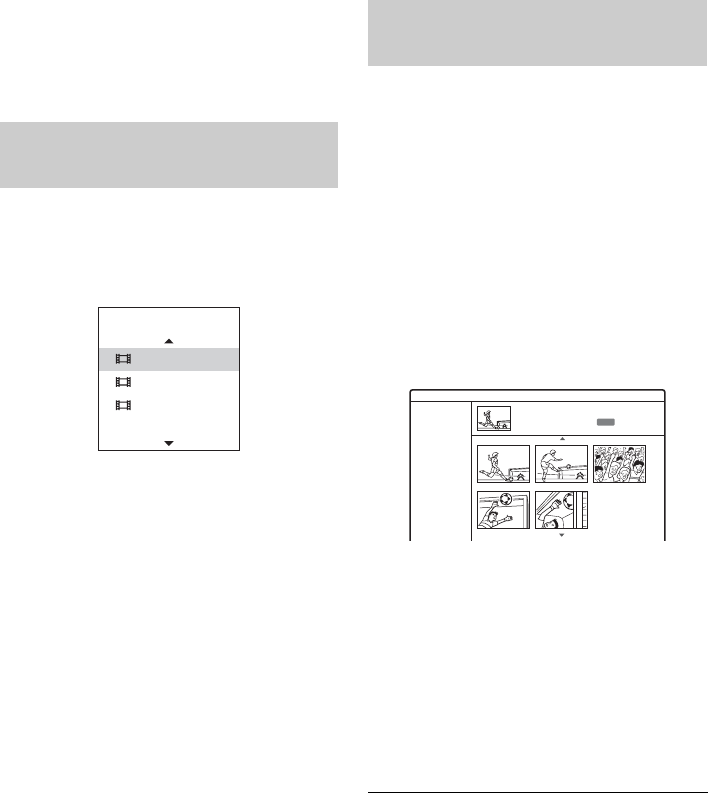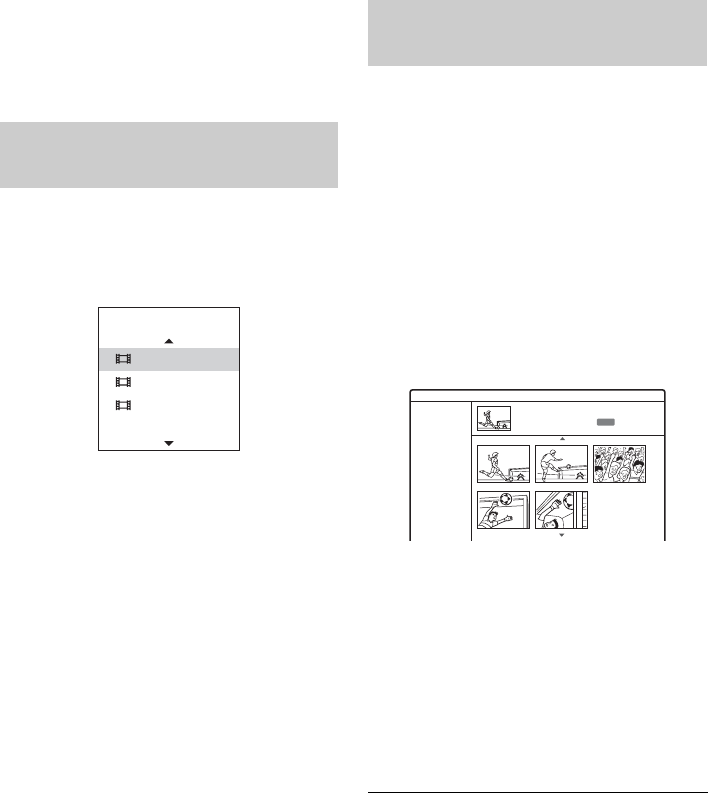
58
4 Select [New Playlist], and press ENTER.
The title or chapter is added to the Playlist as
a new Playlist title.
To create more Playlist titles, press TITLE
LIST and repeat the steps above.
1 Select a title or chapter in step 2 of
“Creating a Playlist title” (page 57).
2 Select [Playlist], and press ENTER.
The disc’s Playlist title names appear (if any).
3 Select a Playlist title, and press ENTER.
The contents of original title or chapter
selected in step 1 are added to the Playlist title.
If you want to rename the title, see page 53.
You can move chapters in a Playlist title to create
a different playback order.
1 Press TITLE LIST to turn on the Title List
(Playlist).
Press TITLE LIST again if the Title List
(Original) appears.
2 Select a title, and press ENTER.
The sub-menu appears.
3 Select [Search], and press ENTER.
4 Select [Chapter], and press ENTER.
The Chapter List menu appears with the title
contents.
5 Select a chapter, and press ENTER.
The sub-menu appears.
6 Select [Move], and press ENTER.
7 Select a new location in the Chapter List,
and press ENTER.
The chapter moves to the new location.
To change the scene order more, repeat the
steps above.
If you want to rename the title, see page 53.
.
b Note
Images or sound may be momentarily interrupted at the
point where the chapters change.
Adding contents to an existing
Playlist title
New Playlist
Select a Playlist
Title 1
Title 2
Rearranging chapters within a
Playlist title
Chapter List
Playlist 1/5
Title 1
12/07/2008 Sun 0:45:00
AUTO