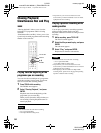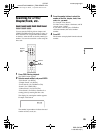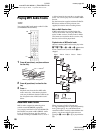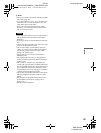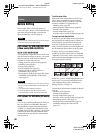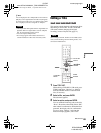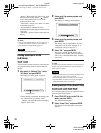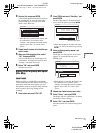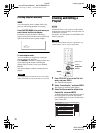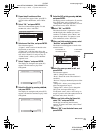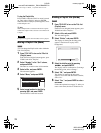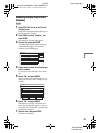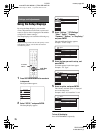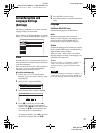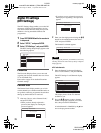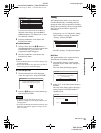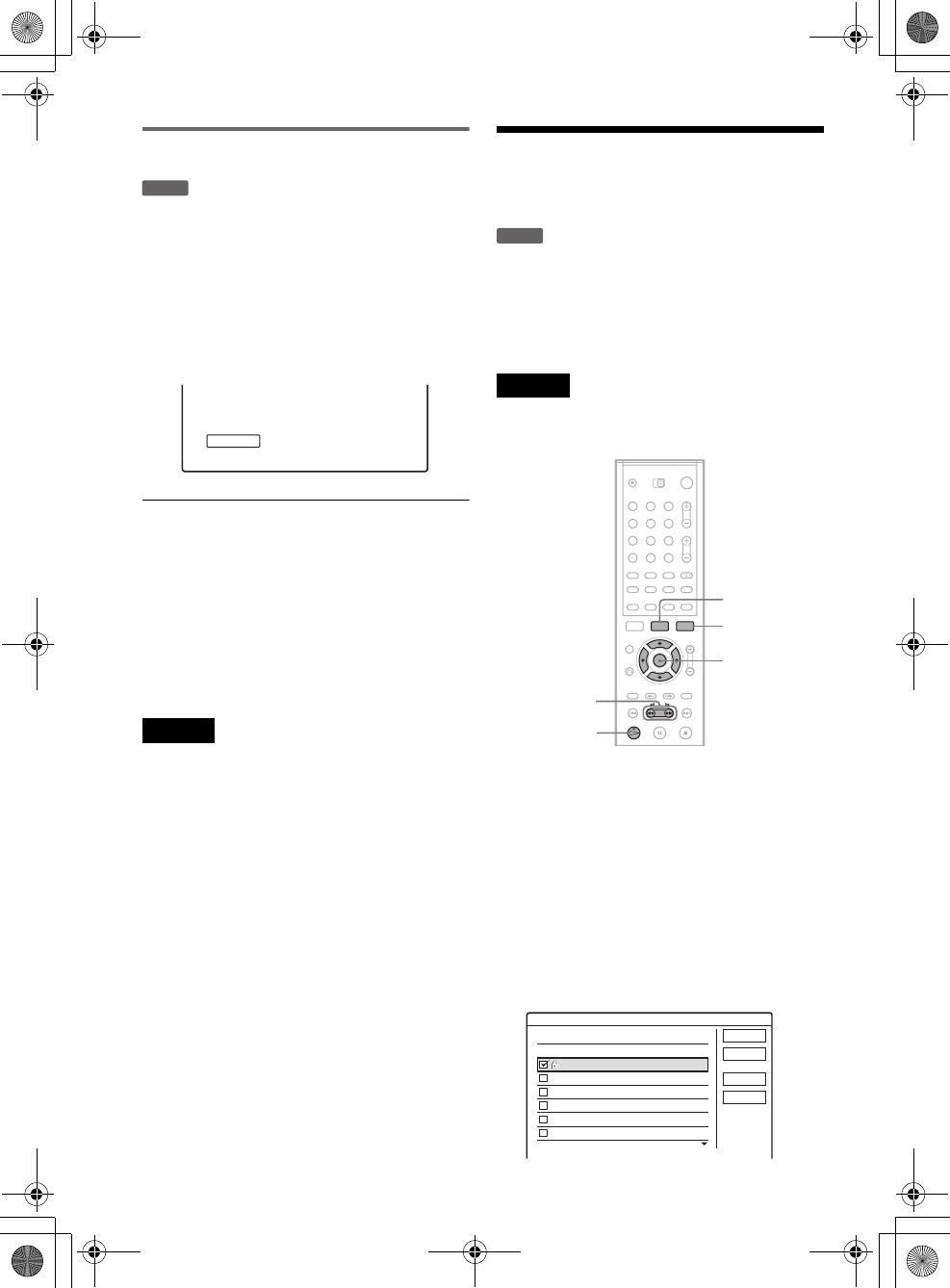
D:\DVD
manual\Final\218839311_FM\01GB08EDIT.fm
master page=left
72
RDR-GXD5000
2-188-393-11(1)
Creating chapters manually
You can manually insert a chapter mark at any
point you like during playback or recording.
Press CHAPTER MARK at the point where you
want to divide the title into chapters.
Each time you press the button, “Marking...”
appears on the screen and the scenes to the left and
right of the mark become separate chapters.
To erase chapter marks
You can combine two chapters by erasing the
chapter mark during playback.
Press
./> to search for a chapter number, and
while displaying the chapter containing the
chapter mark you want to erase, press MARK
ERASE.
The current chapter combines with the previous
chapter.
Note
If a message appears and indicates that no more chapter
marks can be added, you may not be able to record or edit.
Creating and Editing a
Playlist
Playlist edit allows you to edit or re-edit without
changing the actual recordings. A Playlist title can
contain up to 50 scenes.
For details, see “Edit options for DVD-RWs (VR
mode)” (page 68).
Note
Once you create a Playlist title from original titles, you
will be unable to erase or edit the original titles.
1 Press TITLE LIST to turn on the Title List
menu, and press TOOLS.
The TOOLS menu appears.
2 Select “Create Playlist,” and press ENTER.
The display for selecting titles appears.
3 Select the title you want to include in the
Playlist title, and press ENTER.
A check mark appears in the check box next to
the selected title. To clear the check mark,
press ENTER again. To select all of the titles,
select “Select All.”
-
RWVR
Marking...
-
RWVR
1 2 3
4 5 6
7 8 9
0
</M/m/,,
ENTER
TOOLS
H
TITLE LIST
m/M
1 AAB 13:00-14:00 15. 9
2 DEF 20:00-21:00 17. 9
3 AAB 9:00- 9:30 25. 9
4 GHI 0:00-20:30 25. 9
5 DEF 20:00-20:30 15.10
6 L3 21:00-21:30 19.10
Create Playlist
Select the titles you want to capture.
OK
Cancel
Select All
Reset All
Original
01GB01.book Page 72 Mardi, 7. septembre 2004 9:41 09