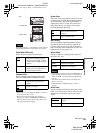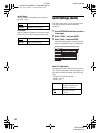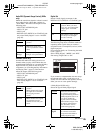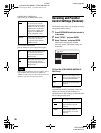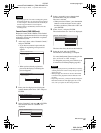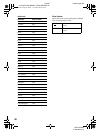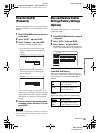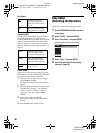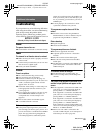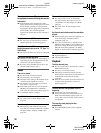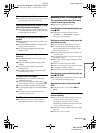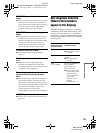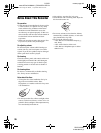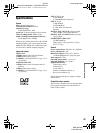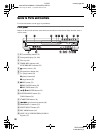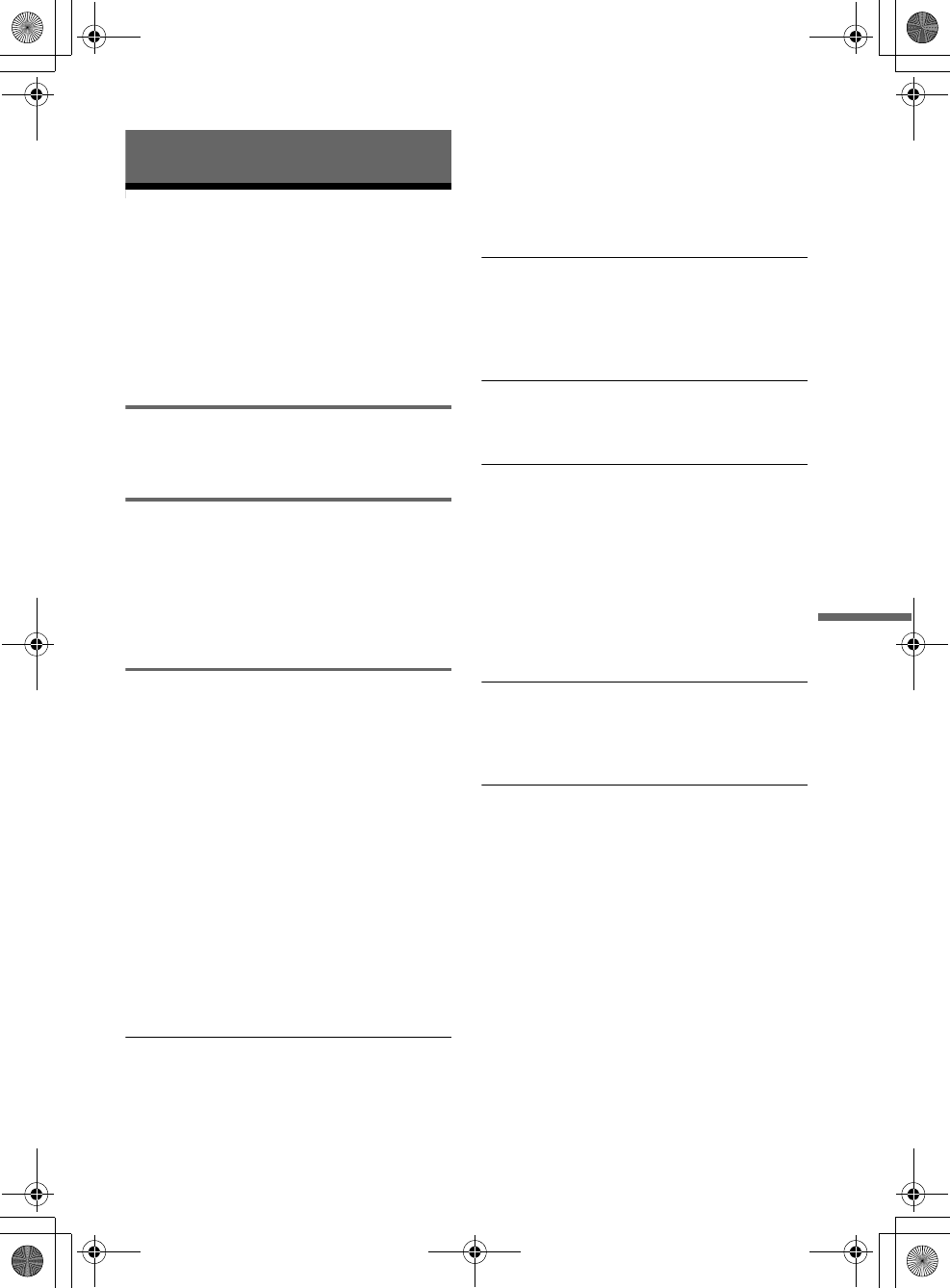
D:\DVD
manual\Final\218839311_FM\01GB11ADD.fm
master page=right
RDR-GXD500
2-188-393-11(1)
91
Additional Information
Additional Information
Troubleshooting
If you experience any of the following difficulties
while using the recorder, use this troubleshooting
guide to help remedy the problem before
requesting repairs. Should any problem persist,
contact the Sony Customer Information Centre on
08705 111 999
(Monday-Friday from 8:30am to 6:00pm)
Power
The power does not turn on.
, Check that the mains lead is connected securely.
Tuner
The channel is not found or stored or missed
, Make sure that your aerial is properly connected
to the recorder.
, Confirm with your dealer that you are in an area
that can receive a digital signal.
, Check your aerial installation.
Picture
There is no picture.
, Re-connect all connecting cords securely.
, The connecting cords are damaged.
, Check the connection to your TV (page 13).
, Switch the input selector on your TV (such as to
“VCR”) so that the signal from the recorder
appears on the TV screen.
, Check that “Scart Setting” in Video Setup is set
to the appropriate item that conforms to your
system (page 83).
, If you connect the recorder to your TV via only
the COMPONENT VIDEO OUT jacks, set
“Component Out” in Video Setup to “On”
(page 83).
, This recorder cannot record NTSC signals.
, A scrambled channel is selected.
Picture noise appears.
, If the picture output signal from your recorder
passes through your VCR to get to your TV, or if
you are connected to a combination TV/VIDEO
player, the copy-protection signal applied to
some DVD programmes could affect picture
quality. If you still experience this problem even
when you connect your recorder directly to your
TV, try connecting your recorder to your TV’s S
VIDEO input.
, You are playing a disc recorded in a colour
system that is different from your TV.
TV programme reception does not fill the
screen.
, Select the correct source using the INPUT
SELECT button, or select a channel of any TV
programme using the PROG +/– buttons.
Picture break up
, Signal strength low
, Check aerial installation
TV programme pictures are distorted.
, Reorient or upgrade the TV aerial.
, Adjust the picture (see the TV’s instruction
manual).
, Place the recorder and TV farther apart.
, Place the TV and any bunched aerial cables
farther apart.
, The RF cable is connected to the AERIAL OUT
jack on the recorder. Connect the cable to the
AERIAL IN jack.
TV channels cannot be changed.
, The Parental Lock is activated (page 78).
, A timer recording started, which changed the
channels.
The picture from equipment connected to the
recorder’s input jack does not appear on the
screen.
, If the equipment is connected to the LINE 1-TV
jack, select “L1” in the front panel display by
pressing PROG +/– or INPUT SELECT.
If the equipment is connected to the LINE 2 IN
jacks, select “L2” in the front panel display by
pressing PROG +/– or INPUT SELECT.
If the equipment is connected to the LINE 4 IN
jacks, select “L4” in the front panel display by
pressing PROG +/– or INPUT SELECT.
If the equipment is connected to the LINE 3 jack,
select “L3” in the front panel display by pressing
PROG +/– or INPUT SELECT.
, When an S video cable is connected to the
recorder’s LINE 4 IN jack, set “Line4 Input” in
Video Setup to “S Video” (page 84).
,continued
01GB01.book Page 91 Mardi, 7. septembre 2004 9:41 09