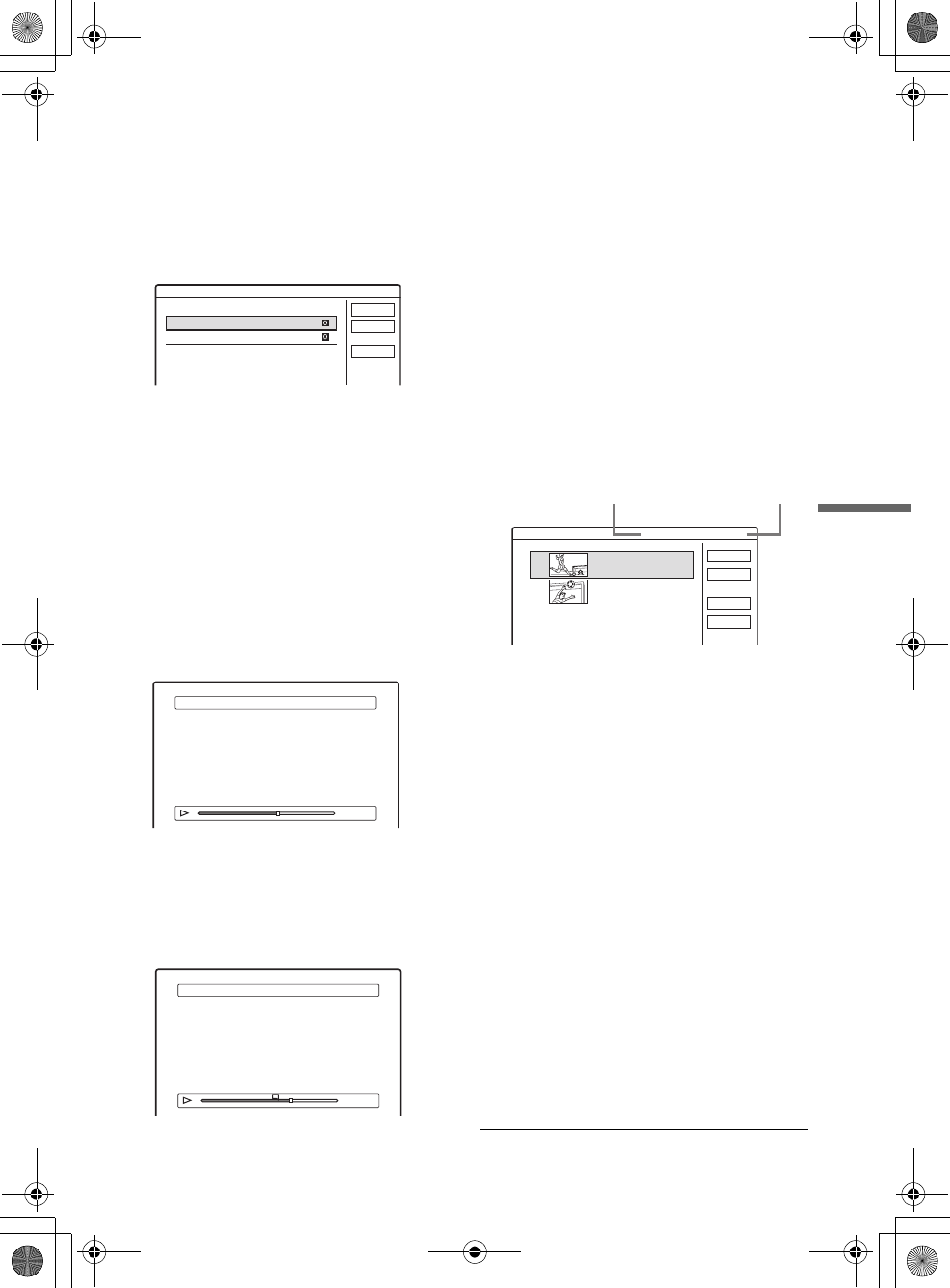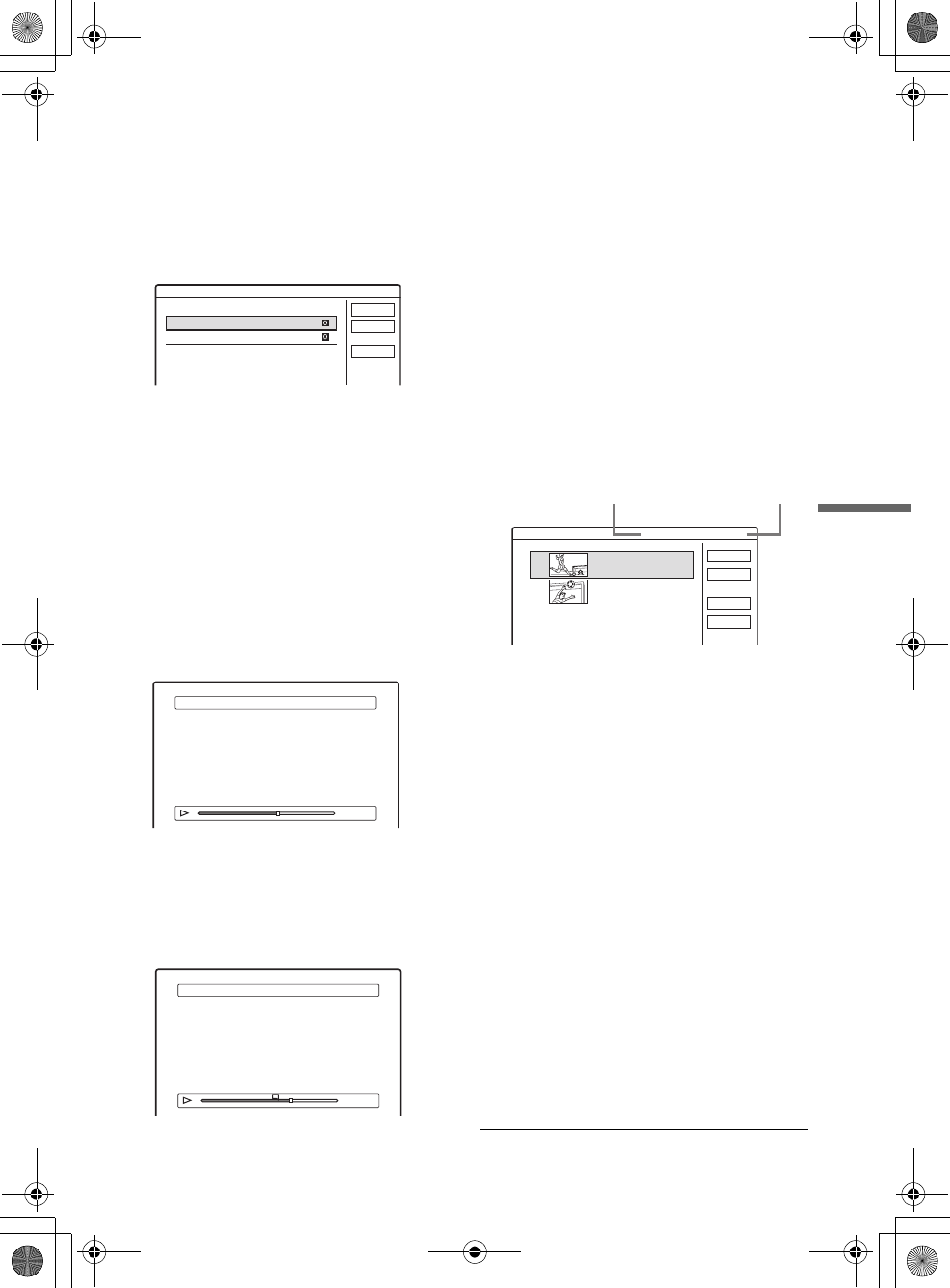
D:\DVD
manual\Final\218839311_FM\01GB08EDIT.fm
master page=right
73
Editing
RDR-GXD5000
2-188-393-11(1)
4 Repeat step 3 to add more titles.
To go to the next page of titles, press m. To
clear all of the check marks, select “Reset
All.”
5 Select “OK,” and press ENTER.
The list of selected titles appears. To add
another title, select “Add Title.”
6 Select one of the titles, and press ENTER.
The sub-menu appears.
“Capture”: Adds a section of the title to the
Playlist title as one scene.
“Capture All”: Adds the entire title to the
Playlist title as one scene. After capturing the
title, select “Scene List” and go to step 12.
“Check Scenes”: Allows you to check the
captured scene.
7 Select “Capture,” and press ENTER.
The display for setting the start point (IN)
appears. The title starts to play in the
background.
8 Select the IN point by pressing m/M,
and press ENTER.
The display for setting the end point (OUT)
appears, and the title continues to play in the
background.
9 Select the OUT point by pressing m/M,
and press ENTER.
The display asks for confirmation. To reset the
IN or OUT point, select “Change IN” or
“Change OUT” and repeat step 8 or 9. To view
the selected scene, select “Preview.”
10Select “OK,” and ENTER.
The selected section is captured as a scene,
and the display asks whether you want to
continue. To continue, select “More,” and
repeat the steps above. To capture a scene
from another title, select “New Title.”
11When you finish capturing scenes, select
“No More” and press ENTER.
The Scene List menu appears with all of the
selected scenes.
12Select the scene you want to edit, and
press ENTER.
The sub-menu appears.
“Move”: Changes the scene order.
“Erase”: Erases the scene. The selection is
cancelled.
“Preview”: Displays thumbnail pictures of the
scenes.
“Change IN”: Allows you to change the IN
point, and repeat from step 8.
“Change OUT”: Allows you to change the
OUT point, and repeat from step 9.
To add more scenes, select “Add” and go to
step 6. To preview all of the captured scenes in
the listed order, select “Preview.”
13When you finish editing the Scene List,
select “OK,” and press ENTER.
The display for entering the title name
appears. To enter a new name, select “Enter”
(see page 37).
14Select “OK” to use the default name, and
press ENTER.
Create Playlist - Selected Titles
Select a title to start capturing.
Cancel
Add Title
1 AAB 13:00-14:00 15. 9 0
2 DEF 20:00-21:00 17. 9 0
Scene List
OUT
-
:
- -
:
- -
IN
0:10:26
Capture (Set IN point) 2 DEF 20:00-21:00
IN
OUT
0:23:45
IN
0:10:26
Capture (Set OUT point) 2 DEF 20:00-21:00
Scene List Total 0:33:28 Scenes 2
OK
Quit
Add
Preview
1
2
DEF 20:00-21:00
0:10:26 - 0:23:45
DEF 20:00-21:00
0:25:00 - 0:45:08
Total number
of scenes
Total duration of
the selected scene
,continued
01GB01.book Page 73 Mardi, 7. septembre 2004 9:41 09