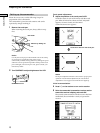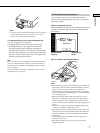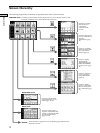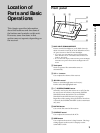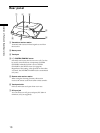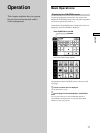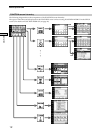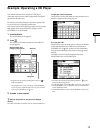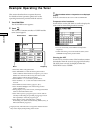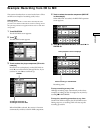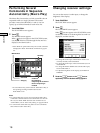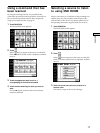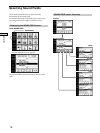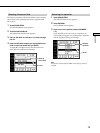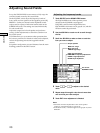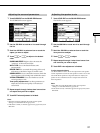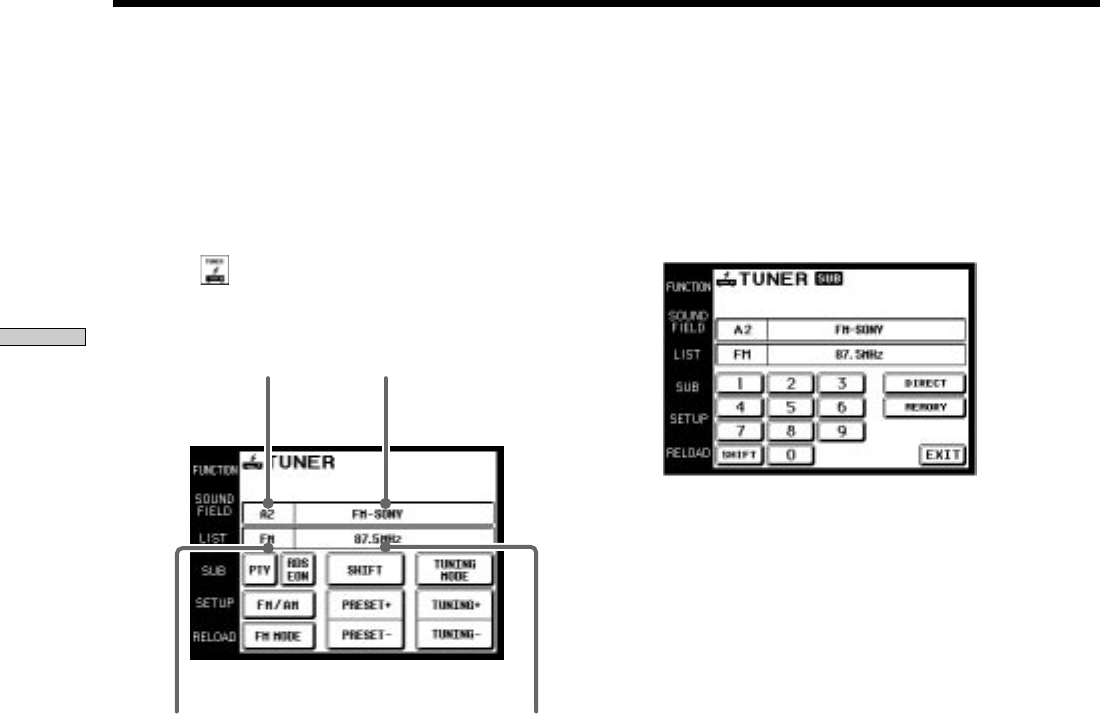
14
Operation
z
When broadcast stations or frequencies are not displayed
properly
Point the commander at the receiver and touch RELOAD.
To operate other functions
Touch SUB or use the JOG DIAL to scroll to display the
icons used for memorizing broadcast stations.
• To receive manually, touch DIRECT and input the
frequency.
• When memorizing a received broadcast station, touch
MEMORY and input the preset number.
Viewing the LIST
Touch LIST to view the names of the broadcast stations
downloaded from the receiver (see page 24 for details).
The LIST screen can only be displayed when the
FUNCTION is set to TUNER.
This section describes how to operate the tuner.
For details on tuner operation, please refer to the
operating instructions provided with the receiver.
1 Touch FUNCTION.
The FUNCTION screen appears.
2 Touch .
The receiver’s function switches to TUNER and the
tuner screen appears.
• Touch FM/AM to change the band.
• Touch FM MODE to switch the FM reception mode to
AUTO or MONO. If the FM stereo reception is poor, select
MONO. You will not be able to enjoy the stereo sound
effect, but the sound will be less distorted.
• Touch PRESET + or – to search for preset stations.
• Touch TUNING + or – to search for stations that can be
received.
• Touch SHIFT to switch memory pages (A, B, C).
• Touch TUNING MODE to switch the tuning mode to
AUTO or MANUAL.
1)
• During display of any of the screens, touching FUNCTION
returns to the FUNCTION screen.
• Touch PTY to specify a program type to scan for stations
currently broadcasting the specified program type. Touch
PTY repeatedly to select the program type.
2)
• Touch EON to switch automatically to a station
broadcasting T.A. (traffic announcement), NEWS (news), or
INFO (information program).
2)
1)
Displayed only when the tuner is assigned to another function.
2)
May not be displayed depending on the model.
Preset station
FrequencyBand
Station name
Example: Operating the Tuner