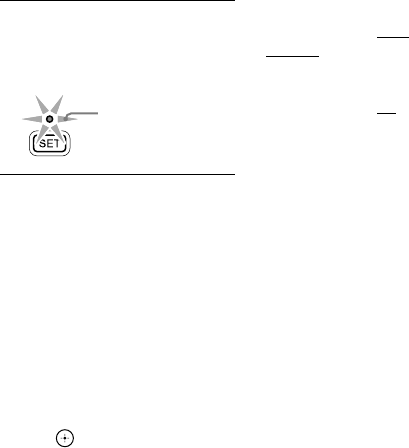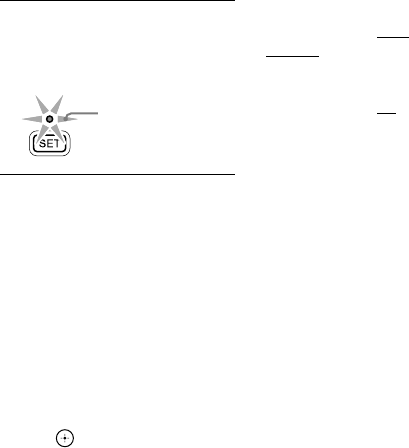
30
RM-VLZ620_U (US) 4-170-639-12(1)
Notes
You can press any button other than
the SET or SYSTEM CONTROL
buttons.
You can skip the POWER button for
Sony devices by using automatic
power-on control instead.
If you have programmed an incorrect
operation by mistake, the setting is
canceled. Start from the beginning.
If you press a Device Select button in a
consecutive procedure, the function
already learned on the button will not
be programmed.
5 Press SET to complete the
programming.
The SET indicator flashes three
times and turns off.
3 flashes
To cancel the process
Press and hold SET for more than 3
seconds. The SET indicator turns
off.
To clear a programmed
procedure
1 Press and hold SET for more than
3 seconds.
The SET indicator lights up.
While keeping SET held down,
press .
2 Enter 9 - 8 - 1.
The SET indicator flashes three
times.
3 Press and hold the programmed
button you want to reset for more
than 3 seconds.
When the programmed
procedure is cleared, the SET
indicator flashes three times and
turns off.
If your device does not
accept consecutive remote
control signals
If the device does not respond to the
next signal immediately after the
power-on signal, you can insert
other signals or an interval by
pressing the same Device Select
button.
For Example, if TV power-on and
input select do not work properly:
Insert another device signal by
pressing
TVPOWERDVD
POWERTVINPUT
Insert a 0.3 second interval
between each signal by pressing
TVPOWERTVINPUT
(Added signals are underlined.)
Notes
If you interrupt the procedure at any point
for over 10 seconds, the setting mode ends.
Start again from the beginning.
If you try to program more than 16 steps,
the setting mode ends, and the 16 steps you
have programmed are registered.
If you change the manufacturer’s code or
teach a new signal on a button that has been
programmed for a consecutive procedure,
the new signal will be transmitted when you
press the corresponding Device Select
button.