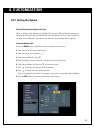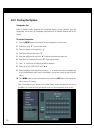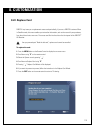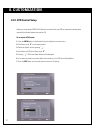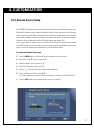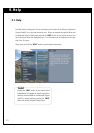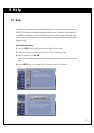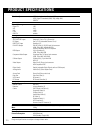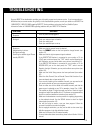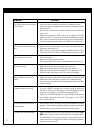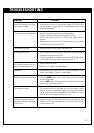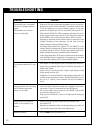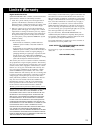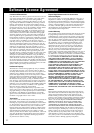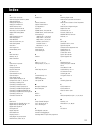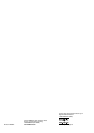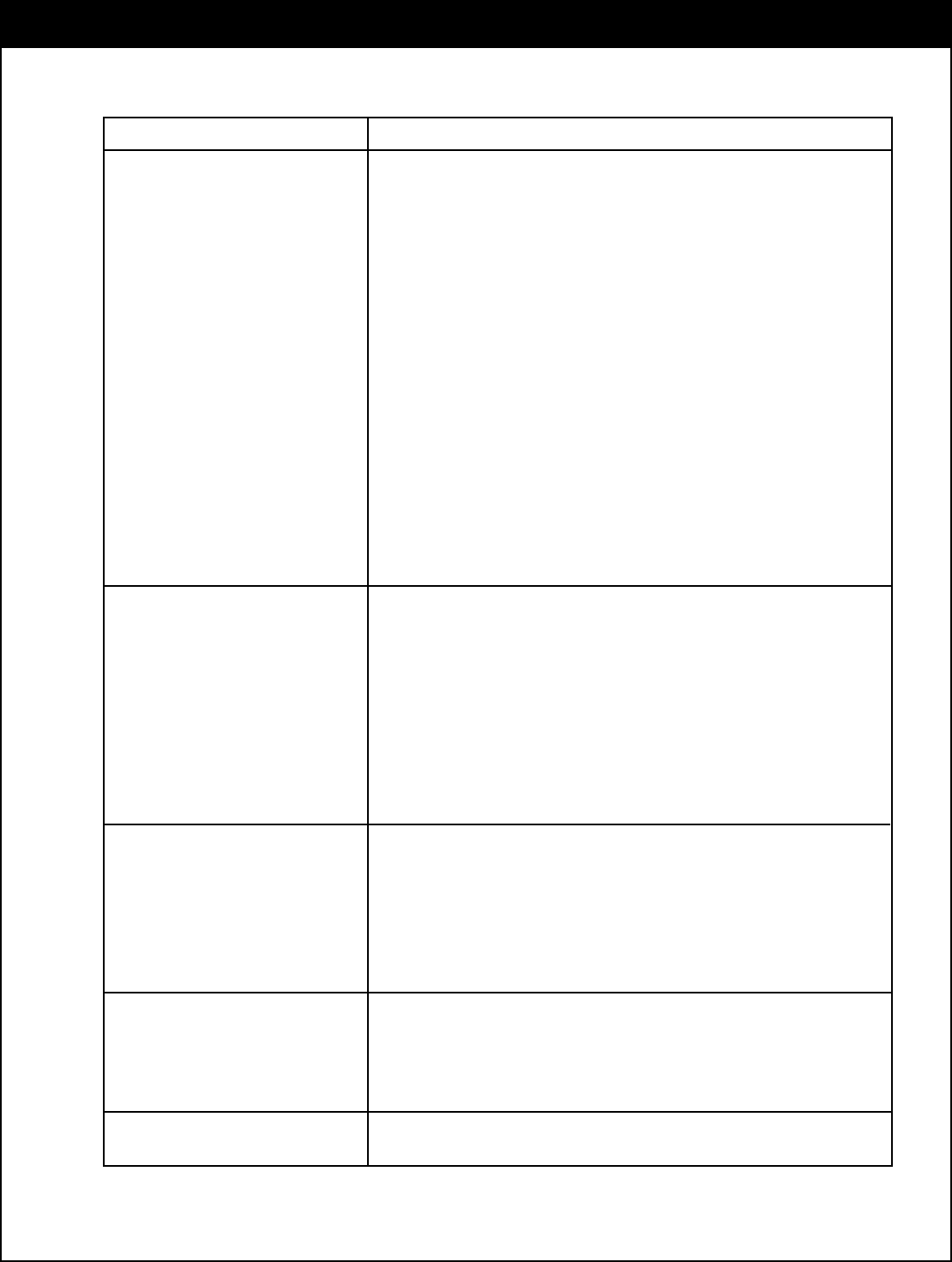
119
SYMPTOMS SOLUTIONS
Closed captions are not displayed.
Two sets of overlapping captions
appear.
Closed captions are not shown
using my custom styles.
Cannot receive audio with 5.1 chan-
nels.
Incorrect operation when controlling
the HD Receiver from another
device, such as a DVR.
Programming which appears to
exceed my Lock settings is not
blocked.
Additional problems.
- Most recent TVs also include captioning capability, which you may inde-
pendently set (see TV manual for details). If the captions are ON for both
TV and this product, you may see overlapping captions. In this case,
please turn off captioning on the TV or this product (see section 8-14).
- When using the DVI-HDTV or RGB connections, captioning must be dis-
played using this product (see section 8-14). This may also be necessary,
when FORMAT is set to modes other than 480i for YPbPr connection.
- Depending on broadcast provider, different types of captioning may be
available. According to your preferences, you will need to set your
Caption settings for Analog and Digital modes.
- By selecting both Analog on (for instance, CC1) and Digital CC on (for
instance Service1) by pressing the CC button on the remote or by access-
ing settings outlined in 8-14 to 8-16), both types captioning will be dis-
played automatically, based on broadcast provider information.
- Custom styles (described in 8-15) only are applied to some digital broad-
casts with Digital Captions. Depending on the broadcast, you may need
to set the Analog captions to OFF to view the Digital Captions.
- Dolby Digital 5.1 audio requires the use of the digital audio output con-
nection with a compatible Dolby Digital A/V Receiver (see section 3-7
Digital Audio System).
- Confirm that you have set the Audio > Digital Output setting to Dolby
Digital mode (see section 8-12).
- Availability of 5.1 audio will depend on the broadcast provider and is not
available for analog broadcast sources. Although Dolby Digital can sup-
port up to 5.1 channels, some broadcasts may only be available in
stereo.
- Confirm that the IR Controller is located near the Remote Control Sensor
(see section 4-1 item 4) in accordance with your DVR Manual.
- For the most reliable control, connect to your PVR/DVR using the Data
Port connection (see section 3-2).
- Make sure the HD Receiver is set to the IR Type/code 50 setting (see
section 8-24).
- Please confirm Lock has been enabled with your preferred limits
(see section 8-19).
- Depending on broadcast provider, not all programming may contain rat-
ing information necessary to block certain programming.
- Press the RESET button (see section 4-1).
TROUBLESHOOTING