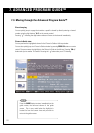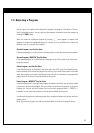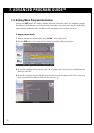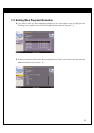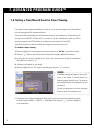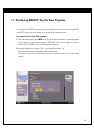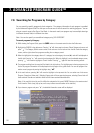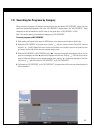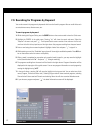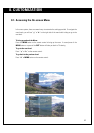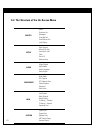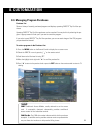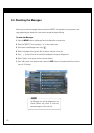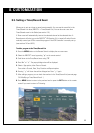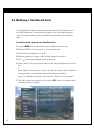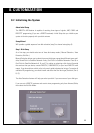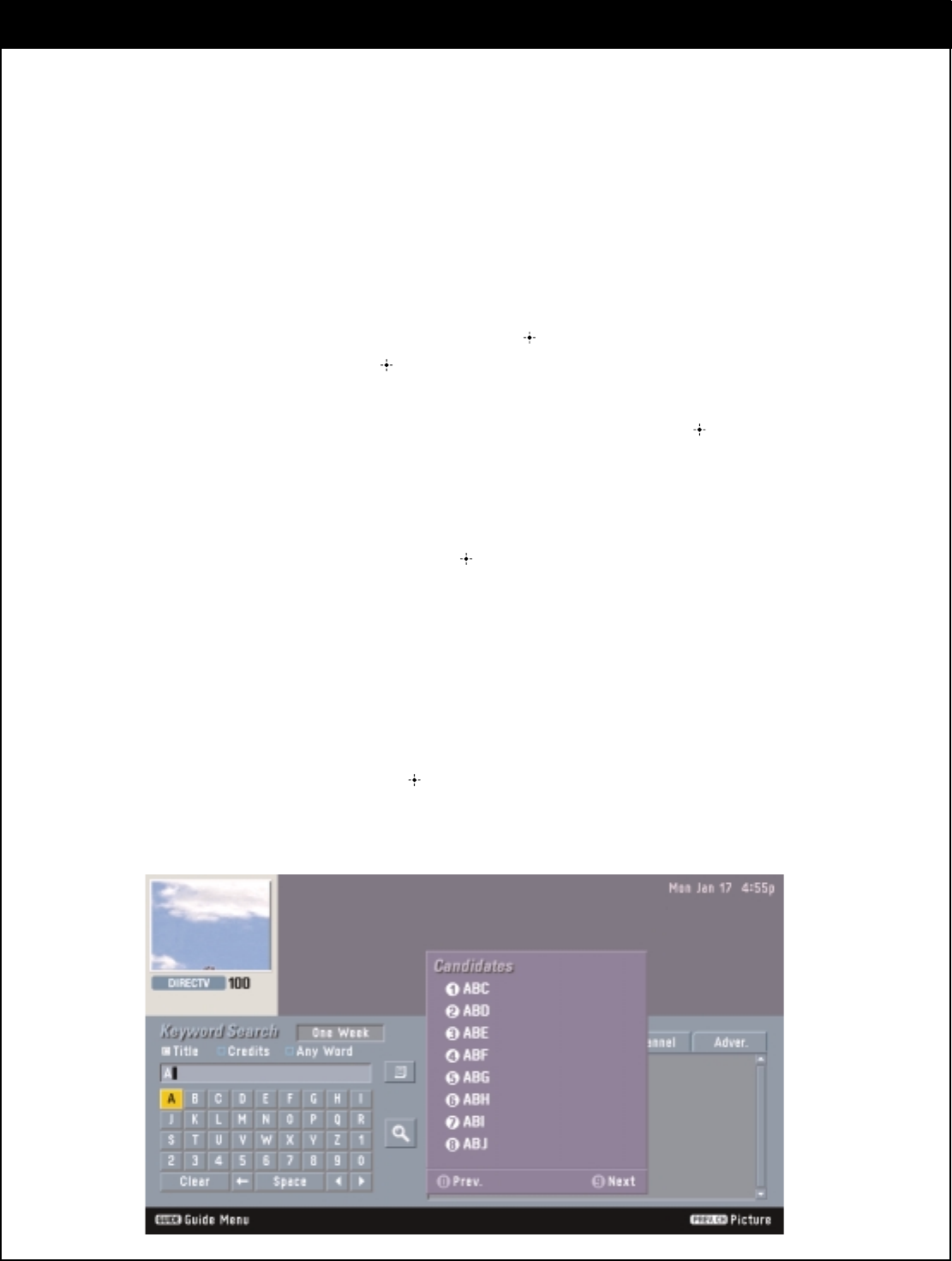
61
7-9. Searching for Programs by Keyword
You can also search for programs by keywords which can be found in program titles or credit titles such
as actor/actress name, director name, etc.
To search programs by keyword:
1.
While viewing the Program Guide, press the GUIDE button on the remote control to view the Guide menu.
2.
Highlight the SEARCH in the guide menu. Pressing “ ” will show the search sub-menu. Select the
“Keyword” sub-menu and press “ ”. The Keyword Search screen consists of two columns: the first col-
umn from the left is the key input box, and the right column lists programs resulting from a keyword search.
3. Enter a word using the on-screen keyboard. Highlight a letter first and press “ ” to type it in.
4. While entering a word, the ‘Candidate’ pop-up box will show eight candidate keywords. Press 0-9 but-
ton on the remote control to enter a word quickly.
5. When a word is completed or even when only a partial word is typed in, you may move the highlight
to the Search button with “
G”. And press “ ” to begin searching.
6. The programs resulting from the search will be listed in the right column. Program information will be
displayed at the top region of the guide screen. You can see program information on each program by
moving the highlight using “
DE”.
7.
In the result column, pressing “D” will move the highlight to the top-most tab. You can select one of tab
menus (Program, Channel and Adver. tab ). Selecting Program tab will show searched programs, selecting
Channel tab will show searched Channels and selecting Adver. tab will show searched Advertisements.
8. If you choose a program and press “ ”, the detail information screen will be displayed.