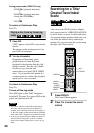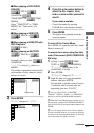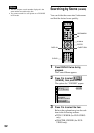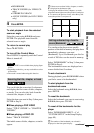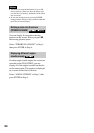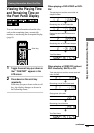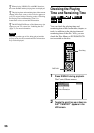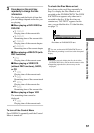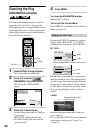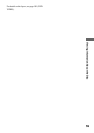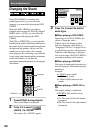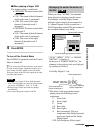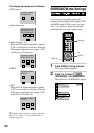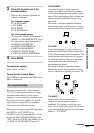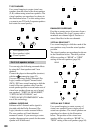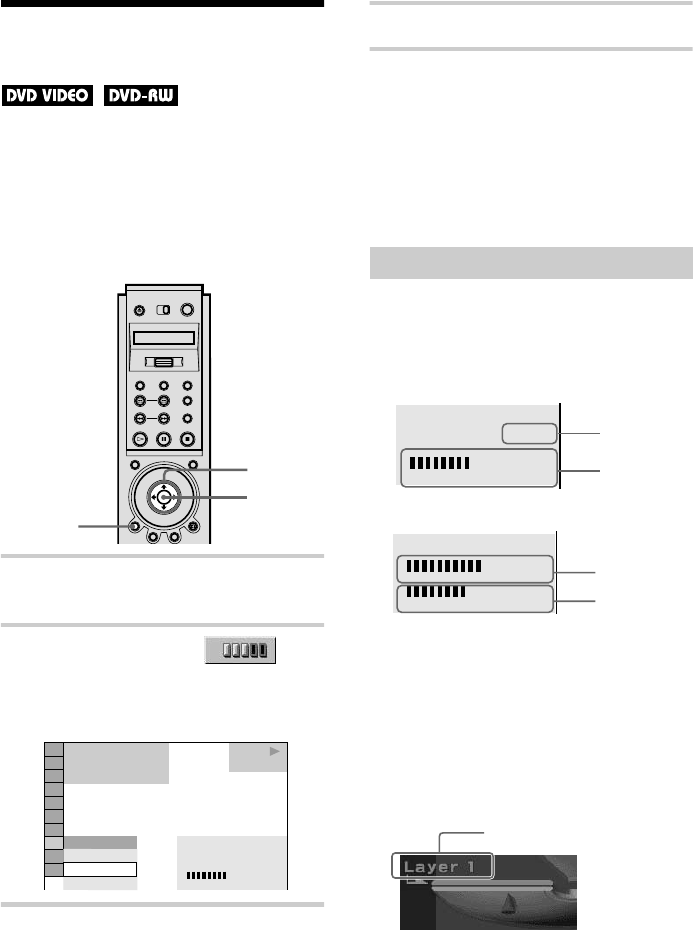
58
Checking the Play
Information
(ADVANCED)
You can check information such as the bit
rate or the disc layer that is being played.
While playing a disc, an approximate bit rate
of the playback picture is always displayed as
Mbps (Mega bit per second) and the audio as
kbps (kilo bit per second).
1 Press DISPLAY during playback.
The Control Menu is displayed.
2 Press X/x to select
(ADVANCED), then press ENTER.
The options for “ADVANCED”
appear.
3 Press X/x to select items.
For each item, please refer to “Displays
of each item.”
•BIT RATE: displays the bit rate.
•LAYER: displays the layer and the
pick-up point.
4 Press ENTER.
To close the ADVANCED window
Select “OFF” in Step 3.
To turn off the Control Menu
Press DISPLAY repeatedly until the Control
Menu is turned off.
By pressing DISPLAY repeatedly, you can
display either “BIT RATE” or “LAYER,”
whichever was selected in “ADVANCED.”
BIT RATE
When playing MPEG audio sound tracks
Bit rate refers to the amount of video/audio
data per second in a disc. The higher the bit
rate, the larger the amount of data. When the
bit rate level is high, there is a large amount
of data. However, this does not always mean
that you can get higher quality pictures or
sounds.
LAYER
Indicates the approximate point where the
disc is playing.
If it is a dual-layer DVD, the player indicates
which layer is being read (“Layer 0” or
“Layer 1”).
ENTER
X/x
DISPLAY
1 8
(
3 4
)
1 2
(
2 7
)
T
1 : 3 2 : 5 5
BIT RATE
DVD VIDEO
BIT RATE
05
10
kbps
Mbps
384
OFF
BIT RATE
LAYER
PLAY
Displays of each item
BIT RATE
05
10
kbps
Mbps
384
Audio
Video
BIT RATE
05
10
kbps
Mbps
0
1000
Audio
Video
Appears when the DVD
has dual layers