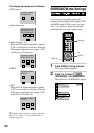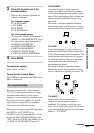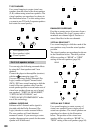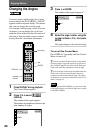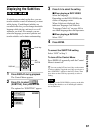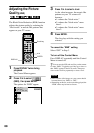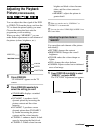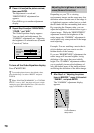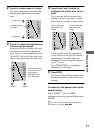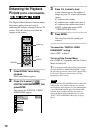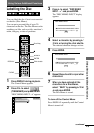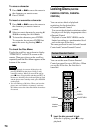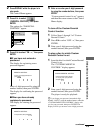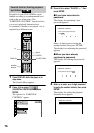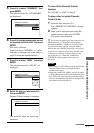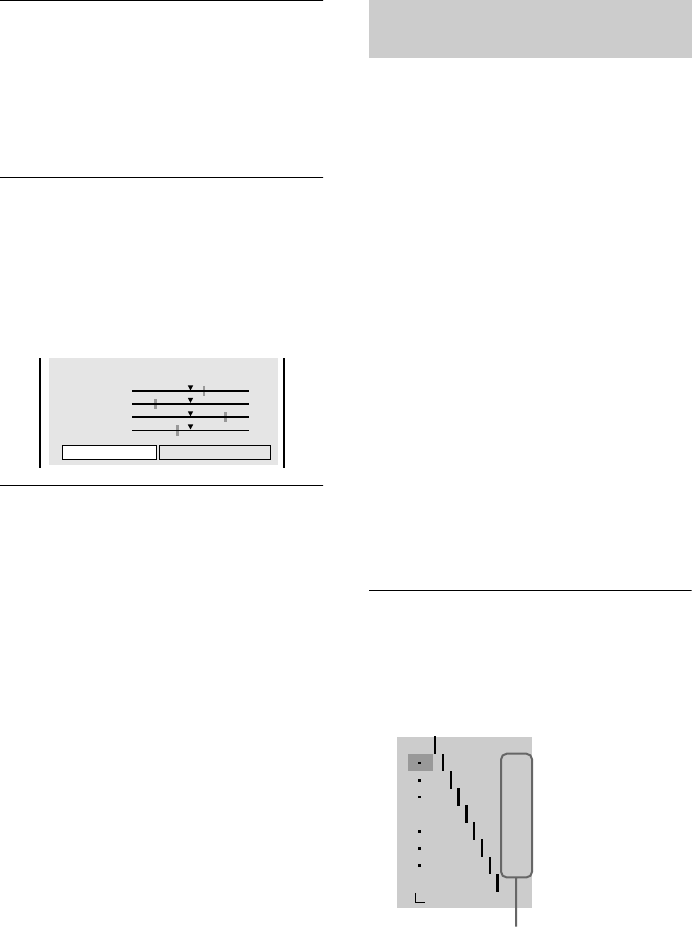
70
2 Press C/c to adjust the picture contrast,
then press ENTER.
The adjustment is saved and
“BRIGHTNESS” adjustment bar
appears.
Press X/x to go to another adjustment
display.
3 Repeat Step 2 to adjust “BRIGHTNESS,”
“COLOR,” and “HUE.”
The Video Equalizer display appears.
You can check each adjustment. For
“GAMMA” adjustment, see “Adjusting
the brightness of selected areas (Gamma
Correction)” below.
To turn off the Video Equalizer display
Press O RETURN.
z
To reset the picture items to the default values,
press c after Step 3 to select “RESET” and press
ENTER.
zWhen “PLAYBACK MEMORY” in “CUSTOM
SETUP” is set to “ON,” the player will save a single
setting for up to 200 individual discs. (This does not
apply to DVD-RWs in VR mode.)
Depending on your TV or viewing
environment, images on the screen may lose
definition when a certain area of the image is
so light that it appears washed out, or so dark
that it blends into the surrounding dark areas.
By correcting the Gamma value, you can
adjust the brightness of selected areas to get a
clearer image. While the “BRIGHTNESS”
adjustment controls the brightness of the
entire image, the “GAMMA” adjustment is
useful when only some portions of the image
need adjusting.
Example: You are watching a movie that is
rich in shadows and you want to see the
hidden details of the scenery.
If you use “BRIGHTNESS” adjustment, the
entire image will become brighter, losing
definition of the areas that were initially
bright. The “GAMMA” adjustment enables
you to gradually increase the brightness of
only the darkest areas of the image without
sacrificing the definition of the entire image.
1 After Step 3 of “Adjusting the picture
items in MEMORY,” press X/x to select
“GAMMA”, and press ENTER.
The “GAMMA” adjustment display
appears.
C
0 1 : 3 2 : 5 5
PICTURE
BRIGHTNESS
COLOR
HUE
RESET
+1
–3
+3
–1
GAMMA
Adjusting the brightness of selected
areas (Gamma Correction)
OFF
1: ENGLISH
2: FRENCH
3: SPANISH
1: ENGLISH
32
64
96
128
160
192
224
RESET
0%
50
100
Current Gamma
setup value