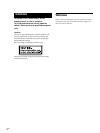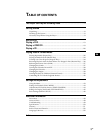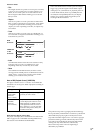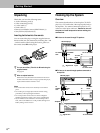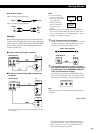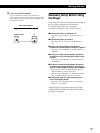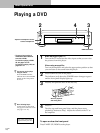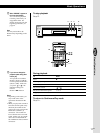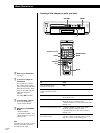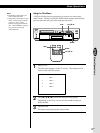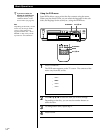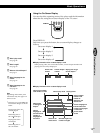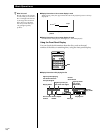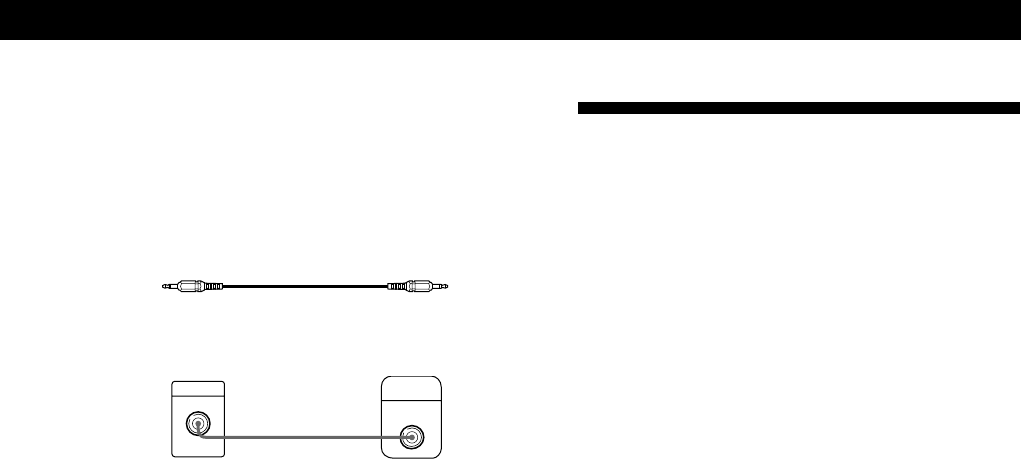
Playing CDsGetting Started
9
EN
Getting Started
Getting Started
Getting Started
S-LINK
S-LINK
CD/DVD player
S-link cable (supplied)
z If your TV has an S-link connector
You can control the CD/DVD player from the TV.
Connect the TV via the S-LINK connector using the S-link
cable (supplied). Refer to the instructions supplied with
the TV to be connected.
TV
Necessary Setup Before Using
the Player
Some setups are necessary for the player depending on
the TV or other components to be connected.
For details on using the menu, see page 43.
For details on each menu item, see pages 44 to 47.
pTo connect the player to a wide-screen TV
In the menu, set “TV TYPE” in “INITIAL SETUP” to
“16:9.”
pTo connect the player to a normal TV
In the menu, set “TV TYPE” in “INITIAL SETUP” to
“4:3.”
pTo listen to the stereo sound through speakers
connected to a normal amplifier or through TV speakers
In the menu, set “DOWNMIX” in “INITIAL SETUP” to
“NORMAL.”
pTo listen to the sound through speakers connected to
an amplifier (or a TV) that conforms to Dolby Pro Logic
surround
In the menu, set “DOWNMIX” in “INITIAL SETUP” to
“SURROUND.”
pTo listen to the sound through speakers connected to
an amplifier with a digital connector or to output the
sound to a digital component such as a DAT or MD deck
When you play a DVD, set “DVD DIGITAL OUT” in
“INITIAL SETUP” to “PCM” in the menu.
When you play a VIDEO CD, set “VIDEO CD DIGITAL
OUT” in “INITIAL SETUP” to “ON” in the menu.
pTo connect the player to a digital component with a
built-in Dolby Digital decoder
In the menu, set “DVD DIGITAL OUT” in “INITIAL
SETUP” to “AC-3 Digital.”
“INITIAL SETUP” also includes other items such as
“VIDEO ASPECT RATIO” and “OSD LANGUAGE.”
For details, see page 46.