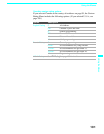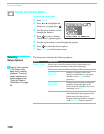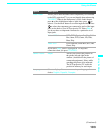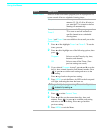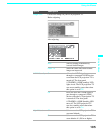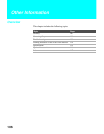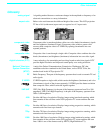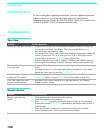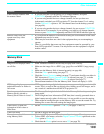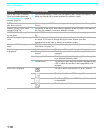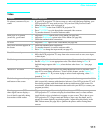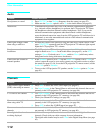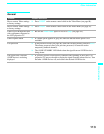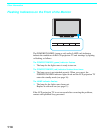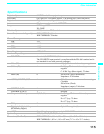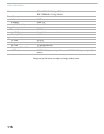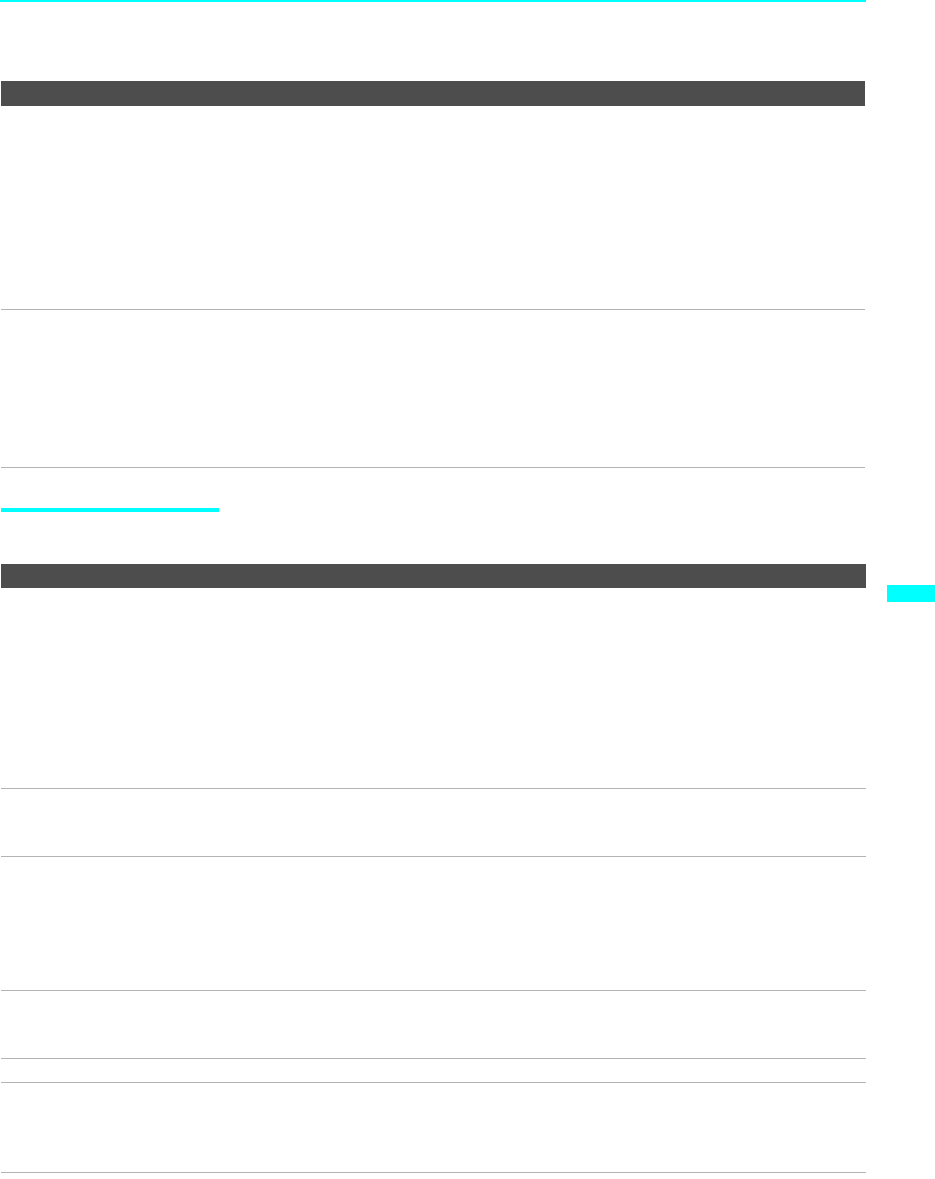
Other Information
109
Other Information
Memory Stick
Cannot change channels with
the remote control
❏ If you are using the LCD projection TV to change channels, first press
FUNCTION repeatedly until the TV indicator lights up.
❏ If you are using another device to change channels, be sure you have not
inadvertently switched your LCD projection TV from the channel 3 or 4 setting.
Use the Channel Fix option to “fix” the channel based on the hookup you used
(see page 96).
❏ If you are using another device to change channels, be sure to press FUNCTION
for that device. For example, if you are using your cable box to change channels,
be sure to press FUNCTION repeatedly until the SAT/CABLE indicator lights up.
Remote control does not
operate non-Sony video
equipment
❏ If you replaced the batteries to the remote recently, the code numbers for the video
equipment may need to be reset.
❏ There may be more than one code for the equipment that you are attempting to
operate.
❏ There is a possibility that some non-Sony equipment cannot be operated by your
Sony LCD projection TV remote. You may need to use the equipment’s original
remote control.
Problem Possible Remedies
Problem Possible Remedies
Image does not display/Cannot
see all files
❏ Some variations of MPEG1 movies may not play back correctly.
❏ Make sure the image file is a JPEG (.jpg, .jpeg) file or an MPEG1 (.mpg, mpeg)
file.
❏ Make sure the Memory Stick is inserted properly (see page 66).
❏ Check the Filter option setting (see page 77).
❏ Check the Select Contents setting (see page 77) and ensure that files are either in
DCF directories if Digital Camera Folders is selected (see page 77), or in the
currently selected folder if Select a Folder is selected (see page 77).
❏ The maximum number of files the Memory Stick Viewer can display is 1,024.
JPEG image displays
undesirable motion or flicker in
full screen
❏ JPEGs captured using a digital video camera may appear to display motion in full
screen. This is a result of the way digital video cameras record still images, and is
not a result of a malfunction with the LCD projection TV.
Rotation not saved after
Memory Stick is ejected or
Memory Stick Viewer is closed
❏ The Memory Stick might be locked. Unlock the Memory Stick and try rotating the
image again.
❏ The file might not have information (EXIF data) that is usually generated when a
digital camera records a photo. In this case, it is not possible to save the rotation.
❏ There might be insufficient space on the Memory Stick to save the rotated file. Try
deleting one or more files and rotating the image again.
Cannot show (or hide) file
information in full screen or
Slide Show
❏ Set the File/Information option to On or Off (see pages 72 and 75).
Cannot see menu ❏ Press V to display the menu again.
Cannot hear audio while
using Memory Stick
❏ Check the LCD projection TV’s volume or Speaker (page 93) settings.
❏ To hear JPEG voice memo, select the Digital Camera Folders option and set the
Filter option to Show All.
❏ Check that the Music option is not to set to Off (see page 76).
(Continued)