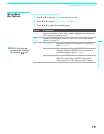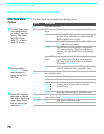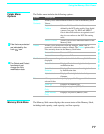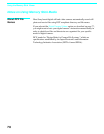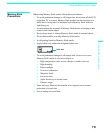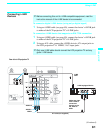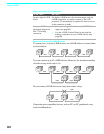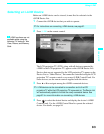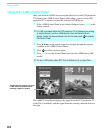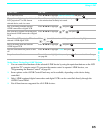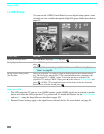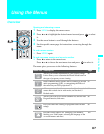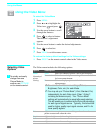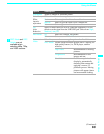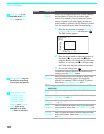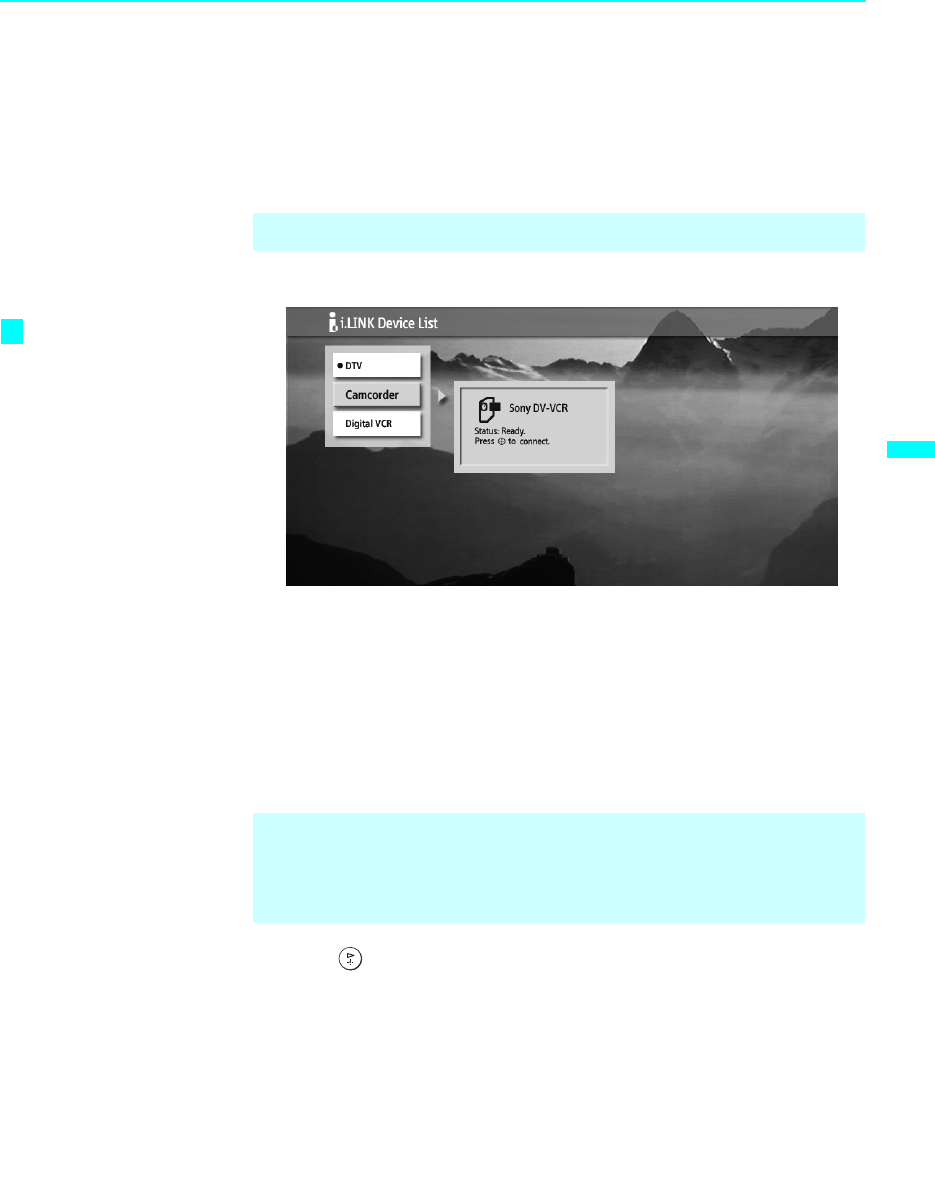
Using i.LINK
83
Using i.LINK
Selecting an i.LINK Device
Before an i.LINK device can be viewed, it must first be selected via the
i.LINK Device List.
1 Connect the i.LINK device that you wish to operate.
2 Press i.LINK on the remote control.
The LCD projection TV (DTV), along with all devices connected by
i.LINK to the LCD projection TV, appear on the i.LINK Device List.
Devices that are not supported by the LCD projection TV appear on the
Device List as “Other Device,” but cannot be controlled using the LCD
projection TV's remote control or on-screen i.LINK Control Panel. For
these devices, use the remote control supplied with the device.
3 Press V or v to navigate among the i.LINK-connected devices.
4 Press to select the desired device and display the device's i.LINK
Control Panel. Use the i.LINK Control Panel to operate the selected
device. For details, see page 84.
✍ For instructions on connecting i.LINK devices, see page 81.
✍ i.LINK devices can be connected to one another and to the LCD
projection TV while the LCD projection TV is powered on. The Device List
will automatically update to include the newly-connected device. See
page 81 for more information on connecting i.LINK devices.
i.LINK functions are not
available while using the
following TV features: Twin
View, Freeze, and Memory
Stick.
z