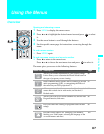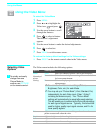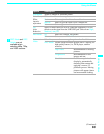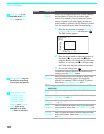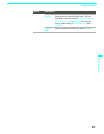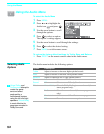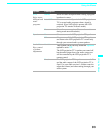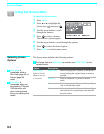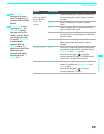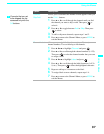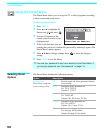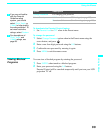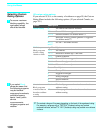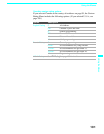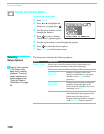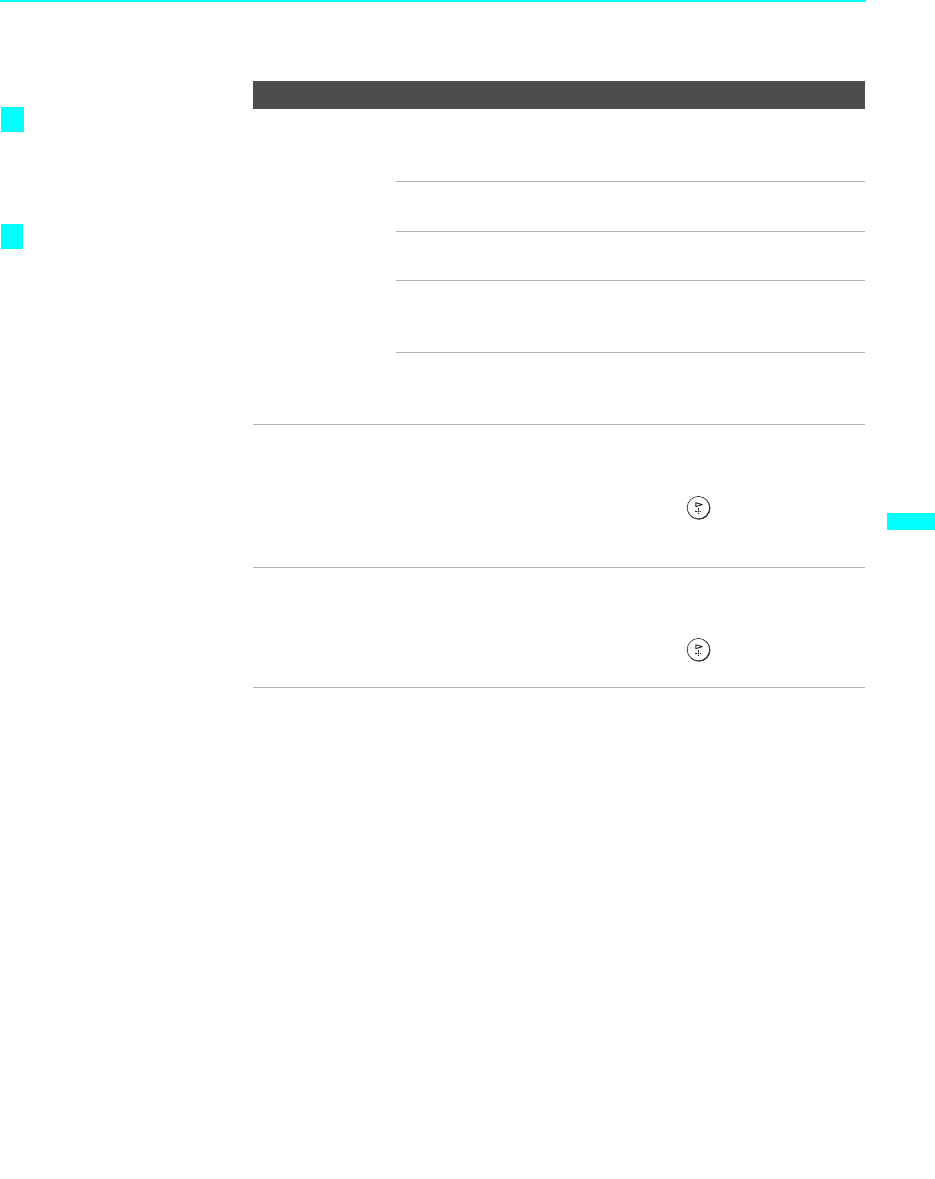
Using the Menus
95
Using the Menus
4:3 Default
Select the default
Screen Mode to
use for 4:3
sources.
Wide Zoom Select to enlarge the 4:3 picture, to fill the 16:9
screen, keeping the original image as much as
possible.
Normal Select to return the 4:3 picture to normal
mode.
Full Select to enlarge the 4:3 picture horizontally
only, to fill the wide screen.
Zoom Select to enlarge the 4:3 picture horizontally
and vertically to an equal aspect ratio that fills
the wide screen.
Off Select to continue using the current Screen
Mode setting when the channel or input is
changed.
Vertical Center Adjust Allows you to move the position of the picture
up and down in the window. (Available only in
Wide Zoom and Zoom modes.)
Press V or v and press
to choose a
position between +25 and –25 (ZOOM mode),
and +10 and –10 (Wide Zoom mode).
Vertical Size Adjust Allows you to adjust the vertical size of the
picture. (Available only in Wide Zoom and
Zoom modes.)
Press V or v and press
to choose a
correction between +7 and –7.
Option Description
The 4:3 Default
functions only when
the LCD projection TV
receives 480i and 480p
signals.
If 4:3 Default is set to
anything but Off, the
Wide Mode setting
changes only for the
current channel. When
you change channels
(or inputs), Wide Mode
is automatically
replaced with the 4:3
Default setting. To
retain the current Wide
Mode setting as
channels and inputs
are changed, set 4:3
Default to Off.
z
z