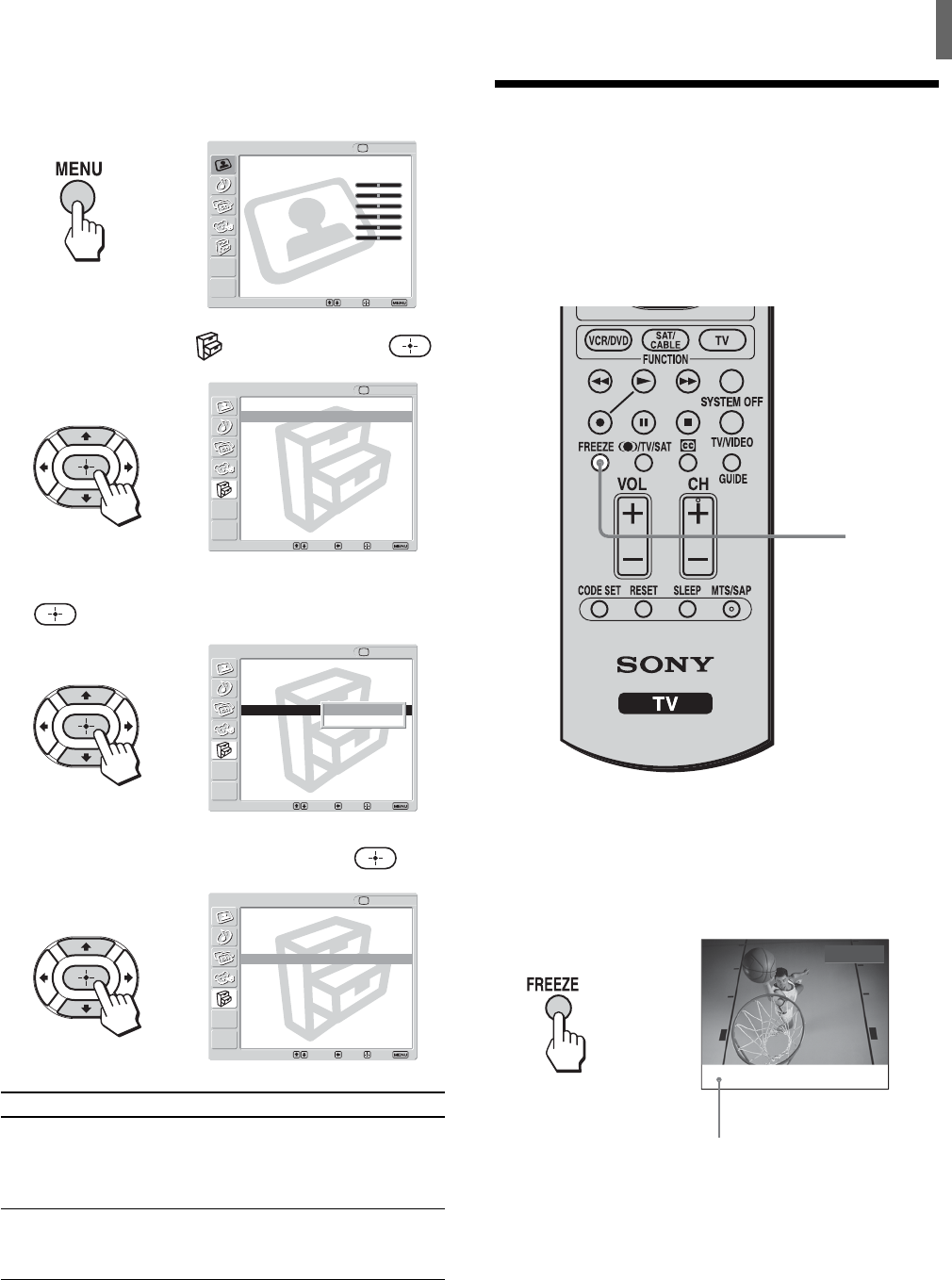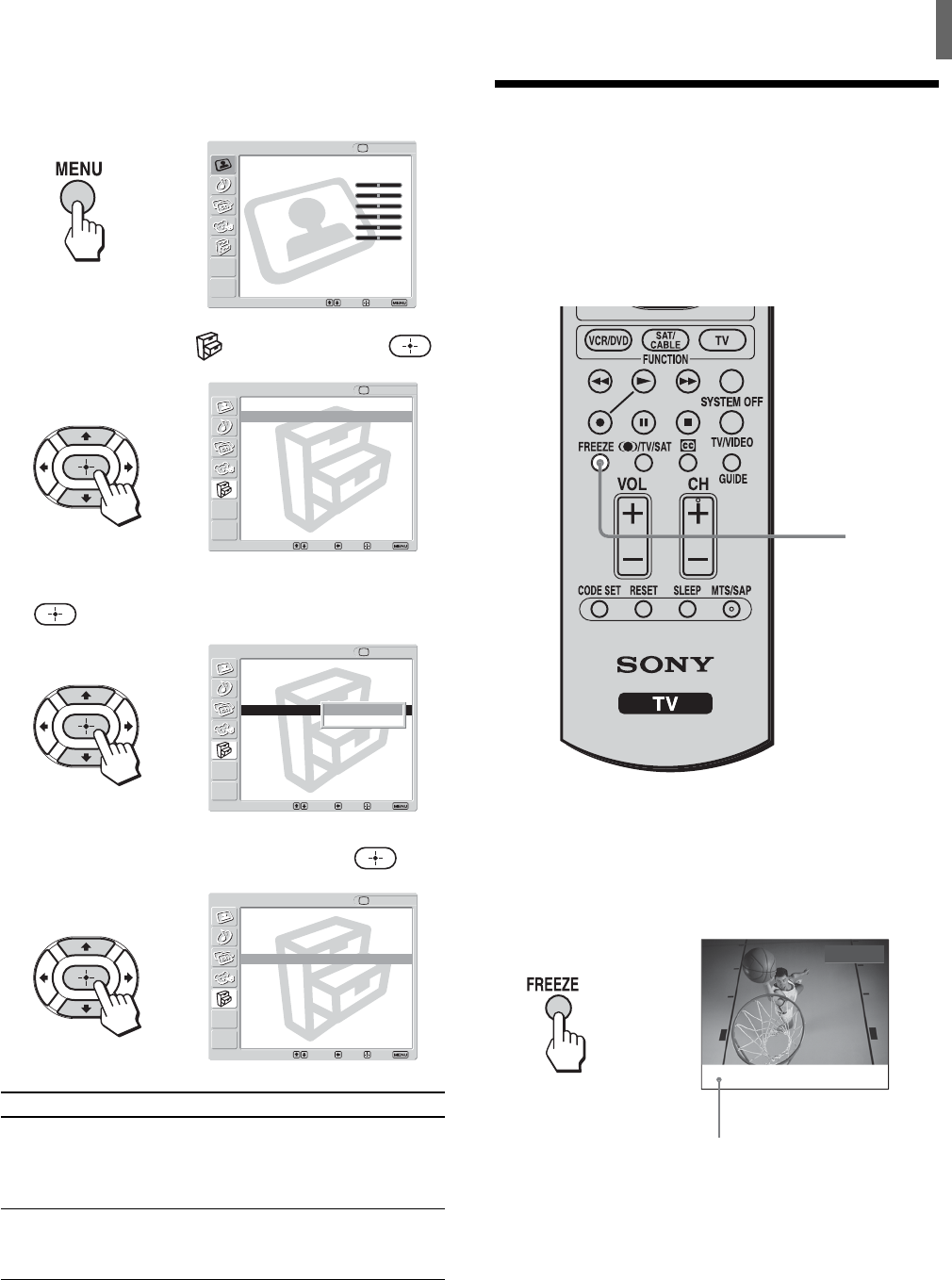
27
Watching the TV
1 Press MENU.
,
Video
Exit:Set:Select:
Return
Mode: Vivid
Picture: 50
Brightness: 50
Color: 25
Hue: 0
Sharpness: 3
Backlight: 5
Color Temp.: Cool
CineMotion: Off
Dynamic Picture: On
TV
2 Press V/v to select (Setup), then press .
,
Return
Caption Vision: Off
Video Label
Language: English
16:9 Enhanced: Auto
Auto YC: On
Menu Color: White
Setup
Video
Select: Back: Exit:Set:
3 Press V/v to select “16:9 Enhanced,” then press
.
,
Return
Caption Vision: Off
Video Label
Language: English
16:9 Enhanced: Auto
Auto YC: On
Menu Color: White
Setup
Video
Select: Back: Exit:Set:
Auto
On
4 Press V/v to select “Auto,” then press .
,
Return
Caption Vision: Off
Video Label
Language: English
16:9 Enhanced: Auto
Auto YC: On
Menu Color: White
Setup
Video
Select: Back: Exit:Set:
Option Description
On
Auto
Tips
• If the TV does not automatically detect the 16:9 aspect ratio
signal when “16:9 Enhanced” is set to “Auto,” select “On” to
turn on the 16:9 Enhanced feature.
• To use the 16:9 Enhanced feature with widescreen DVDs, set
the TV’s aspect ratio to 16:9 on your DVD player.
5 Press MENU to exit the menu screen.
Activates the 16:9 Enhanced feature.
This setting returns to “Auto”
automatically when you change the
video input.
Activates the 16:9 Enhanced feature
automatically when a 16:9 aspect ratio
signal is received.
Using the Freeze
Function
You can use this feature to write down information
such as phone numbers, recipes, etc.
When the program information you want to capture
is displayed, press FREEZE.
The picture freezes. Press FREEZE again, and the
frozen picture is released, and the picture begins to
move again.
,
all
-12
4
r
z
Tip
While the picture is frozen, the sound continues to be output
normally.
Frozen picture
FREEZE