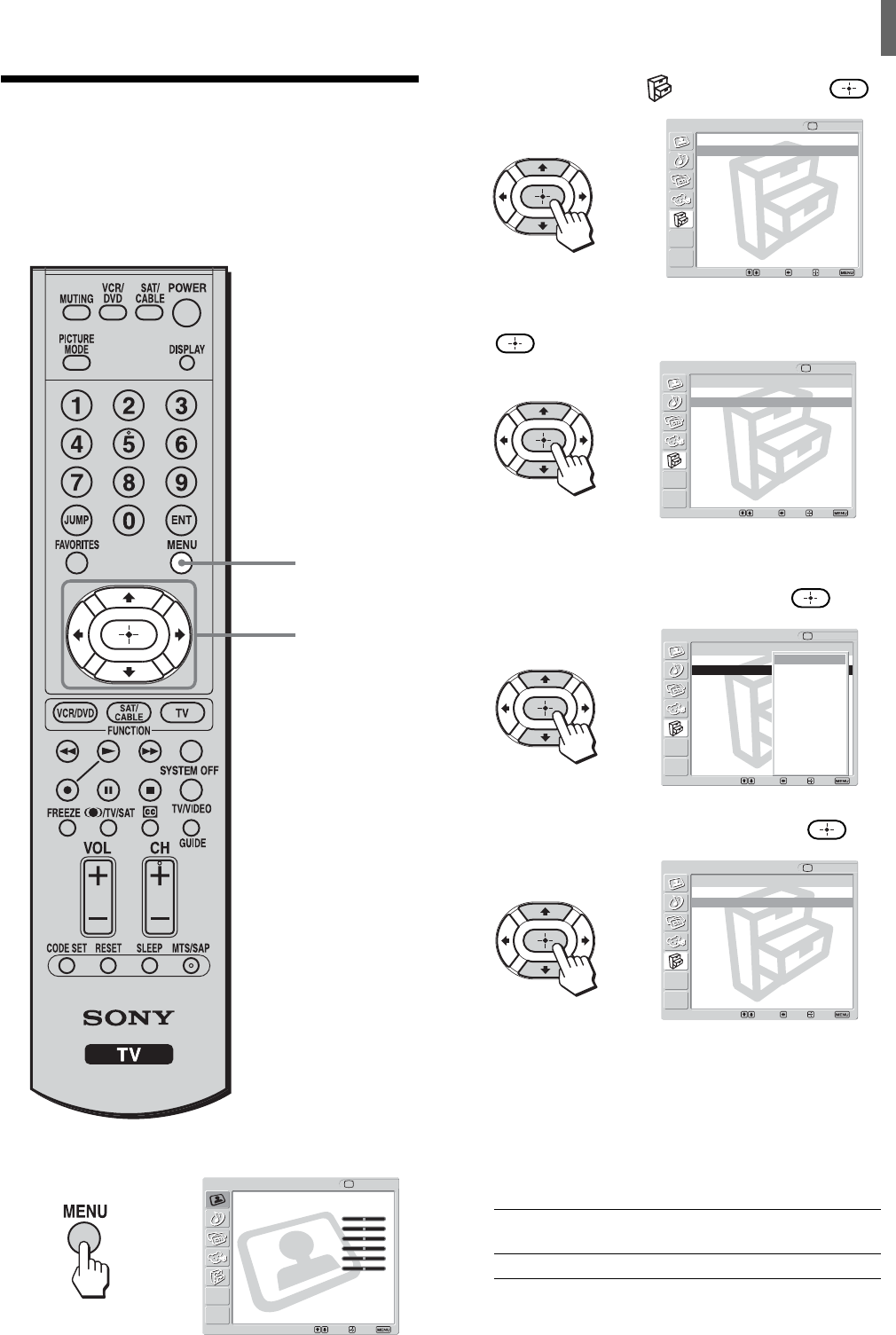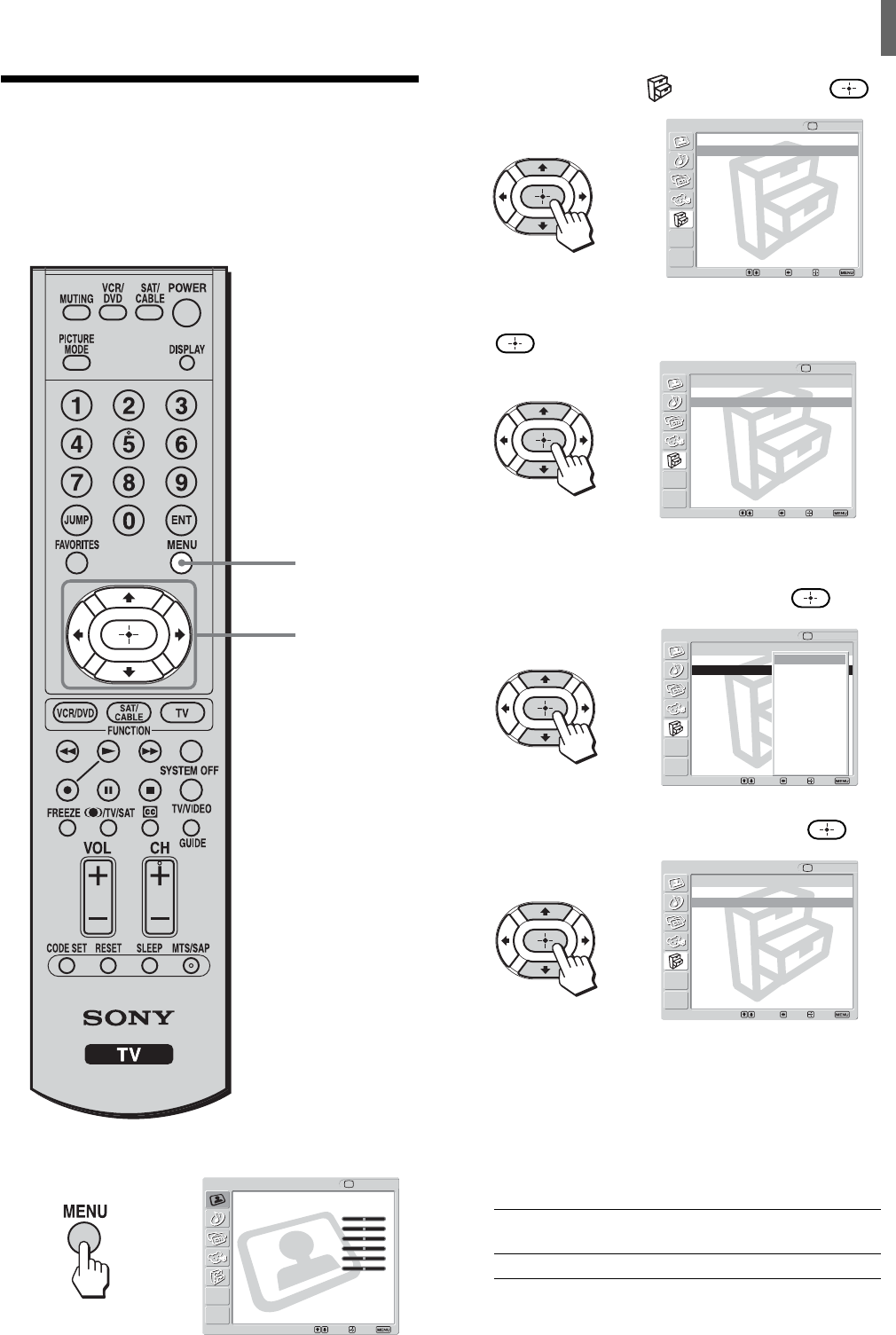
29
Watching the TV
Using the Video Label
Feature
You can make settings for each video input by
choosing the label displayed on the screen.
1 Press MENU.
2 Press V/v to select (Setup), then press .
3 Press V/v to select “Video Label,” then press
.
4 Press V/v to select the video input (Video 1-3)
you want to assign a label, then press
.
5 Press V/v to select the label, then press .
6 Repeat steps 4 and 5 to assign labels to more
video inputs.
You can select from the following labels for each
input.
Video 1, 2 VHS, DVD, Receiver, Satellite, Cable Box,
8mm, DTV, Game, LD, Web, Beta
Video 3 DVD, Satellite, Cable Box
7 Press MENU to exit the menu screen.
1, 7
2 - 6
,
Video
Exit:Set:Select:
Return
Mode: Vivid
Picture: 50
Brightness: 50
Color: 25
Hue: 0
Sharpness: 3
Backlight: 5
Color Temp.: Cool
CineMotion: Off
Dynamic Picture: On
TV
,
Video Label
Return
Video 1 : Video 1
Video 2 : Video 2
Video 3 : Video 3
Setup
TV
Select: Back: Exit:Set:
,
Return
Caption Vision: Off
Video Label
Language: English
16:9 Enhanced:
Auto YC:
Menu Color: White
Setup
TV
Select: Back: Exit:Set:
,
Video Label
Return
Video 1 : Video1
Video 2 : Video2
Video 3 : Video3
Setup
TV
Select: Back: Exit:Set:
Video 1
VHS
DVD
Receiver
Satellite
Cable Box
8mm
DTV
Game
LD
Web
Beta
,
Video Label
Return
Video 1 : DVD
Video 2 : Video 2
Video 3 : Video 3
Setup
TV
Select: Back: Exit:Set: