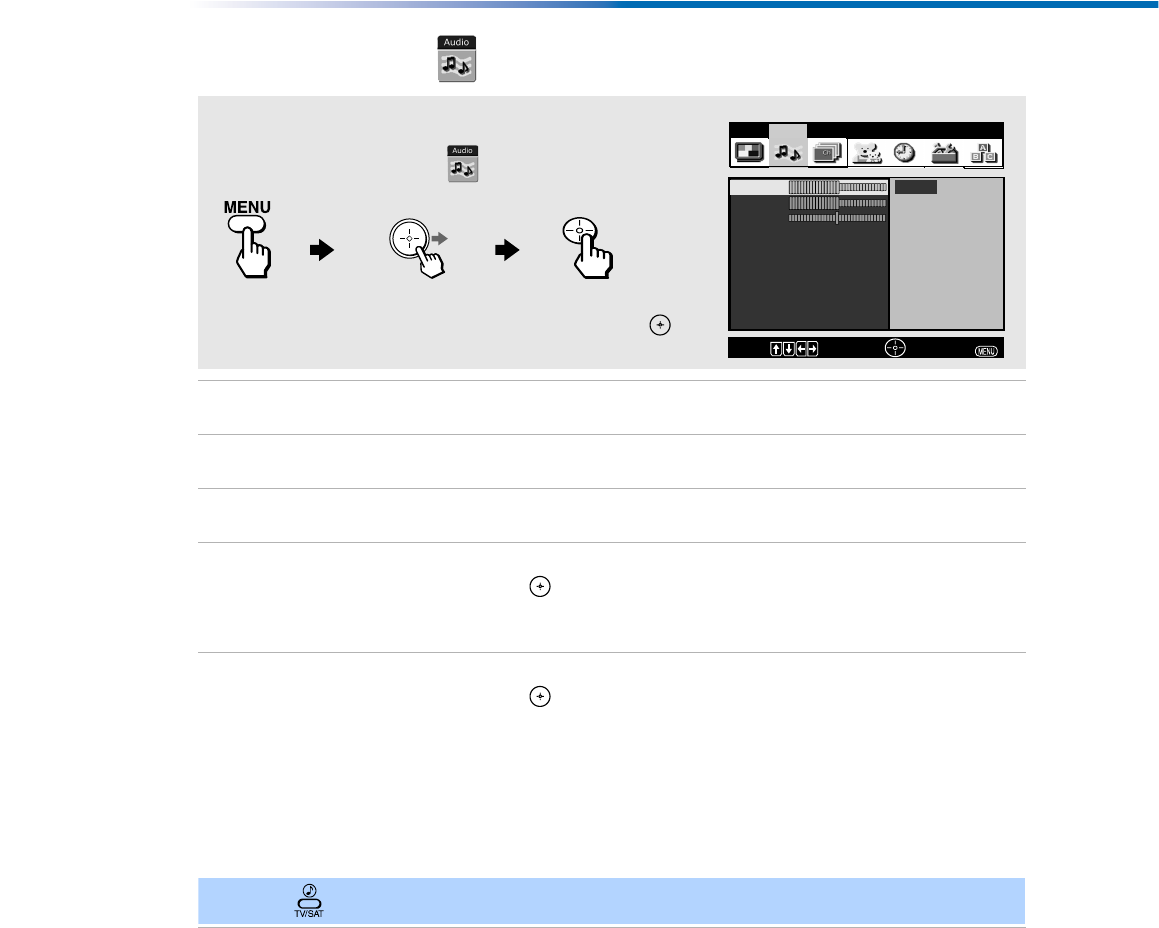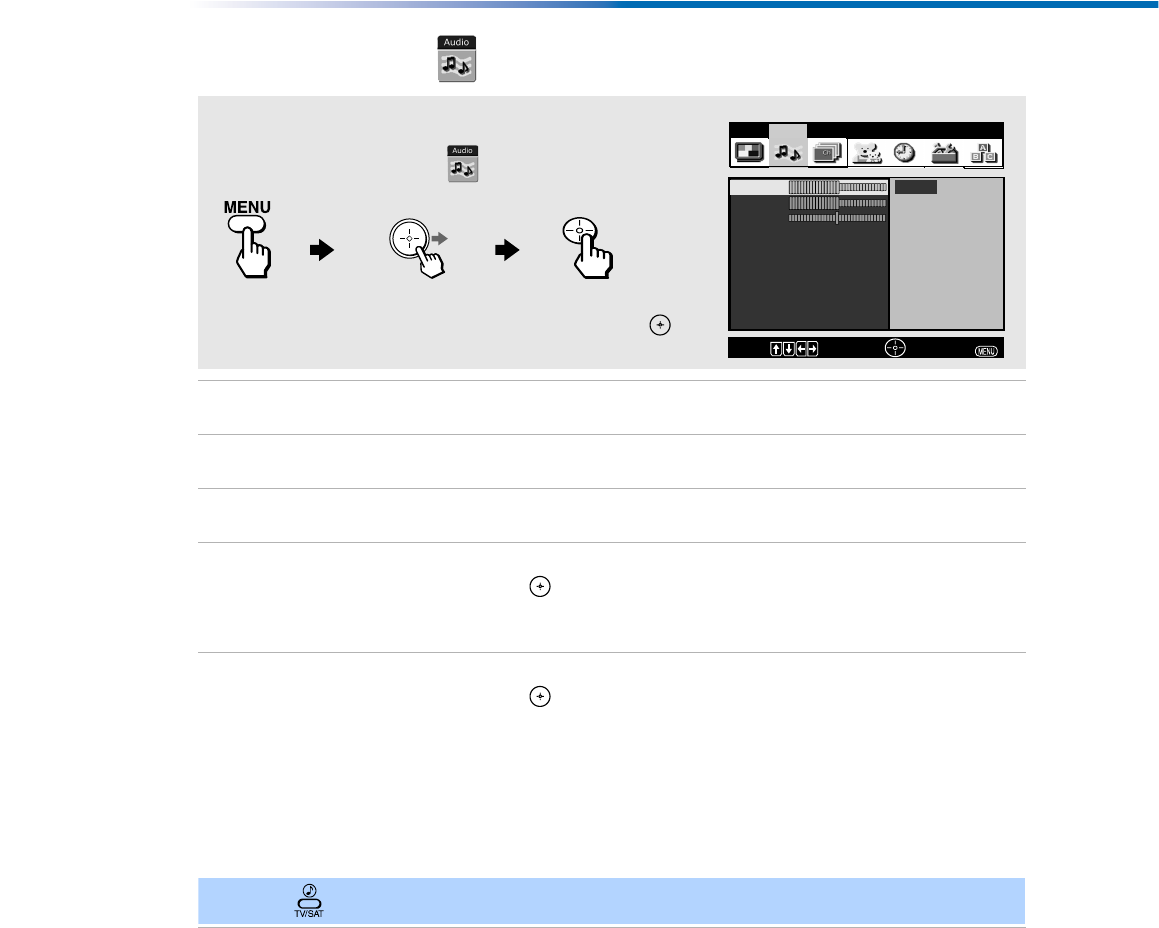
Using the Menus
35
Using the Audio Menu
Treble Press the joystick left to decrease higher pitched sound.
Press the joystick right to increase higher pitched sound.
Bass Press the joystick left to decrease lower pitched sound.
Press the joystick right to increase lower pitched sound.
Balance Press the joystick left to emphasize the left speaker.
Press the joystick right to emphasize the right speaker.
Steady
Sound
Stabilizes
volume
Use the joystick to scroll up or down to select from one of the following
options, then press to select it.
On: Select to stabilize the volume when changing channels.
Off: Select to turn Steady Sound Off.
Effect Use the joystick to scroll up or down to select from one of the following
options, then press to select it.
Simulated: Simulates theater quality sound for mono programs.
WOW: Provides a dramatic presence with a full, deep bass
sound. When WOW is enabled, BBE is directly activated
to further enhance the audio performance.
TruSurround:
Produces a dynamic three dimensional sound for stereo
audio signals.
Off: Normal stereo or mono reception.
To access the Audio menu, refer to the following steps:
To Display To Highlight To Select
Steady Sound: Off
Bass
Effect: TruSurround
Balance
MTS: Stereo
Video Audio Channel Parent Timer Setup Basic
Speaker: On
Audio Out: Variable
Adjust
Treble
High frequency sound
Move:
Select:
End:
Press joystick f to highlight an option then press .
✍ Press for direct selection of Effect settings (Simulated, WOW, TruSurround, Off).