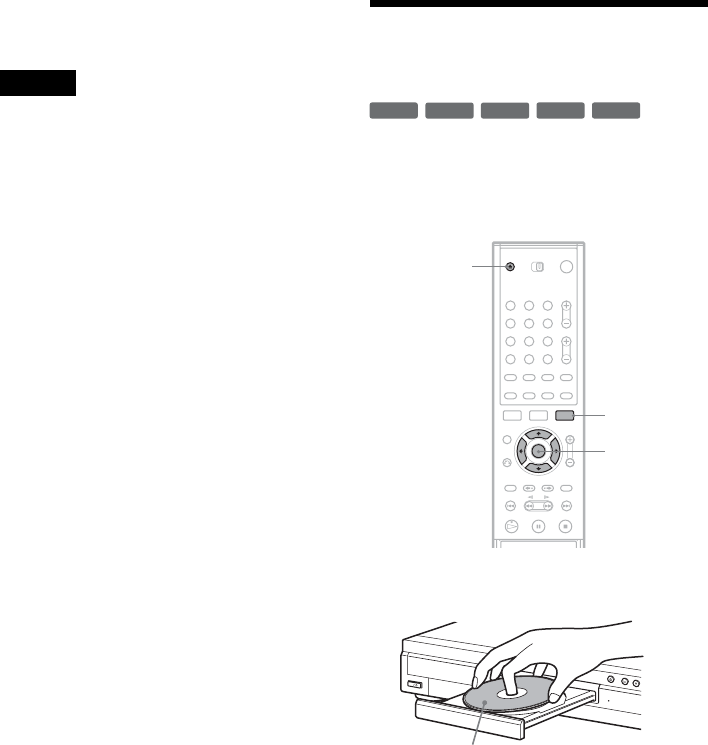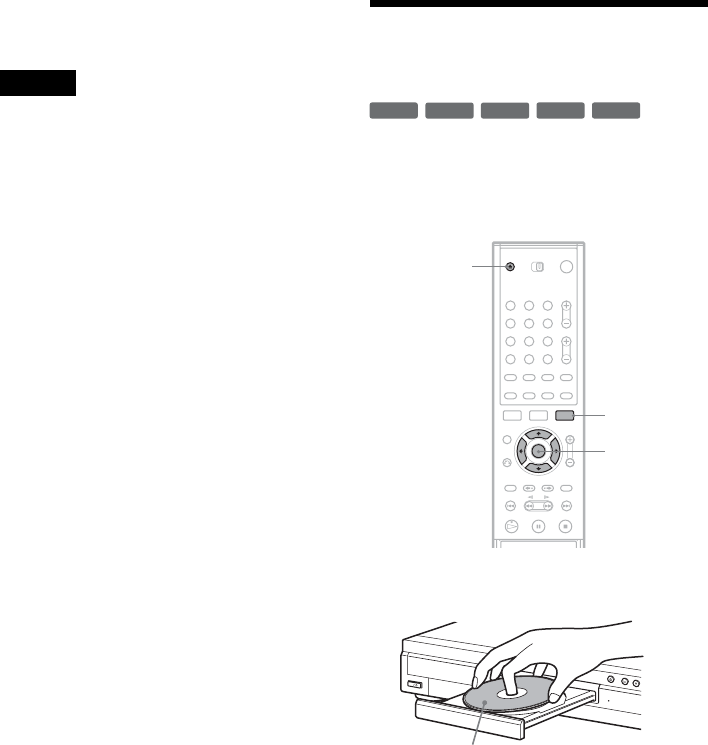
34
z Hint
After recording, the first scene of the recording (the title)
is automatically set as the thumbnail picture.
Notes
• The Title List may not appear for discs created on other
DVD recorders.
• Letters that cannot be displayed are replaced with an
“
*
”.
• Title thumbnail pictures are displayed only on this
recorder.
• It may take a few seconds for the thumbnail pictures to
be displayed.
• After editing, the title thumbnail picture may change to
the first scene of the recording (title).
Using the “Disc Info”
Screen (disc settings)
With the Disc Information display, you can check
the disc type and remaining disc space. Also, you
can perform operations such as formatting and
finalizing (page 35).
1 Press Z OPEN/CLOSE, and place a disc on
the disc tray.
2 Press Z OPEN/CLOSE to close the disc
tray.
Wait until “LOAD” disappears from the front
panel display.
3 Press TOOLS.
The TOOLS menu appears.
4 Select “Disc Info.,” and press ENTER.
Items in the display differ depending on the
disc type or recording format.
+
RW
-
RW
VR
-
RW
Video
-
R
+
R
1 2 3
4 5 6
7 8 9
0
TOOLS
</M/m/,,
ENTER
Z OPEN/
CLOSE
With the recording side facing down