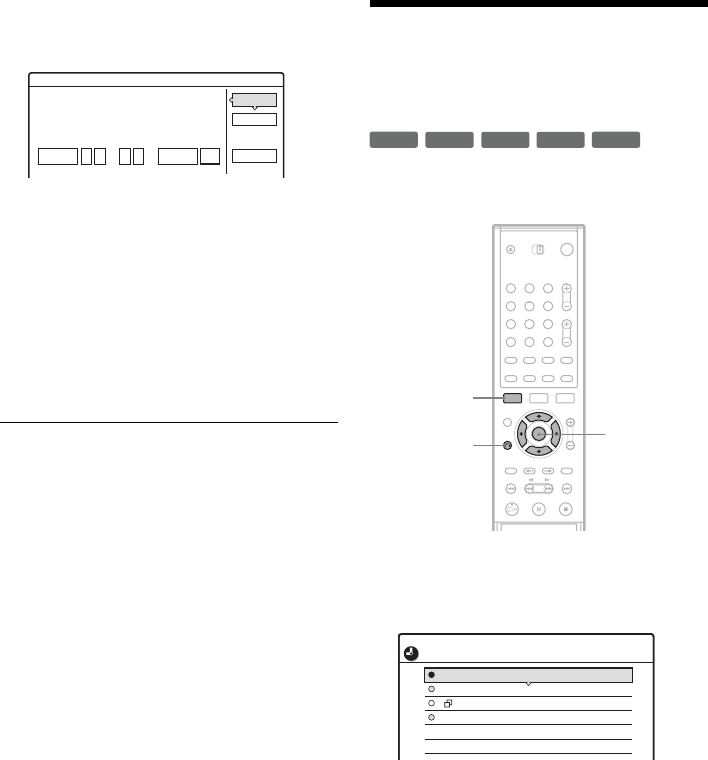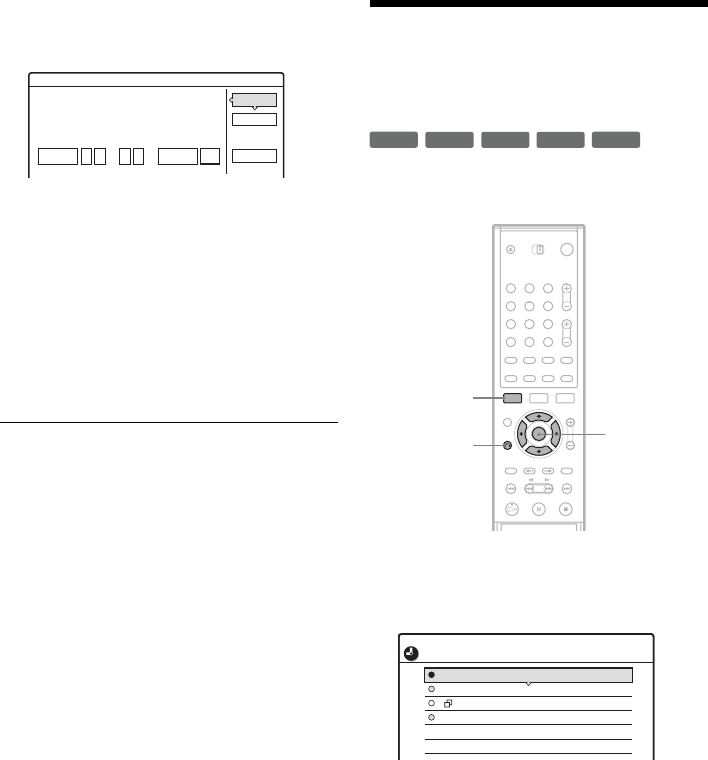
44
4 Select “OK,” and press ENTER.
The date, start and stop times, channel, and
recording mode appear.
If you want to change the setting, press </
, to select the item and press M/m to change
the setting.
To re-enter the PlusCode number, select
“Change.”
5 Select “OK,” and press ENTER.
The TIMER REC indicator lights up on the
front panel, and the recorder is ready to start
recording.
To stop recording during timer recording
Open the remote’s cover and press x REC STOP.
Note that it may take a few seconds for the
recorder to stop recording.
If the timer settings overlap
See page 41.
To extend the recording duration time while
recording
See page 41.
To confirm, change, or cancel timer recording
See “Checking/Changing/Canceling Timer
Settings (Timer List)” (page 44).
z Hint
The Rec Mode Adjust function also works with this timer
method (page 41).
Checking/Changing/
Canceling Timer Settings
(Timer List)
You can check, change, or cancel timer settings
using the Timer List menu.
1 Press SYSTEM MENU.
The System Menu appears.
2 Select “TIMER LIST,” and press ENTER.
Timer information displays the recording
date, time, recording mode, etc.
“
❐”: Indicates that the setting is overlapped
by another setting.
“
a
” (green): Indicates that the setting is fully
recordable.
“
z
” (red): Indicates the setting currently
being recorded.
“
z
” (grey): Indicates that the setting cannot
be recorded in the selected recording mode.
3 Select the timer setting you want to check/
change/cancel, and press ENTER.
The sub-menu appears.
Timer - VCR Plus+
Is the following timer setting correct? To modify,
adjust each item or re-enter the PlusCode.
OK
Cancel
Change
Date
Mon 6/28 AM AM
Start CH ModeStop
::
10 00 11 30
107 HQ
+
RW
+
R
-
RW
VR
-
RW
Video
-
R
1 2 3
4 5 6
7 8 9
0
SYSTEM
MENU
</M/m/,,
ENTER
O RETURN
Mon 10/25
8:30PM - 9:30PM 4ch
Mon-Sat 10:00AM - 10:30AM 25ch
Fri 10/29
9:00AM - 10:15AM 3ch
Sat 10/30 4:00PM - 5:00PM 125ch
HQ
SP
SLP
SLP
10:30 PM
TIMER LIST