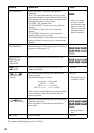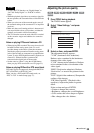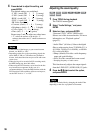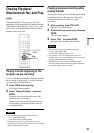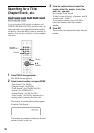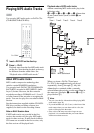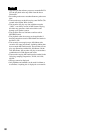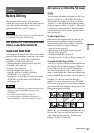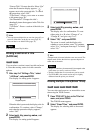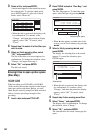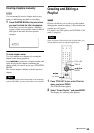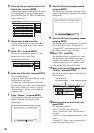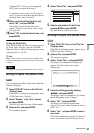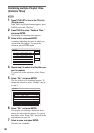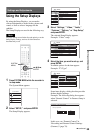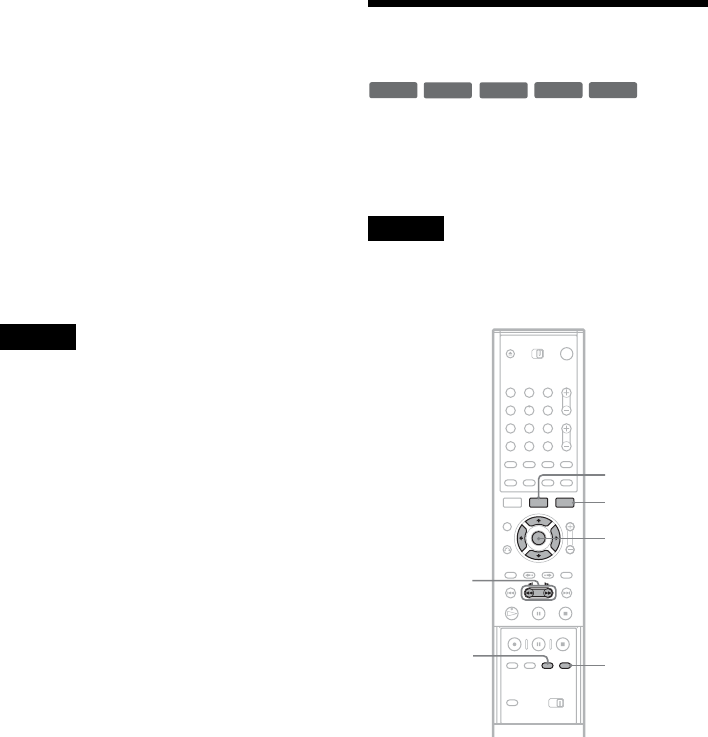
62
The advanced edit functions available for Playlist
titles are:
–Labeling a title (page 62).
–Erasing a title (page 62).
–Erasing multiple titles (page 63).
– Erasing a section of a title (A-B Erase) (page 63).
–Rearranging the title order (page 67).
–Dividing a title into multiple titles (page 67).
–Combining multiple titles into one title
(page 68).
z Hint
You can display the disc’s Playlist titles in the Title List
(Playlist), or the original titles in the Title List (Original).
To switch the two Title Lists, press TOOLS while a Title
List is displayed, and select “Original” or “Playlist.”
Notes
• The Playlist title calls up data from the original titles for
playback. When an original title is used for a Playlist
title, the original title cannot be erased.
• You cannot protect Playlist titles.
• If a message appears and indicates that the disc’s
control information is full, erase unnecessary titles.
Editing a Title
This section explains the basic edit functions. Note
that editing is irreversible. To edit a DVD-RW
(VR mode) without changing the original
recordings, create a Playlist title (page 84).
Note
When editing a DVD+R, DVD-R, or DVD-RW (Video
mode), finish all editing before finalizing the disc. You
cannot edit a finalized disc.
1 Press TITLE LIST.
When editing a DVD-RW in VR mode, press
TOOLS and select “Original” or “Playlist”
from the TOOLS menu to switch the Title
Lists, if necessary.
2 Select a title, and press ENTER.
The sub-menu appears.
3 Select an option, and press ENTER.
You can make the following edits to the title.
“Erase”: Erases the selected title. Select “OK”
when asked for confirmation. When the title is
protected, the display asks for confirmation.
To erase, select “Change,” and when the
Protection display appears, select “Off.”
-
RW
VR
-
RW
Video
+
RW
-
R
+
R
1 2 3
4 5 6
7 8 9
0
</M/m/,,
ENTER
TOOLS
TITLE LIST
CHAPTER
ERASE
CHAPTER
MARK
m/M