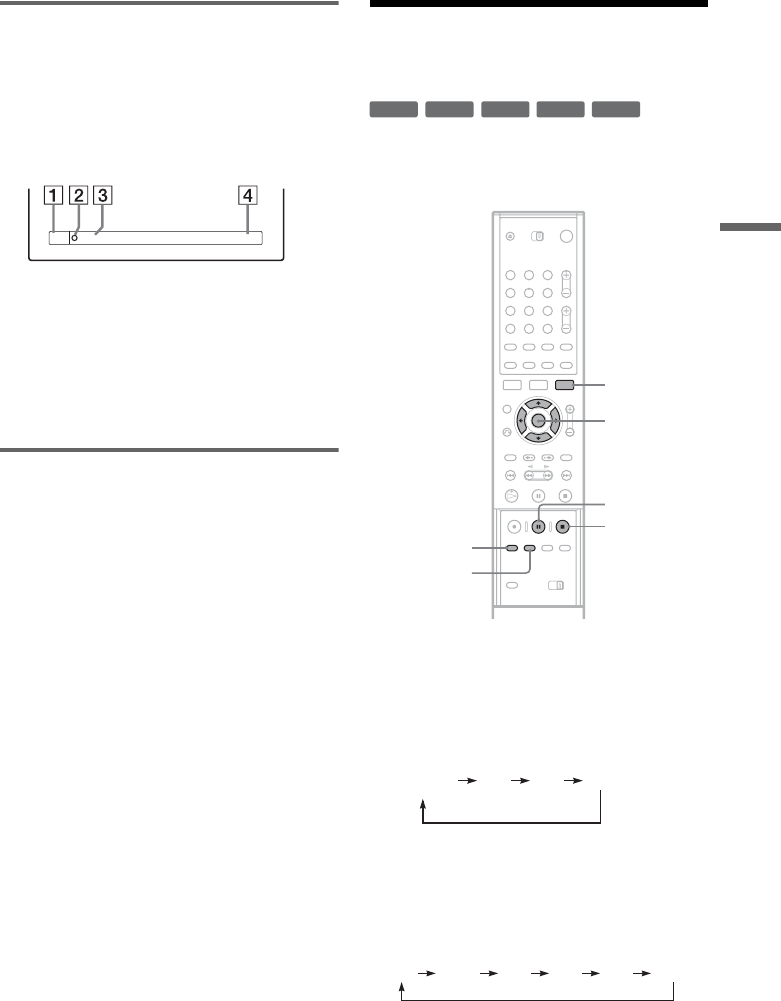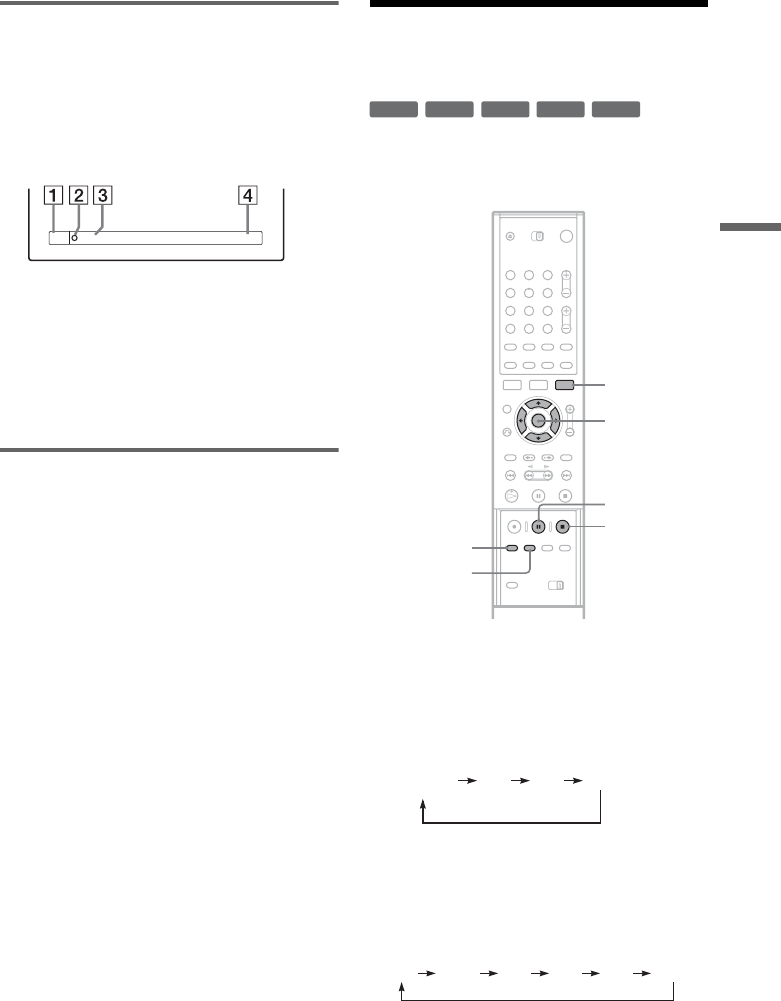
49
Recording
Checking the disc status while
recording
You can check the recording information such as
recording time or disc type.
Press DISPLAY twice during recording.
The recording information appears.
A Disc type/format
B Recording status
C Recording mode
D Recording time
Press DISPLAY to turn off the display.
Creating chapters in a title
The recorder will automatically divide a recording
(a title) into chapters by inserting chapter marks at
6 or 15 minute intervals during recording. Select
the interval, “6Min” (default) or “15Min” in
“Auto Chapter” of Features Setup (page 78).
z Hint
You can create chapters manually when playing DVD-
RWs (VR mode). For details, see page 65.
Recording From a VCR or
Similar Device
You can record from a connected VCR or similar
device. To connect a VCR or similar device, see
“Connecting a VCR or Similar Device” (page 29).
1 Insert a recordable disc.
2 Press INPUT SELECT to select an input
source according to the connection you
made.
The front panel display changes as follows:
* Does not appear when “Set Top Box Control” is
set to “On.”
3 Press REC MODE repeatedly to select the
recording mode.
The recording mode changes as follows:
1:23:45SP
DVD -RW
VIDEO
+
RW
+
R
-
RW
VR
-
RW
Video
-
R
1 2 3
4 5 6
7 8 9
0
TOOLS
M/m, ENTER
X REC
PAUSE
x REC
STOP
REC MODE
INPUT
SELECT
L2L1 L3
Channel
number
*
HQ SP LP EPHSP SLP
,continued