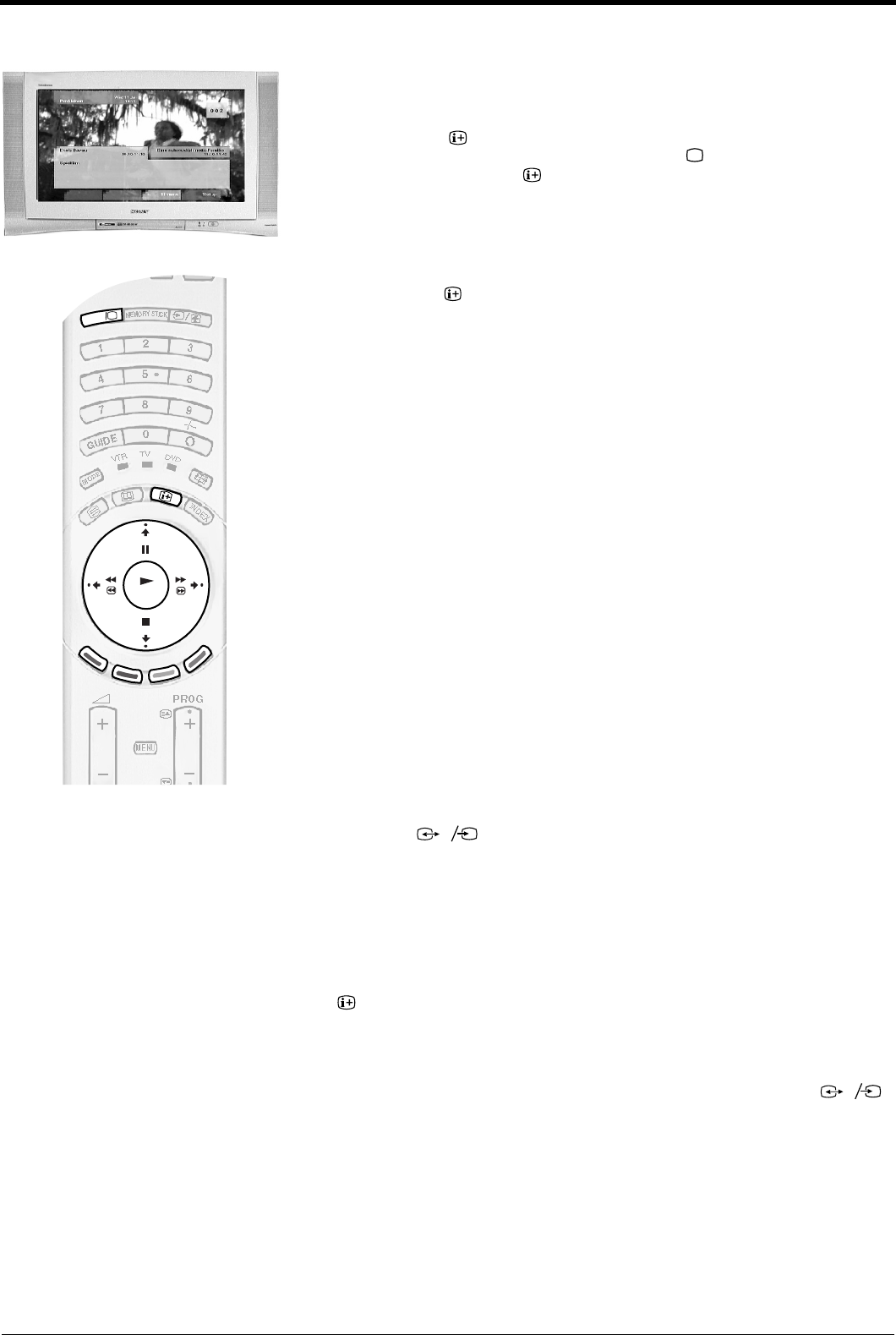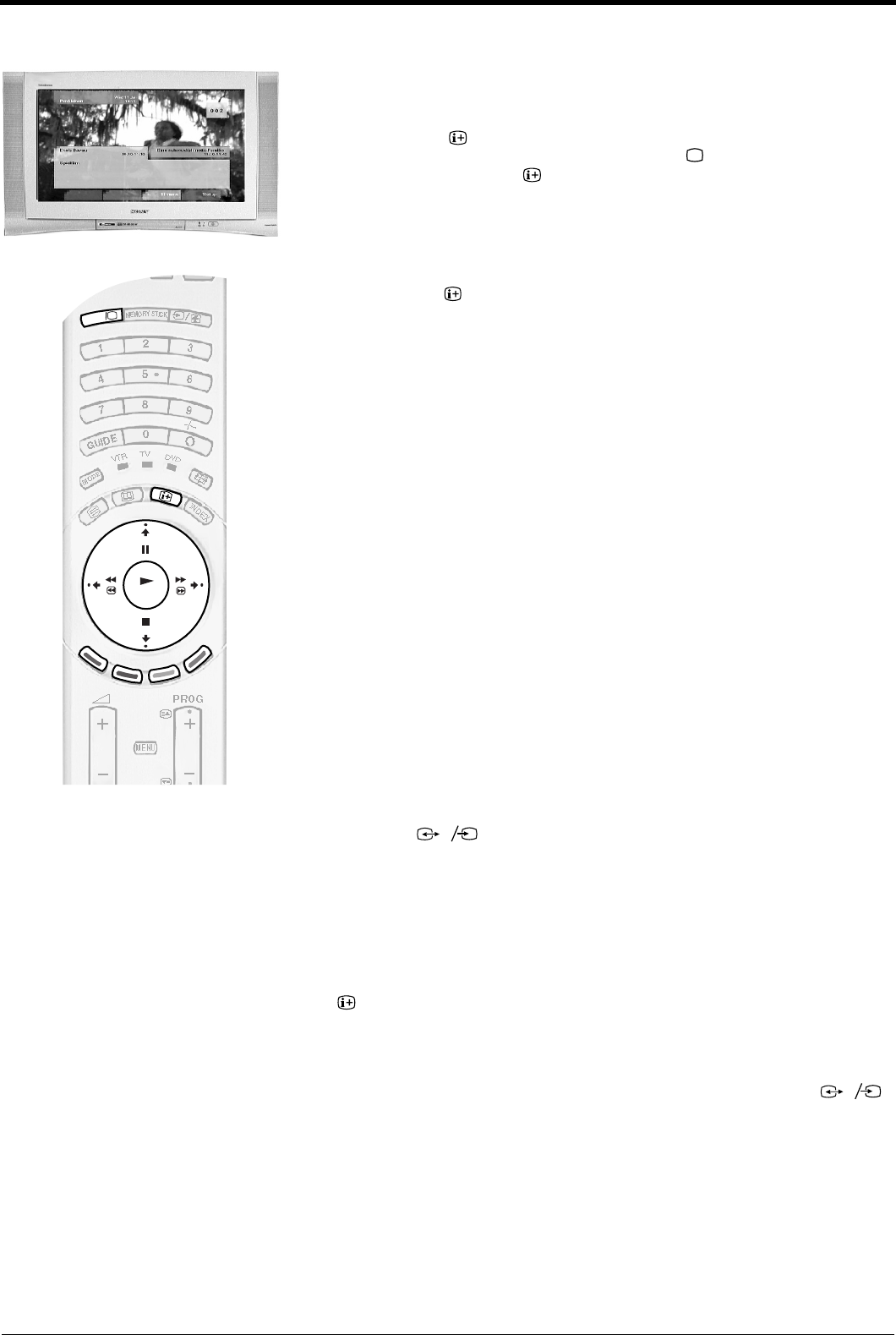
Digital features
14
The Digital Info display
This display gives you information both on the current programme being shown and on
future programmes when available from the broadcaster (up to 24 hours ahead).
Using other Info features
Subtitles
This feature places digital subtitles on the screen. With the Digital Info display on screen,
press the RED button to access the ‘Subtitles’ pop-up menu. Press the V or v button to
highlight the language you wish the subtitles to appear in, then press OK to select.
Audio
When a multi language broadcast is available, this feature allows you listen to the
broadcast in your selected language. With the Digital Info display on screen, press the
GREEN button to access the ‘Audio’ pop-up menu. Press the V or v button to highlight
the language required then press OK to select.
Timers
When you highlight a current programme, the ‘Timers’ feature allows you to
automatically set your VCR to record the selected programme (only if you have a
Smartlink VCR), or you can select ‘Wake up’ to have the TV switch to the correct channel
automatically when the programme starts. Press the b button to select a future
programme from the Info display, then press the YELLOW button to display the ‘Timers’
pop-up menu.You can then choose from a) Record b) Wakeup or c) Manual.
a) Record
Highlight ‘Record’ and press OK to automatically set your VCR to record the selected
programme (this will only work if your VCR has SmartLink capability and is connected to
the AV3 socket on the rear of this TV).
b) Wakeup
Highlight ‘Wakeup’ and press OK if you wish the future programme you selected to
appear on-screen when transmission begins.
c) Manual
Highlight ‘Manual’ and press OK if you wish the TV to output a channel to your VCR for
recording. Press the V or v button to set the day of recording, then press the b button to
move to the start time. Repeat this procedure to set the start and stop times and the
channel number, then press the OK button to store and return to the Info menu. Press
the button to remove the Info menu from the screen. Unless you have a Smartlink
VCR, you must now set the timer recording function of your VCR to switch on and off to
correspond with the programme you have stored for recording.
Notes on recording:
The ‘Manual’ feature only works if you have connected your VCR to the AV3 socket
on the rear of the TV.
After you have programmed a recording you can put the TV into its standby mode, but do not switch
off completely or the recording will be cancelled. If you put the TV into standby mode, the standby
indicator on the front of the TV flashes green periodically to remind you a recording has been
programmed. Once a programme has started recording, do not change channels or switch to
analogue mode or the recording will be cancelled.
Set-up
Press to display the Main Menu (see next page).
1.
Press the button on the remote control to view the Info display. If the
display does not appear, press the DIGITAL/ button to switch to digital
mode, then press the button to view the Info display.
2.
Press the b button to obtain a brief description of the next programme in the
schedule. If the programme box is blank, there is no information currently
available. To return to the starting point, press the B button repeatedly until
the description for the current programme reappears.
3.
Press the button on the remote control at any time to exit the Info display.
s
3
3
s
3
3
s
3
3
s
3
3
GBpages14-22.fm Page 14 Tuesday, October 15, 2002 10:28 AM