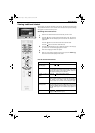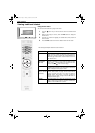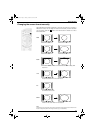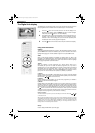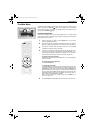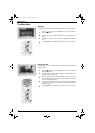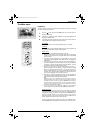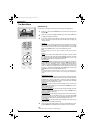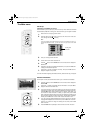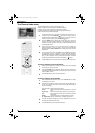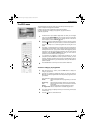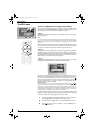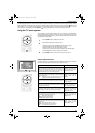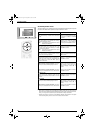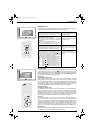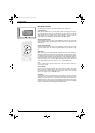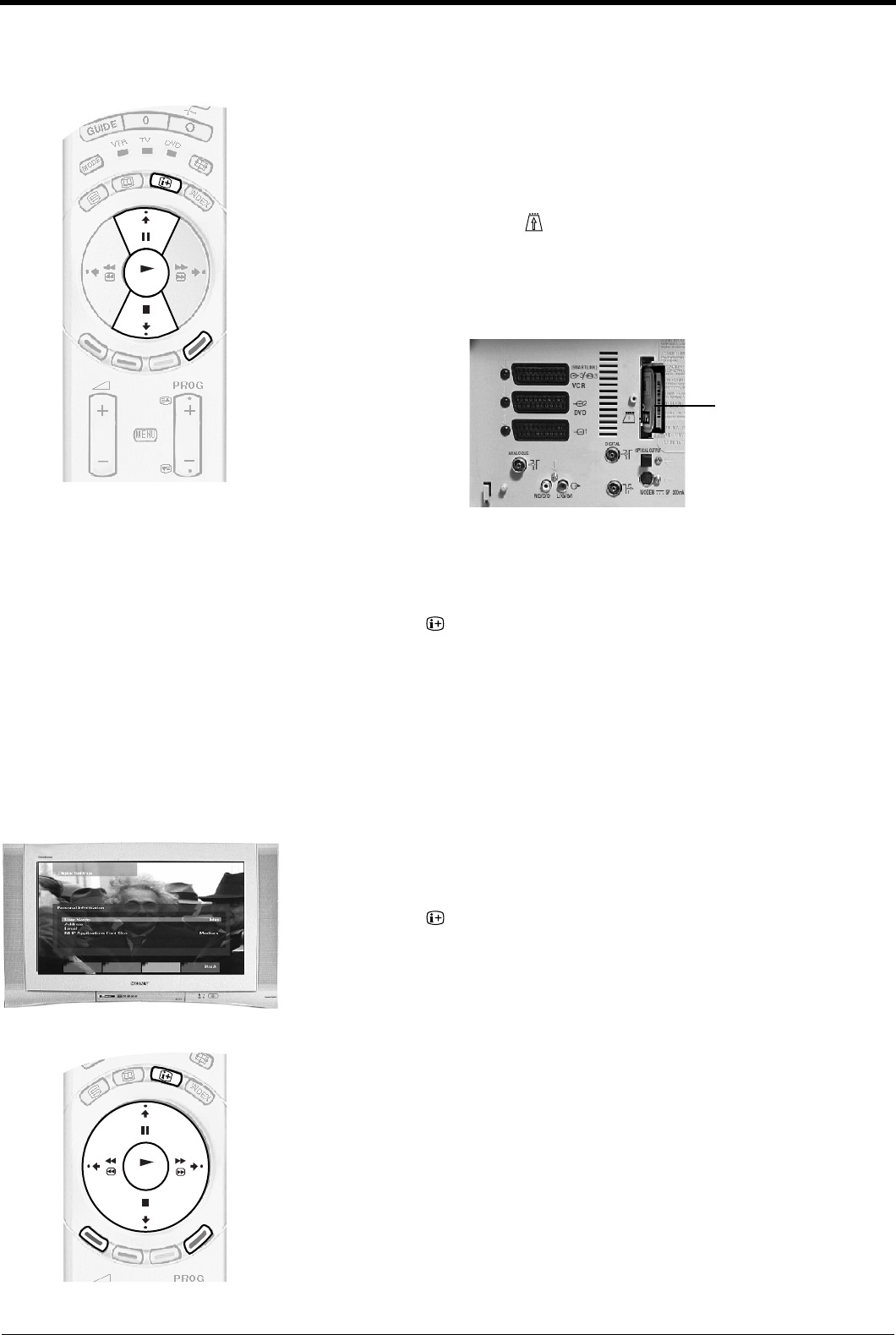
Digital features
19
OK
OK
The Main menu
CA Set-up
(depending on availability of service)
This feature allows you to access a pay-TV service once you have obtained a Conditional
Access Module (CAM) with a viewing card. Please contact a pay-TV supplier for details.
For further information regarding the available services, please contact a pay-TV supplier.
Personal Information
Use this option to enter personal information such as your e-mail name and address.
1.
Switch off the TV and unplug from the mains.
2.
Insert the CAM into the socket on the rear of the TV as shown. Take care
not to damage the CAM when inserting.
Note:
A door was supplied with the stand assembly to cover the rear sockets of this TV. If you
have already attached this cover, you will have remove it to gain access to the CAM
socket.
3.
Insert your viewing card into the CAM.
4.
Connect the TV to the mains and switch on.
5.
Press the button, then the BLUE button on the remote control to display the
Main Menu.
6.
Press the V or v button to highlight ‘Detailed Set-up’, then press the OK button
to display the Detailed Set-up menu.
7.
Press the V or v button to highlight ‘CA Set-up’, then press the OK button to
display the supplier’s set up menu.
1.
Press the button, then the BLUE button on the remote control to display the
Main Menu.
2.
Press the V or v button to highlight ‘Personal Information’, then press OK to
display the Personal Information menu.
3.
If you wish to change your user name, address or e-mail, press the V or v button
to highlight your chosen option then press the OK button to display a keyboard.
Press the RED button to clear the existing name or address. Press the V, v, B
and b buttons to select the letter or number you require then press the OK
button to display the letter/number in the name box. Repeat this procedure until
the new name is complete, then after using the V, v, B and b buttons to highlight
DONE, press the OK button to return to the ‘Personal Information’ menu.
4.
If you wish to change the MHP Applications Font Size, press the V or v button
to highlight ‘MHP Applications Font Size’ then press the OK button to confirm.
Press the V or v button to change the existing font size, then press the OK
button to confirm.
5.
Press the BLUE button repeatedly to remove all menus from the TV screen.
Viewing card
and CAM
GBpages14-22.fm Page 19 Tuesday, October 15, 2002 10:28 AM