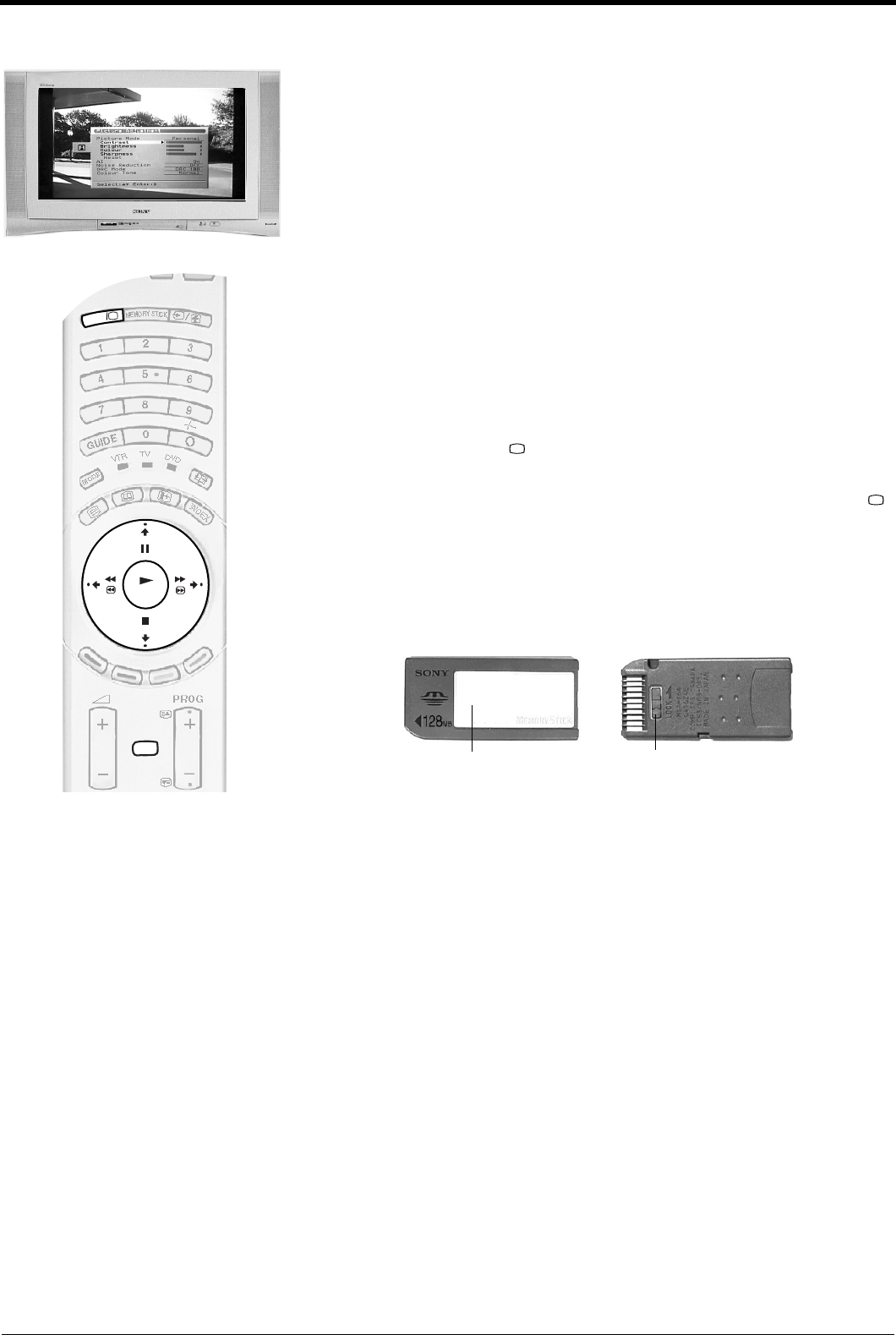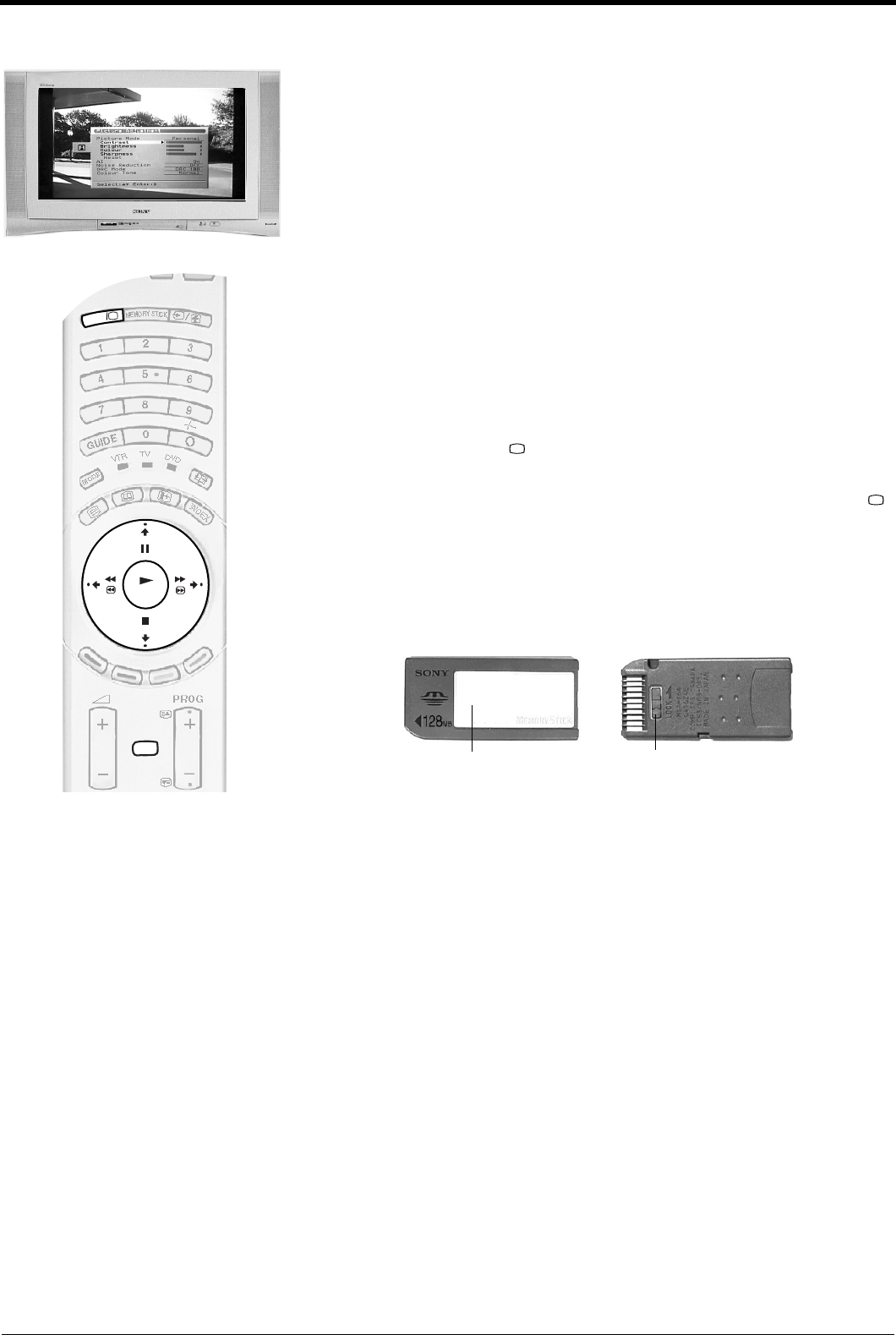
Memory Stick operation
32
Adjusting settings of Memory Stick pictures
You can adjust the contrast, brightness, colour and sharpness settings of memory stick
pictures whilst they are displayed on the TV screen.
‘Memory Stick’ precautions
• Do not remove the ‘Memory Stick’ while it is reading or writing data.
• We recommend that you make a backup copy of important data that you record on
the ‘Memory Stick’.
• When you set the ‘Memory Stick’ erasure prevention switch to ‘LOCK’, data cannot
be recorded, edited, or erased.
• Data may become damaged if:
- you remove the ‘Memory Stick’ or turn off the TV while it is reading or writing
data.
- you use the ‘Memory Stick’ in a location subject to the effects of static electricity
or electric noise.
• Do not attach anything other than the supplied label to the ‘Memory Stick’ labelling
position.
• Attach the label so that it does not stick out beyond the labelling position.
• Carry and store the ‘Memory Stick’ in its case.
• Do not touch the connector of the ‘Memory Stick’ with your finger or any metallic
object.
• Do not strike, bend, or drop the ‘Memory Stick’.
• Do not disassemble or modify the ‘Memory Stick’.
• Do not allow the ‘Memory Stick’ to get wet.
• Do not use or store the ‘Memory Stick’ in a location that is:
- extremely hot, such as in a car parked in the sun.
- under direct sunlight.
- very humid or subject to corrosive substances.
•‘Memory Stick’ supports JPEG DCF formatted files only. Any files not recognised
as DCF format will be displayed as “--------” . JPEG DCF formatted files that have
been created or modified on a PC may not appear correctly on the TV screen.
1.
Display a memory stick picture on screen (see ‘Index’ section on page 30).
2.
Press the MENU button to display the ‘Picture Adjustment’ menu.
3.
Press the b button to enter the ‘Picture Adjustment’ menu. Press the v or V
button to highlight the option you require. Press the b button to select.
Note:
Only the ‘Contrast’ ‘Sharpness’, ‘Brightness’ and ‘Colour’ options are available when
accessing the ‘Picture Adjustment’ menu whilst in Memory Stick mode.
4.
Press the B or b button to set the level. Press the OK button to confirm.
5.
Press the MENU button to remove the ‘Picture Adjustment’ menu from the
TV screen.
6.
Press the DIGITAL/ button to return to normal TV operation.
Note:
All the picture settings return to their normal levels when you press the DIGITAL/
button.
Erasure prevention switch
Label
GBpages23-32.fm Page 32 Friday, March 7, 2003 10:29 AM