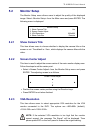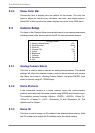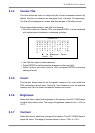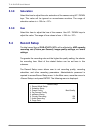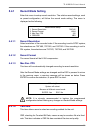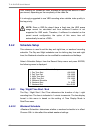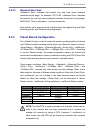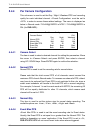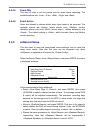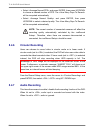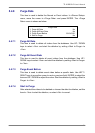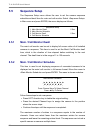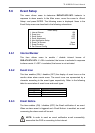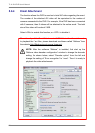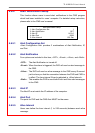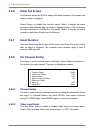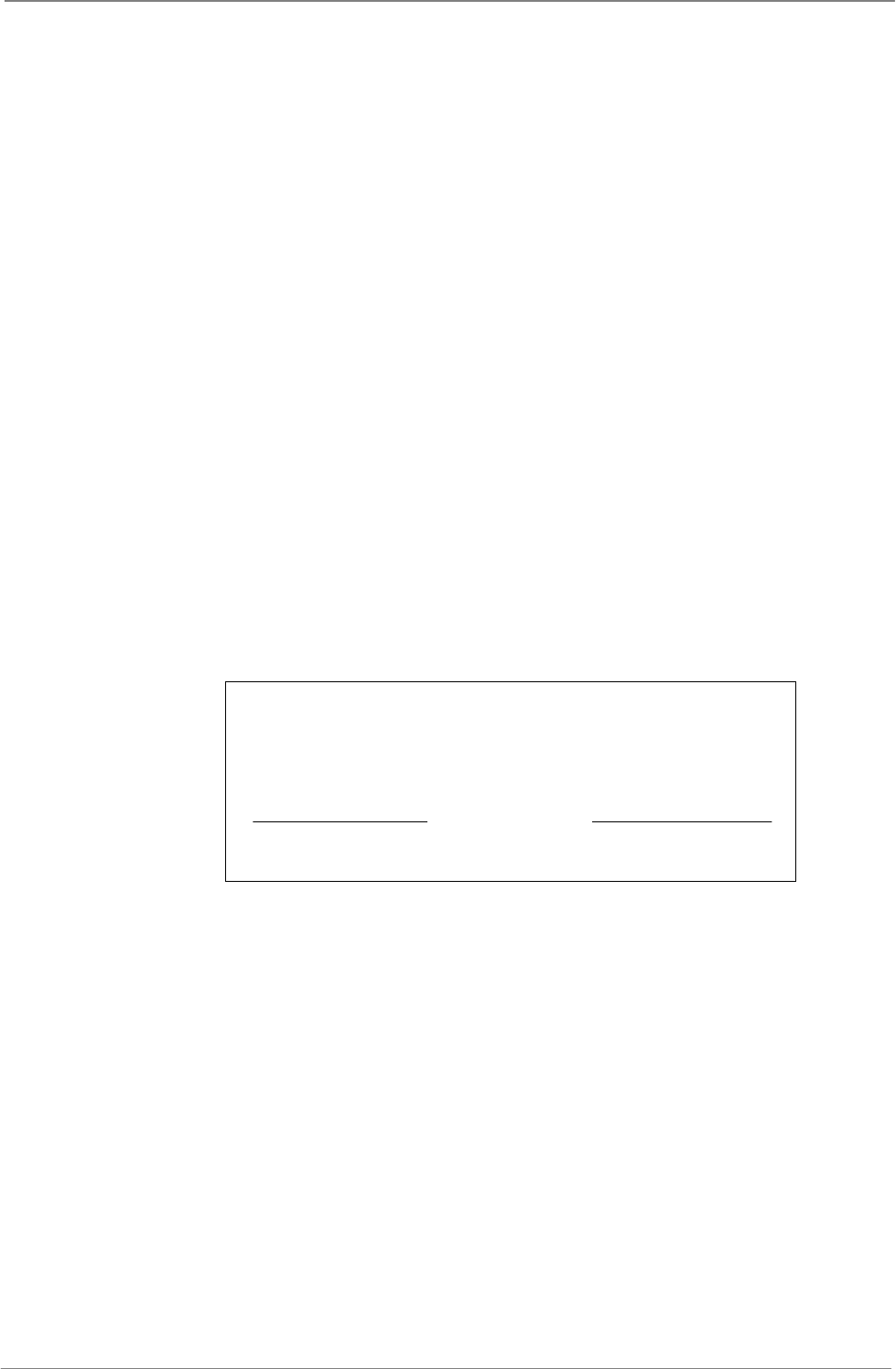
TL H.264 DVR User’s Manual
69
5.4.4.5 Event Qlty
This item is used to set the picture size for event status recording. The
available options are: <Low>, <Fair>, <Mid>, <High> and <Best>.
5.4.4.6 Event Active
Users are allowed to choose which alarm type needs to be recorded. The
available options are <Alarm> (alarm events only), <Motion> (motion
detection events only) and <Both> (alarm event + motion detection), and
<None>. The default setting is <Both>, which includes Alarm and Motion
events recording.
5.4.5 ezRecord Setup
This item aims to ease the complicated record settings, and to make the
setup much easier. Note that this item can be accessed only when
<ezRecord> is selected as the option for <Preset Config>.
Select <ezRecord Setup> from <Record Setup> and press ENTER, the menu
is displayed as below:
ezRecord Setup
How Many Days To Record
Daytime Record
Night Record
Weekend Record
Average Normal PPS
Average Normal Quality
2 Days
Yes
Yes
Yes
7.5
Best
Follow these steps to Setup ezRecord:
• Select <How Many Days To Record> and press ENTER, then press
UP/DOWN to select a desired number of days. The average normal PPS
& quality will be adjusted automatically. The maximum recording days
depends on the storage size of the HDD. In other words, the larger the
storage size, the more days the DVR can record.
• Move to <Daytime Record> and press ENTER. This item is for users to
select whether the DVR will record during daytime. If yes, use UP/DOWN
to select <Yes> to enable daytime recording; or select <No> to disable.
• Repeat the same procedures for <Night Record> and <Weekend Record>,
respectively. Note that <Weekend Record> will be inaccessible if
<Weekend Schedule> in <Schedule Setup> is set to <OFF>.
Record Info