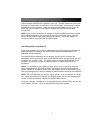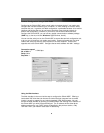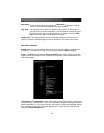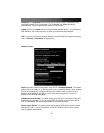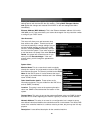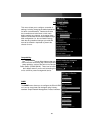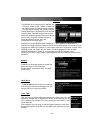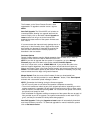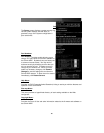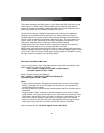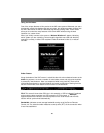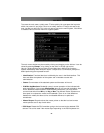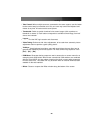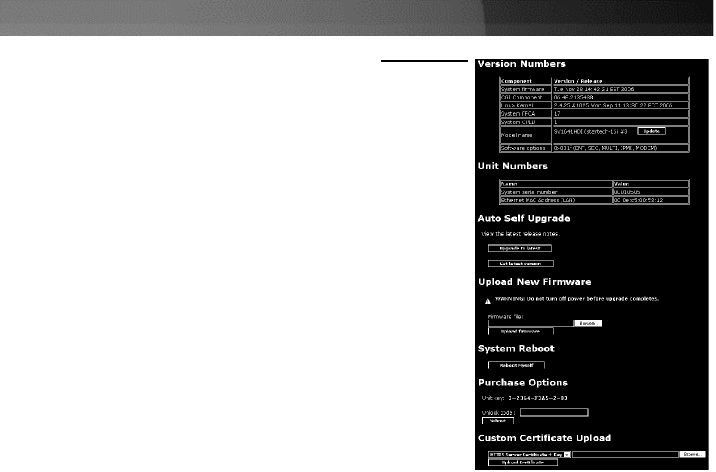
Instruction
Manual
15
Firmware:
The firmware on the Server Remote Control is field
upgradeable. To upgrade to another version, login as
admin
.
Auto Self Upgrade:
The SVxx41HDIE unit includes an
innovative feature allowing it to upgrade itself over the
Internet. Simply click on the button labeled
Upgrade to
Latest
and the unit will go out to the Internet and
download the latest version of the system firmware and
then install it.
If it cannot access the Internet directly (perhaps due to a
web proxy or other firewalls), then a page will be shown
that causes your browser to download the required file.
Save this file to disk and then manually upload it as
described in the next section.
Purchase Options
Certain firmware features may be offered separately from the base unit, in order to
reduce the initial cost for the Server Remote Control unit.
NOTE
: If you wish to upgrade after the system is in operation, go to the
Manage
Firmware
page and scroll down to the section entitled
Purchase Options
.
Look for a unique code, such as:
4-C80C-B960-1-0
. If you provide this code to the
technical support department, they can give you an unlock code that will open any
feature you request. Types in the code provided, exactly, into the area provided and click
Submit
. The new features opened by the code will be enabled immediately, but you may
need to reboot the unit to begin using certain features.
Manual Upload:
Enter the name of the firmware file that you downloaded from
StarTech.com into the field provided (or use the
Browse
... button). Press
Start Upload
and wait until a successful upload message is shown.
NOTE:
Remember the following during the firmware upgrade:
• Do NOT turn off power to unit before this operation completes successfully.
• The unit will sometimes reboot as part of the upgrade procedure, depending on which
system component is upgraded. You will have to reconnect and re-login in those cases.
• Wait at least two minutes after pressing
Start
. Do not assume the upload did not work,
the upload could simply be slow.
• Each distributed file upgrades a different component of the system. Be sure to apply all
files provided as part of an upgrade. The system knows what to do with each file you
give it, and they are checked for validity before being applied.
Auto Self Upgrade:
Clicking the
Upgrade to latest
button will automatically download
and install necessary revisions. To download upgrades for manual installation, please
click on
Get latest version
.